Progressing a work order in the field: Step 6
Select asset to work on
This step is only required if there are assets associated with the work order. Otherwise, the work order can be progressed to the next step. If there are any forms that need to be collected on the work order, then you must complete the required information.
At the bottom of the GENERAL tab, you will see the number of assets that are associated with the work order.
Tap this area to go to the ASSOCIATED ASSETS tab. Alternatively, just tap the ASSOCIATED ASSETS tab.
You will now see list of assets to work on the Asset list screen. On this screen, you can look at the location of the asset on the map and also sort them according to proximity with reference to your GPS location.
Tap  if you need to associate another asset to the work order. See How to create a work order on the device.
if you need to associate another asset to the work order. See How to create a work order on the device.
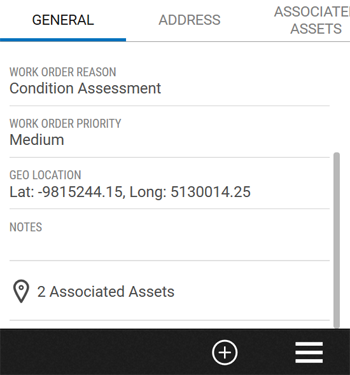
|
|
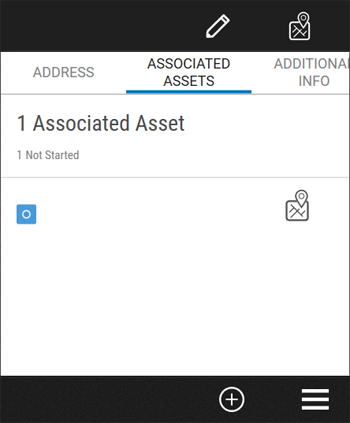
|
Where there are multiple assets, you can choose which asset to work on—again this will probably be based on proximity to the current location.
Tip: If there are several associated assets, you can sort the assets by asset ID, asset type, status, and distance from your current location.
Tap  .
.
Tap on the asset you would like to work on.
To navigate to the asset, either tap on the menu to open the Asset Details menu and select an option. Alternatively, tap on the location icon next to the asset ![]() . The map opens showing the location of the asset. Choose an option from the Map menu to navigate to it.
. The map opens showing the location of the asset. Choose an option from the Map menu to navigate to it.