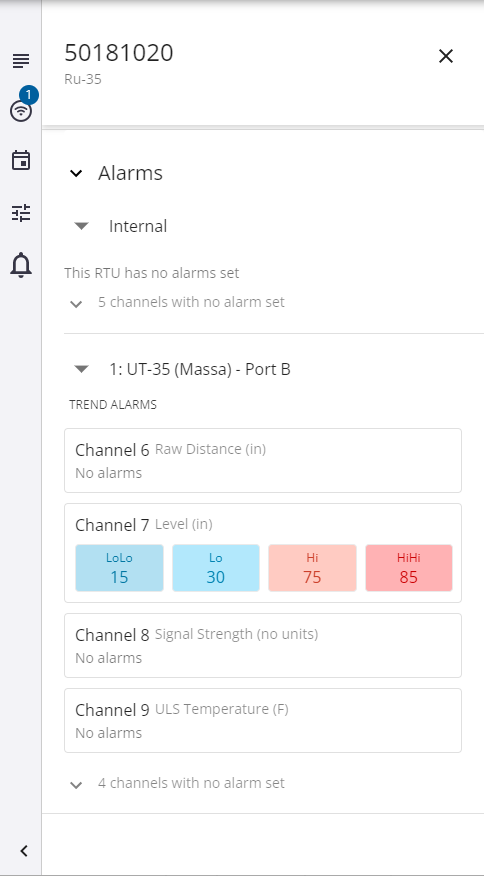About the RTU Details
RTU details are available for each available and installed RTU. These include general information about the RTU, the call schedule, channels and sensors, and alarms.
- Select an RTU from the list, or open the RTU details from a monitoring site on the map.
The RTU details panel opens.
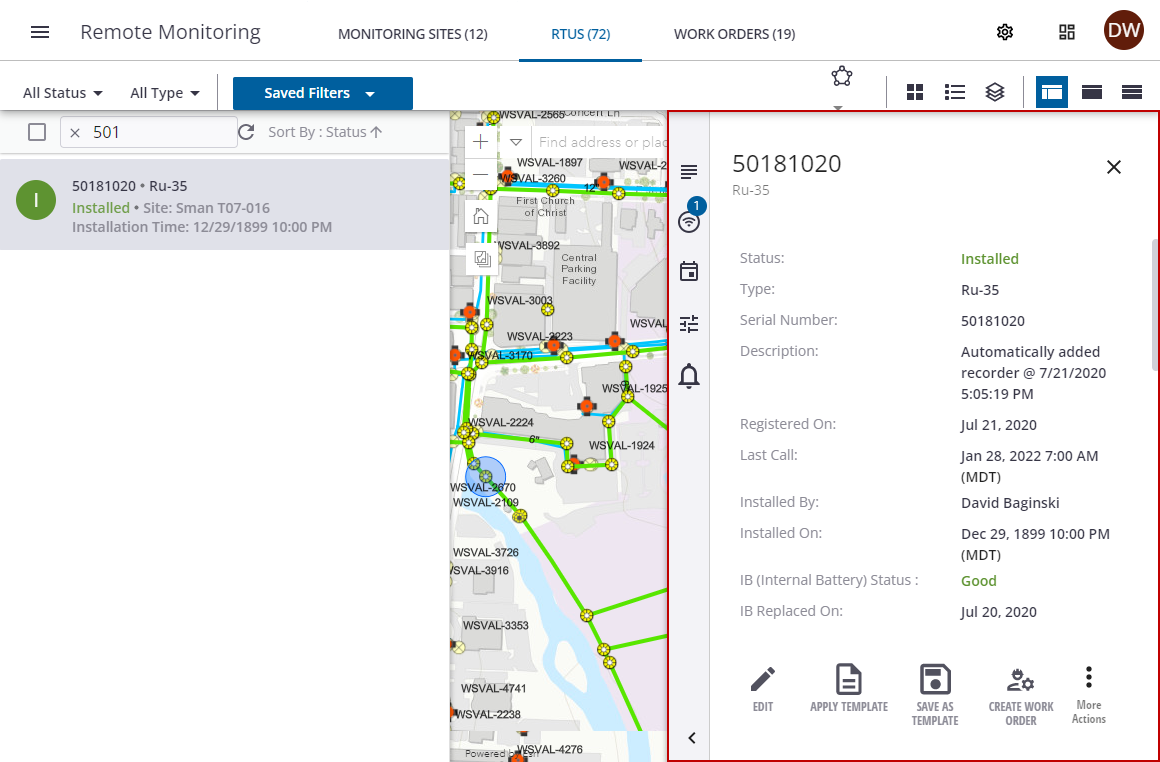
- Click the name or icon on the side menu to automatically scroll to the section, or scroll through the RTU details with the scroll bar or mouse.
 NOTE: The numbers on certain icons tell the number of available details in those sections. For example, one related site.
NOTE: The numbers on certain icons tell the number of available details in those sections. For example, one related site.
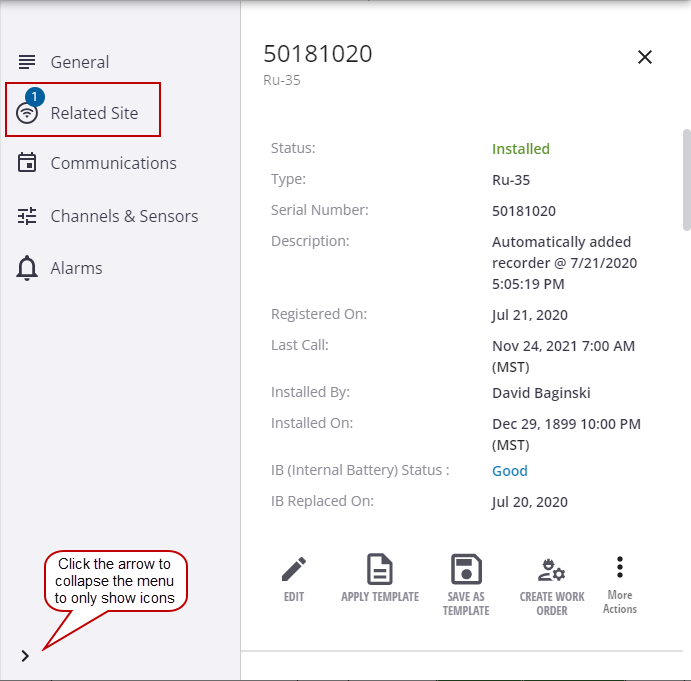
The General section includes information about the RTU, including status, type, serial number, description, call and installation information, and battery status.
- From the General section, click an action icon.
- Edit: Edit the battery status, communications, channels and sensors, and alarm configuration for the RTU.
- Apply Template: Apply an existing template to this RTU. See Use Templates to Manage RTU Configurations for more information.
- Save as Template: Save this RTU's configuration as a template so that it can be applied to other RTUs of the same type. See Use Templates to Manage RTU Configurations for more information.
- Uninstall: Uninstall the RTU. This option is only available on installed RTUs. See Uninstall an RTU from a Site Using the Mobile App or Uninstall an RTU from a Site Using the Web App for more information.
- Install on New Site: Install this RTU at a new monitoring site. This option is only available on available RTUs. See Install an RTU on a New Site Using the Mobile App or Install an RTU on a New Site Using the Web App for more information.
- Install on Existing Site: Install this RTU at an existing monitoring site. This option is only available on available RTUs. See Install an RTU on an Existing Site Using the Mobile App or Install an RTU on an Existing Site Using the Web App for more information.
- Create Work Order: Create an RTU installation work order for this RTU.
- View on Map: Highlight the selected site and center the map on its location. This option is only available on installed RTUs.
The Related Sites section shows the monitoring site where this RTU is installed.
- Click the more icon next to the monitoring site to view it on the map.
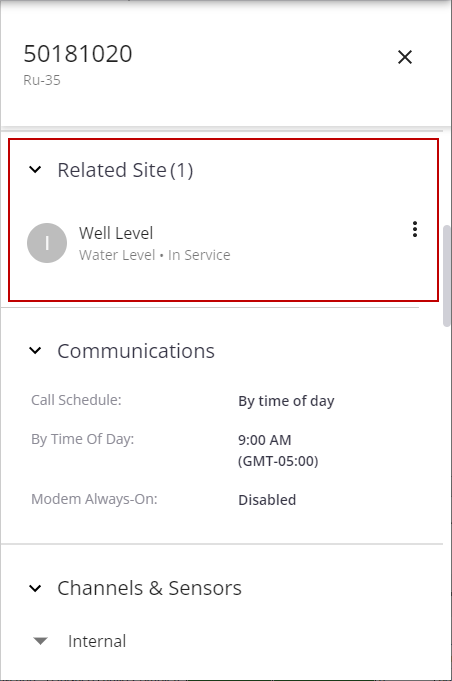
The Communications section shows the call schedule configured for this RTU. See Configure the RTU for more information.
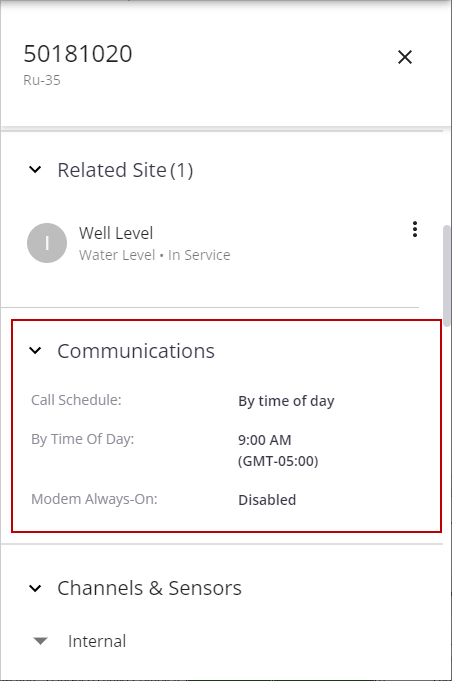
The Channels and Sensors section shows the channel configurations for this RTU. See Configure the RTU for more information.
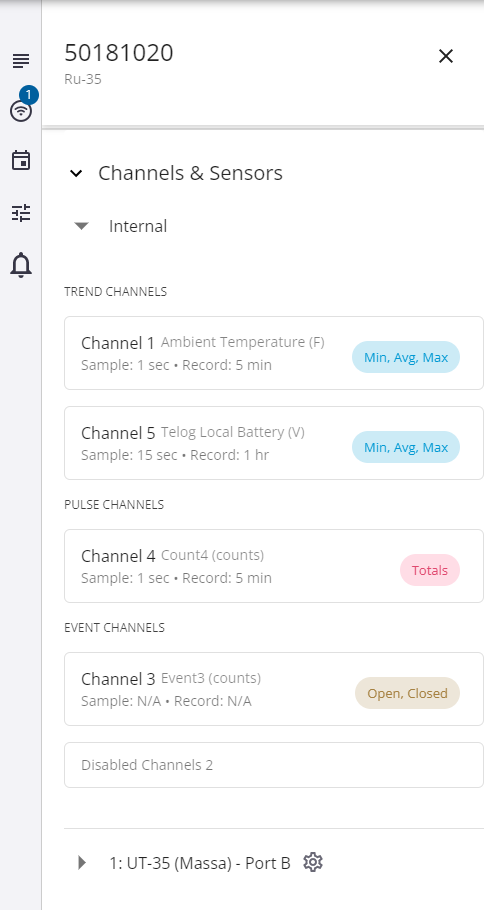
The Alarms section shows the alarms configured for this RTU. See Configure the RTU for more information.