Install an RTU on an Existing Site Using the Web App
An RTU can be installed on an existing monitoring site using the Trimble Unity web app.
|
|
- Click the RTU you want to install from the RTU list.
- Click Install on Existing Site on the RTU details panel.
- Alternatively, select the check box for the RTU and click Install on Existing Site on the top menu.
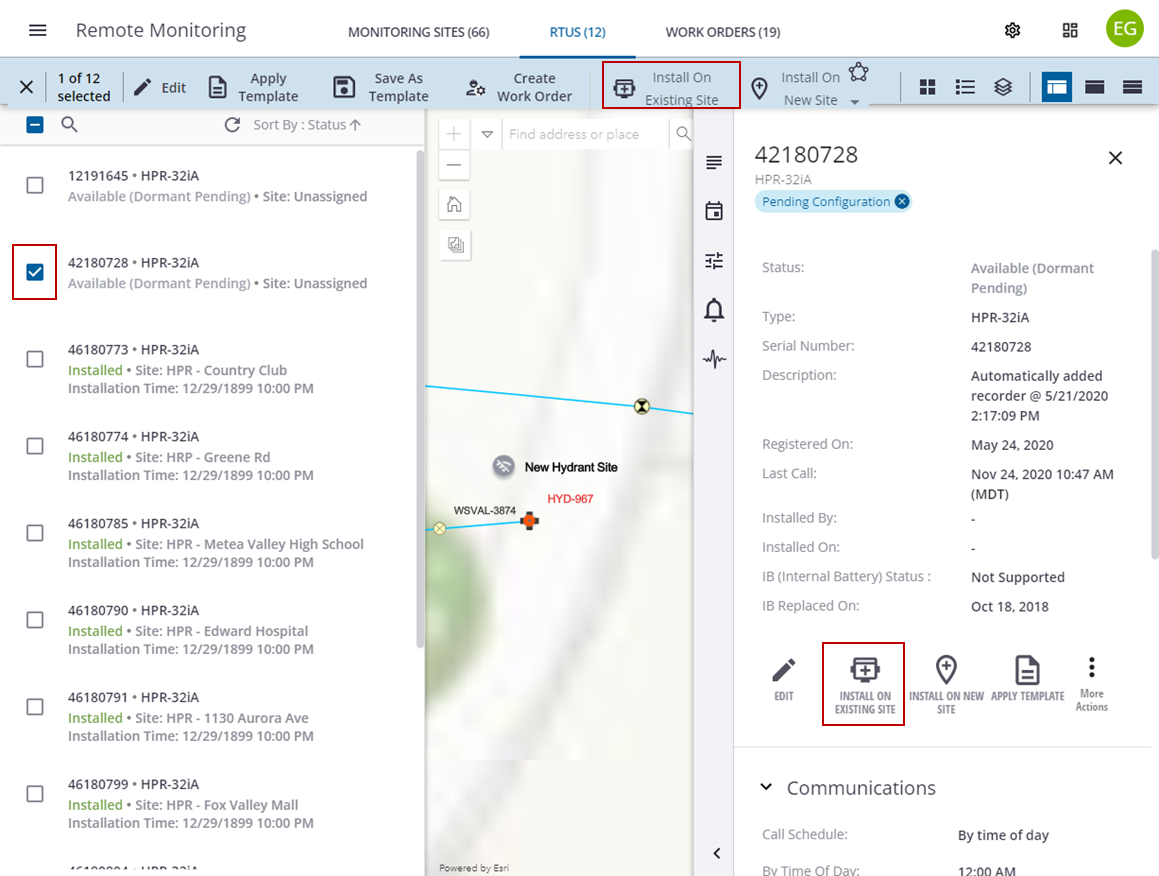
If the RTU status is Available (Dormant), the following message appears.
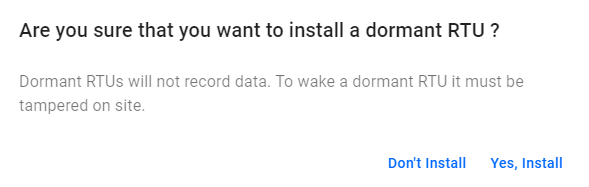
- Click Yes, Install to continue, or Don't Install to cancel.
- Select a site from the drop-down list or type the name of the site in the field to filter the list of sites, or click Select from Map to select the site on the map.

- If selecting the site from the map, click to select the site on the map and then select the check box next to the site in the list, then click Add.
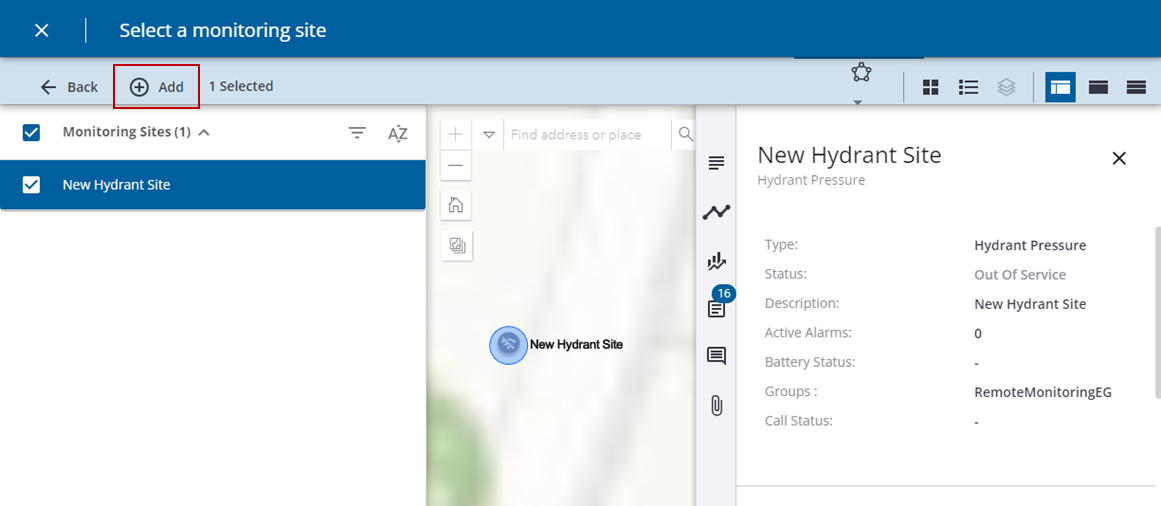
- Click Auto Match to automatically choose the channels assigned to the RTU type, or manually select them from the Create New Measurement drop-down list.
 NOTE: The number of channels available depend on the type of RTU you want to install. Some have one channel, others have multiple.
NOTE: The number of channels available depend on the type of RTU you want to install. Some have one channel, others have multiple.
- Click Install.
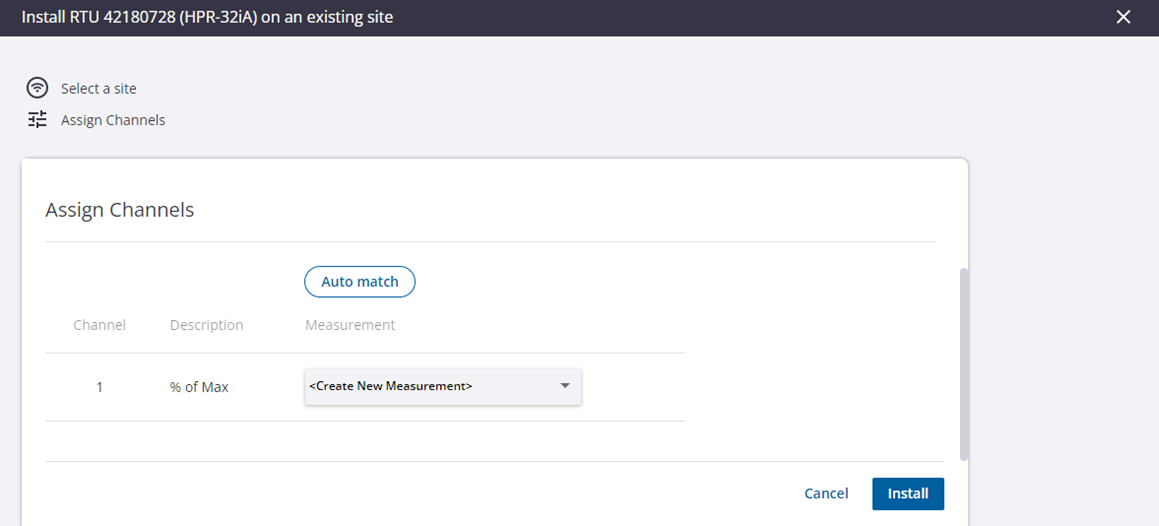
The selected RTU status changes to Installed or Installed (Dormant), and the existing site shows on the map as In Service.
 BEST PRACTICE: It is a best practice to tamper an RTU after every installation to confirm communications and data transfer. See Tamper an RTU to Force a Test Call for more information.
BEST PRACTICE: It is a best practice to tamper an RTU after every installation to confirm communications and data transfer. See Tamper an RTU to Force a Test Call for more information.
- Click the new site under Related Site on the RTU details panel to open the site details.
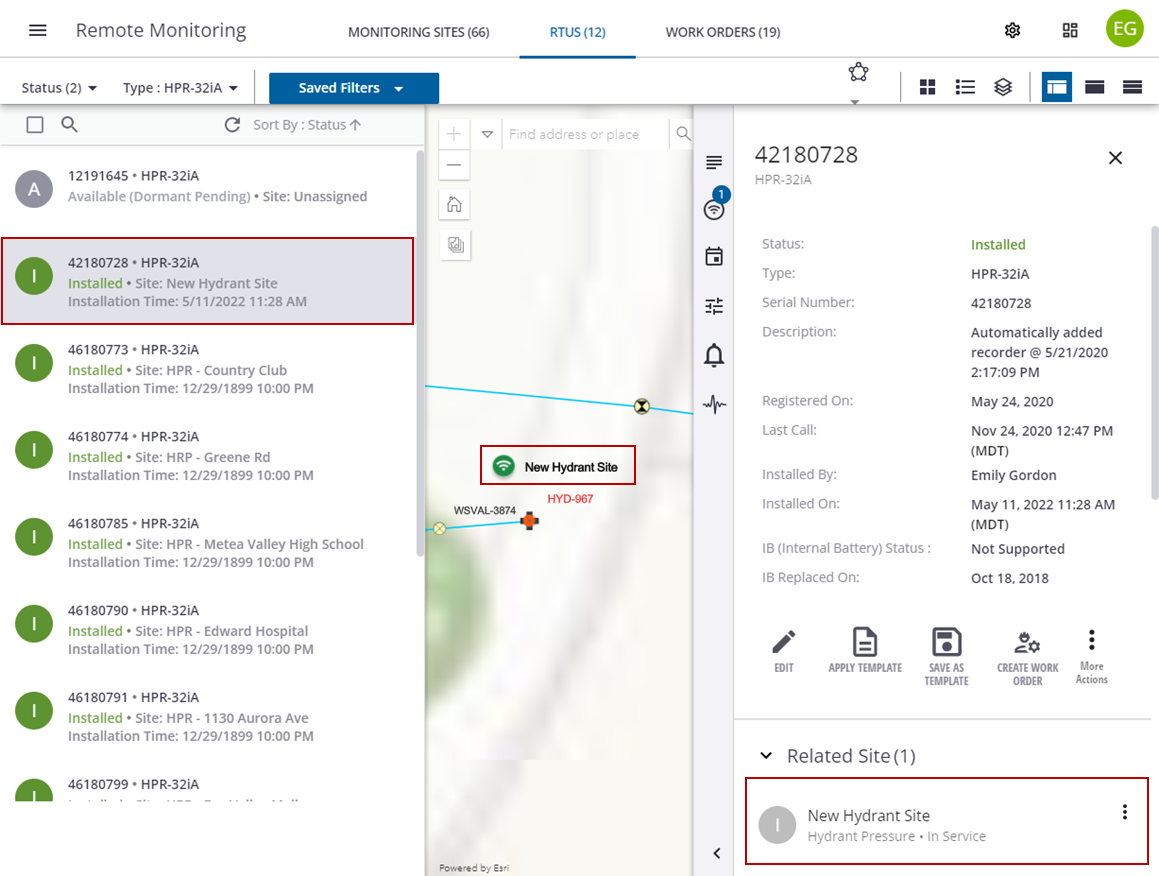
 NOTE: Some of the information listed on the RTU details panel will populate once the RTU calls in for the first time. For example, last call or internal battery status. The historical data for the existing site is listed.
NOTE: Some of the information listed on the RTU details panel will populate once the RTU calls in for the first time. For example, last call or internal battery status. The historical data for the existing site is listed.
To install an RTU on an existing site that is already in service, the Replace current RTU? message appears.
 IMPORTANT: To replace an RTU on an existing site, the new RTU has to be the same type as the one already installed on the site. Otherwise, the existing RTU will have to be uninstalled from the site first.
IMPORTANT: To replace an RTU on an existing site, the new RTU has to be the same type as the one already installed on the site. Otherwise, the existing RTU will have to be uninstalled from the site first.
- Select the Copy settings from existing RTU check box to copy the existing RTU settings to the replacement RTU.
- Click Yes, replace it to replace the RTU.
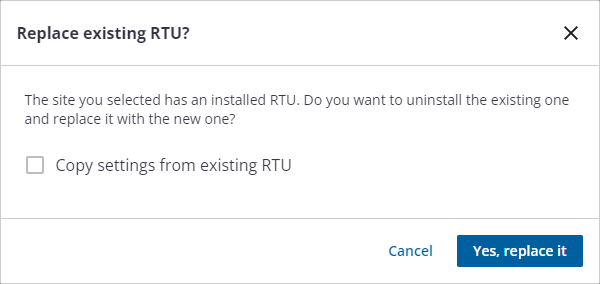
- Enter the information in the fields, then click Install.