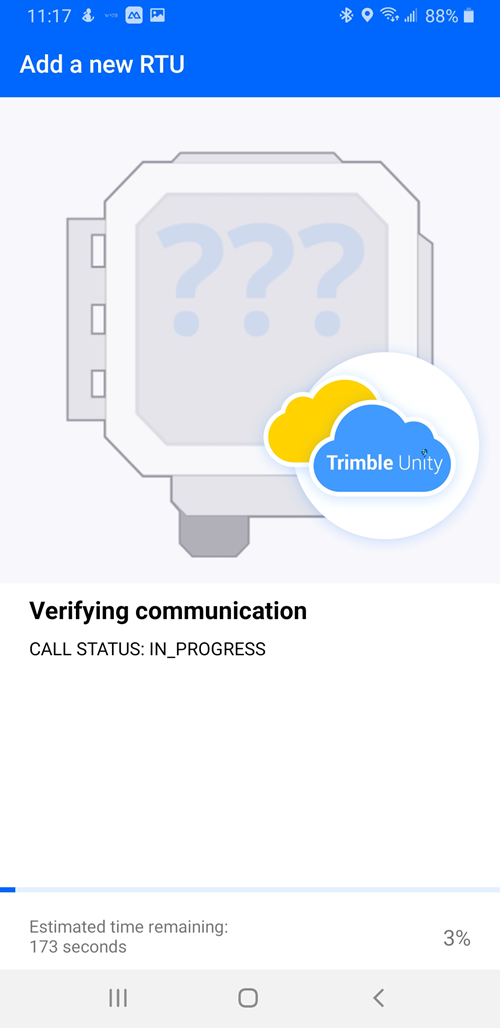Tamper an RTU to Force a Test Call
An RTU can be tampered by Bluetooth or manually to force a test call using the Trimble Utility mobile app.
 BEST PRACTICE: It is a best practice to tamper an RTU after every installation to confirm communications and data transfer. See Tamper an RTU to Force a Test Call for more information.
BEST PRACTICE: It is a best practice to tamper an RTU after every installation to confirm communications and data transfer. See Tamper an RTU to Force a Test Call for more information.
- Tap the RTU you want to tamper from the RTU list, or tap in the search field to search the RTU serial number, scan the RTU barcode, or scan for the RTU using Bluetooth.

- Tap Tamper a call on the RTU details panel.
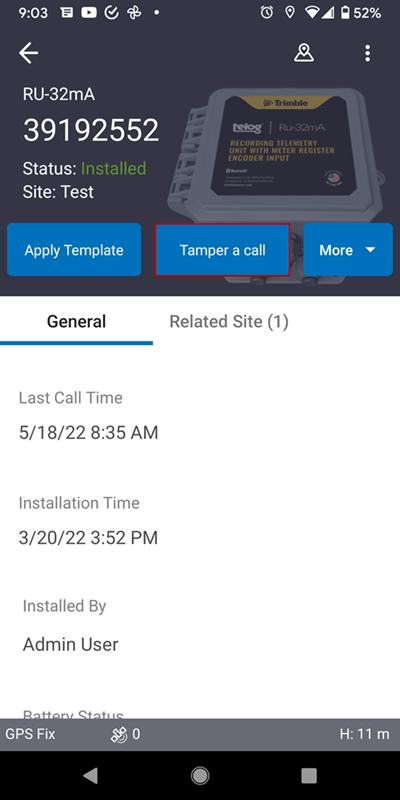
- Tap Tamper by bluetooth or Tamper manually.
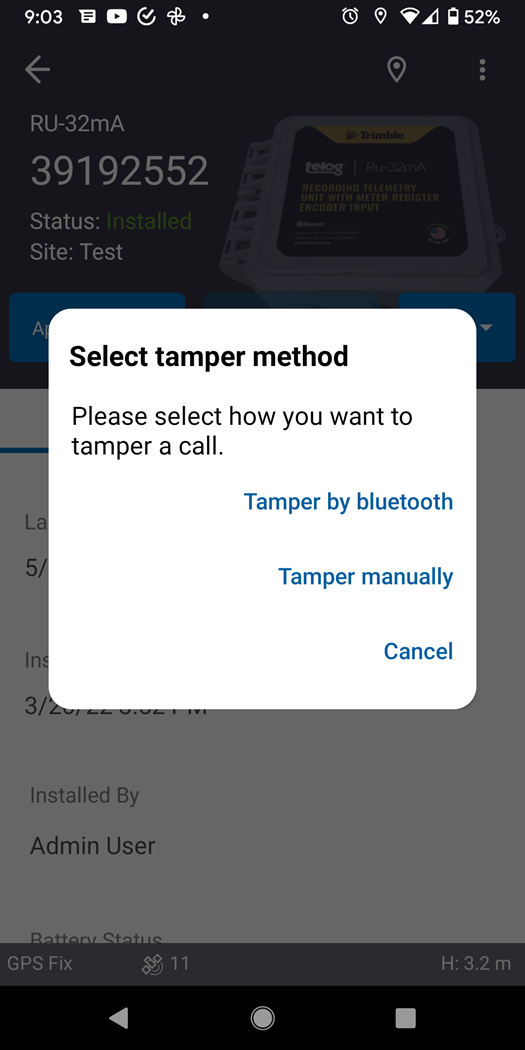
The app will scan for the RTU if the RTU has Bluetooth capabilities.
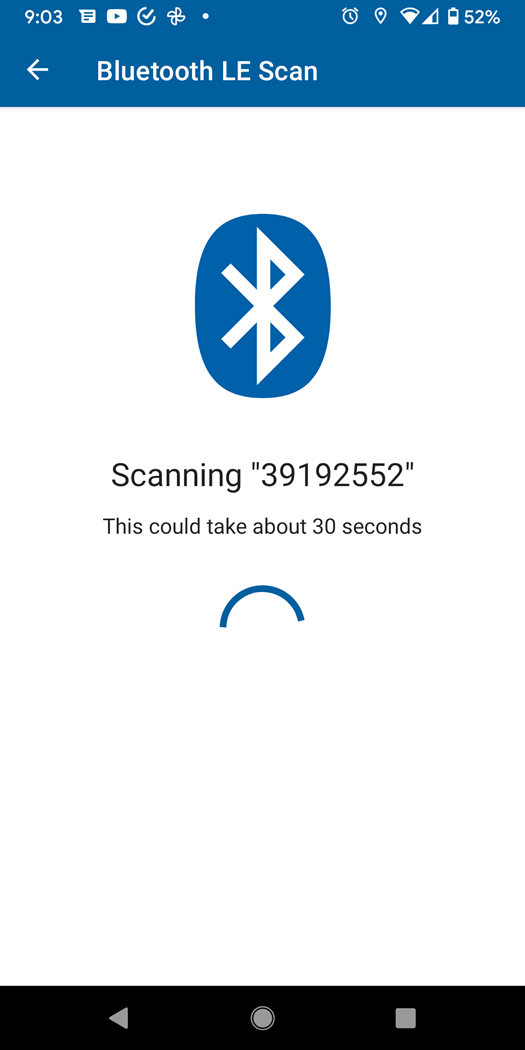
The Verifying communication screen loads.
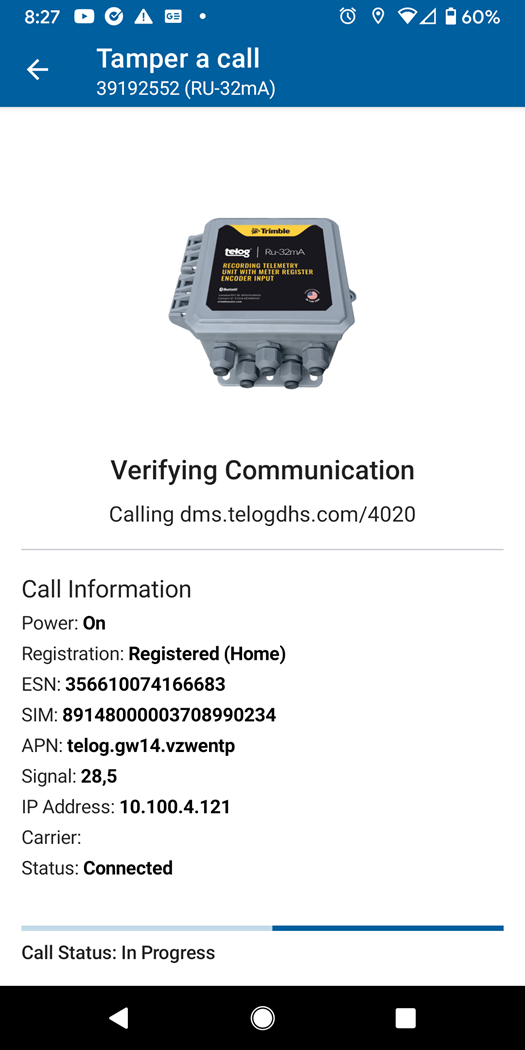
On the Communication Verified screen, the message will say Tamper call has completed successfully.
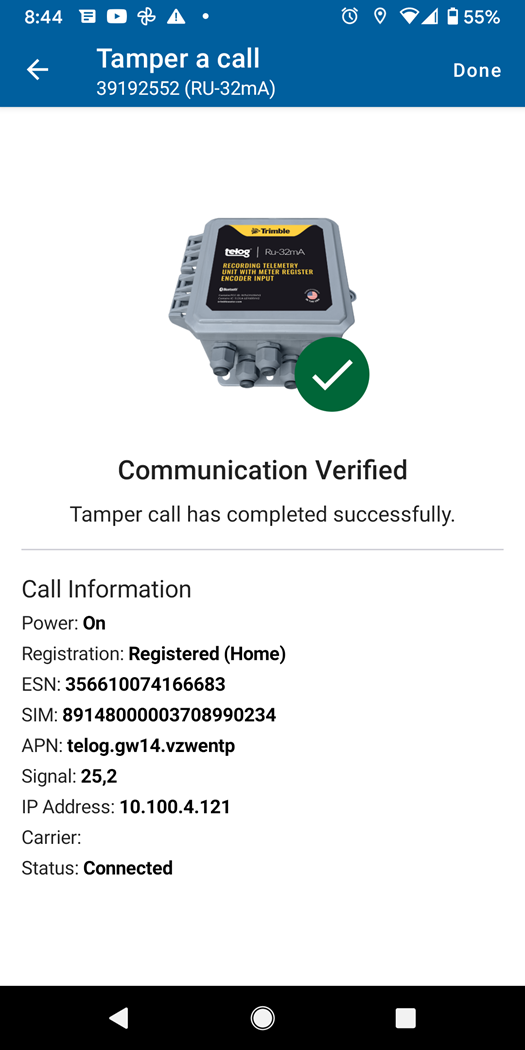
This screen contains additional information that can be shared with support to help troubleshoot communications issues. Not all fields will be shown for each call, but this does not indicate that an error occurred.
- Power: modem power is on.
- Registration: registered on the mobile network.
- ESN: the modem's equipment serial number.
- SIM: the SIM card's identification number.
- APN: the wireless carrier's access point name.
- Signal: the wireless signal strength.
- IP Address: the modem's assigned IP address.
- Carrier: the wireless carrier.
- Status: the call status.
- Tap Done.
- Enter the Serial Number of the RTU in the field, or Scan the barcode on the RTU.
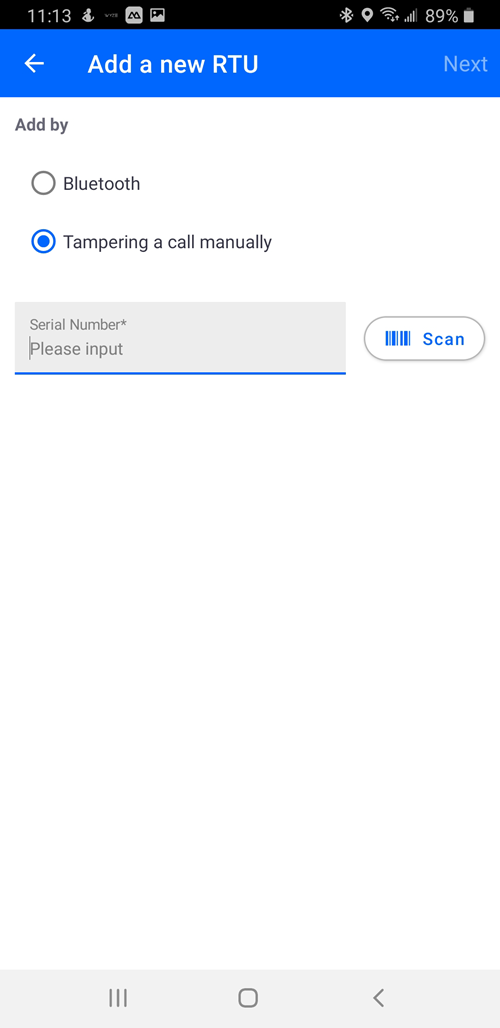

- Tap Next.
- Select the Enable Dormant Mode after calling check box if you are not installing the RTU right then. This will preserve the battery of the RTU.
- Tap Next.
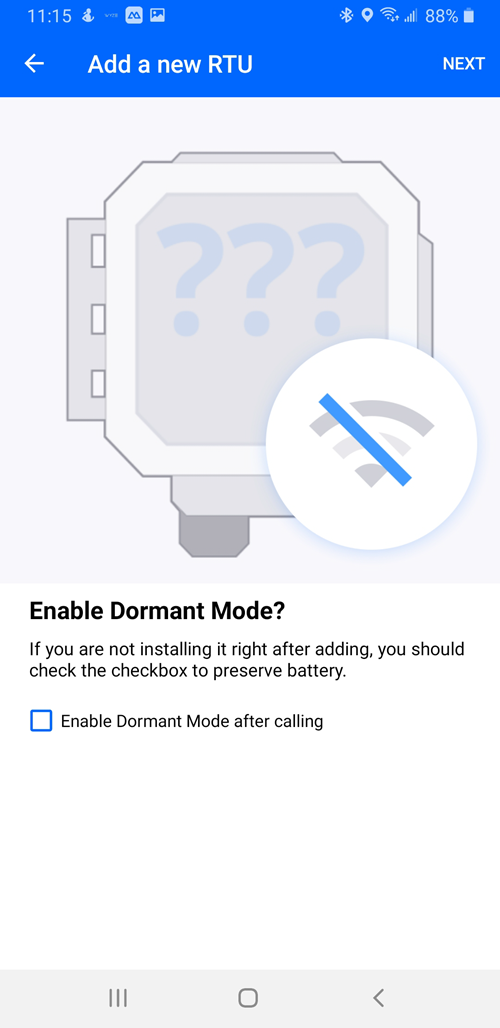
The Tamper RTU to call screen loads.
- On the RTU itself, press and hold the tamper button to call.
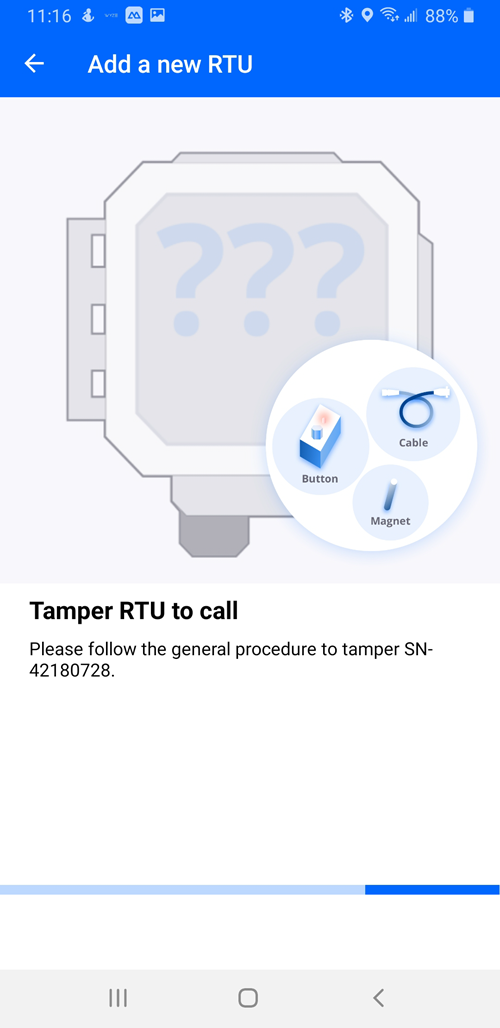
When the system detects that the RTU is calling, the Verifying communication screen loads and shows the progress of the call.