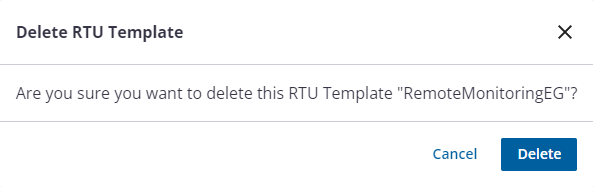Use Templates to Manage RTU Configurations
RTU templates allow you to configure multiple RTUs identically, which is especially useful for multiple channel RTUs. Utilizing templates will help streamline your deployment of new monitoring sites, ensuring better consistency in your setup and configuration. RTU templates can be created and saved using the web application. However, they can be applied with either the web or mobile application. Templates can also aid with programming Ru-35 sensors.
You can create an RTU template from an existing site with an RTU.
- Select an RTU from the RTU list.
- From the RTU details, click Save As Template.
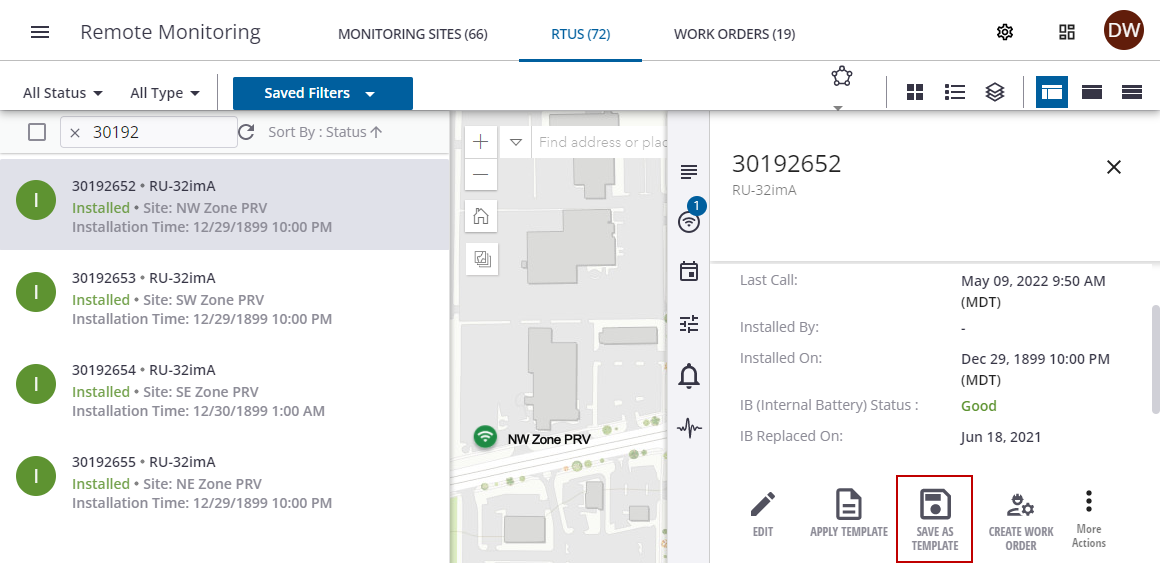
- In the Save As Template panel, enter the Template Name in the field.
Note that templates are RTU type-specific, so the RTU Type field is automatically populated with the selected RTU's type and cannot be modified. A template saved to one RTU type can only be applied to other RTUs of exactly the same type.
- Click Save.
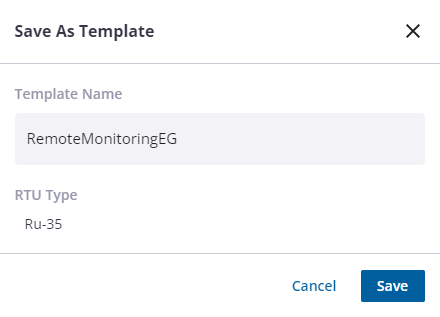
A message displays saying it was saved successfully.

You can apply an RTU template to a site with an RTU.
 NOTE: Templates can also be applied using the mobile app. See Apply a Template from the Mobile App for more information.
NOTE: Templates can also be applied using the mobile app. See Apply a Template from the Mobile App for more information.
- Select an RTU from the RTU list.
- From the RTU details, click Apply Template.
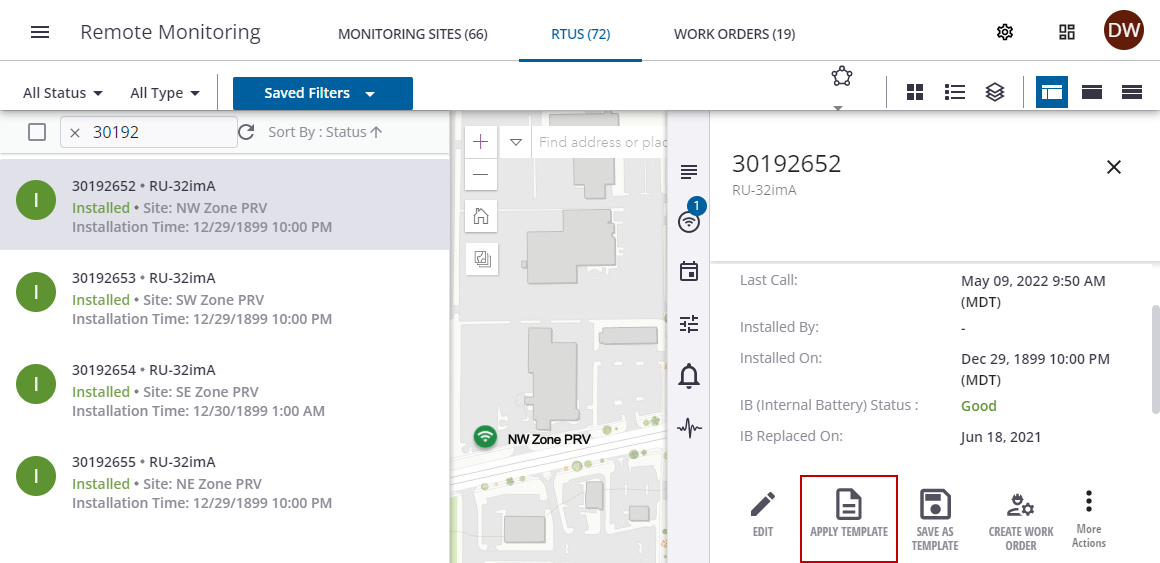
- Select the template you want to apply from the Apply Template panel.
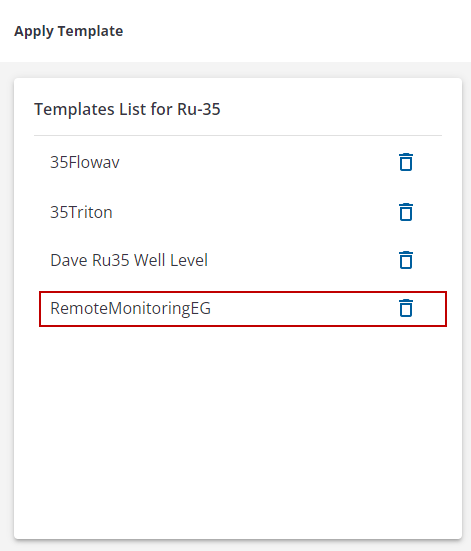
- In the panel the loads, you can view the communications, channels and sensors, and alarms settings for the template. See Configure the RTU for more information.
- Click Apply. This creates a pending configuration to apply the template to the RTU.
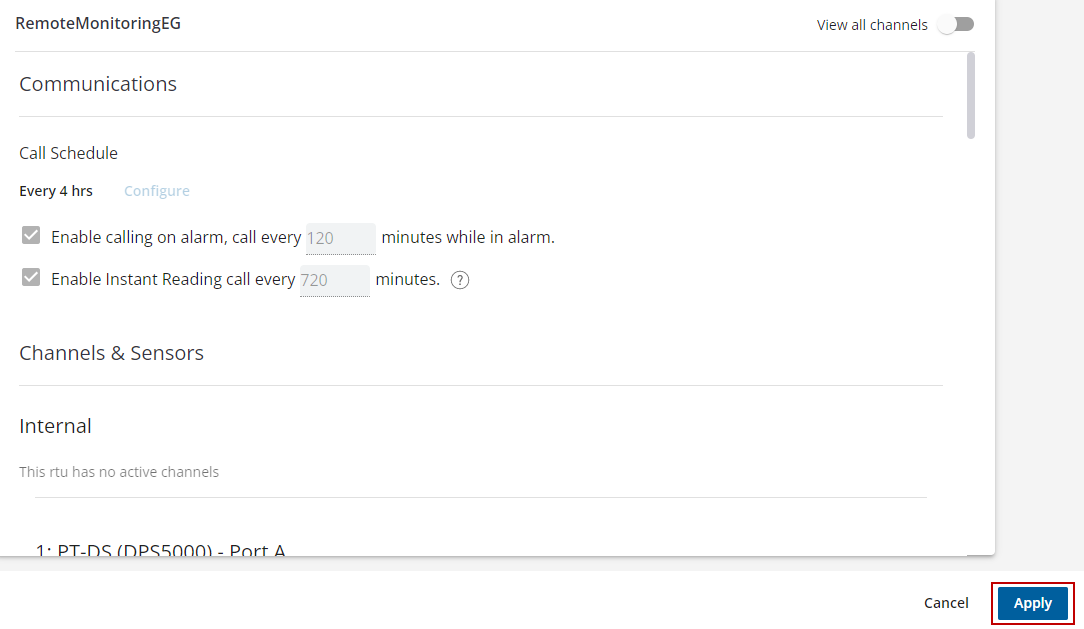
The pending configuration is shown in the RTU details. Click the X next to Pending Configuration to cancel the pending configuration and revert back to the previous configuration. Otherwise, the pending configuration will be applied the next time this RTU calls in.
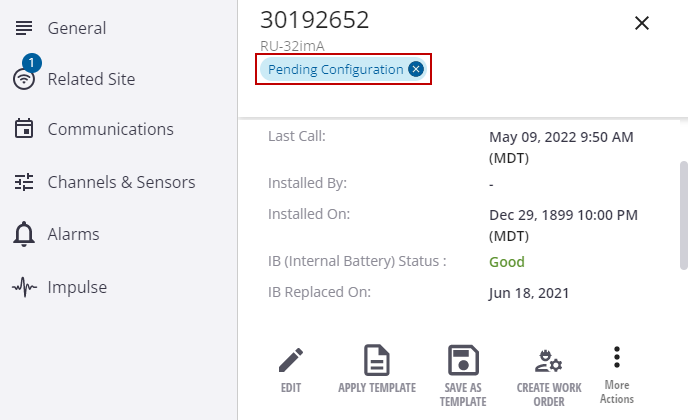
 NOTE: Saved RTU templates are read-only. To modify a saved template, you would need to create a new template and delete the previous one.
NOTE: Saved RTU templates are read-only. To modify a saved template, you would need to create a new template and delete the previous one.
 IMPORTANT: When a template is applied, all settings are replaced with those from the template. However, pressure channel ranges cannot be altered by applying a template.
IMPORTANT: When a template is applied, all settings are replaced with those from the template. However, pressure channel ranges cannot be altered by applying a template.
RTU templates can be deleted.
- Select an RTU from the RTU list.
- From the RTU details, click Apply Template.
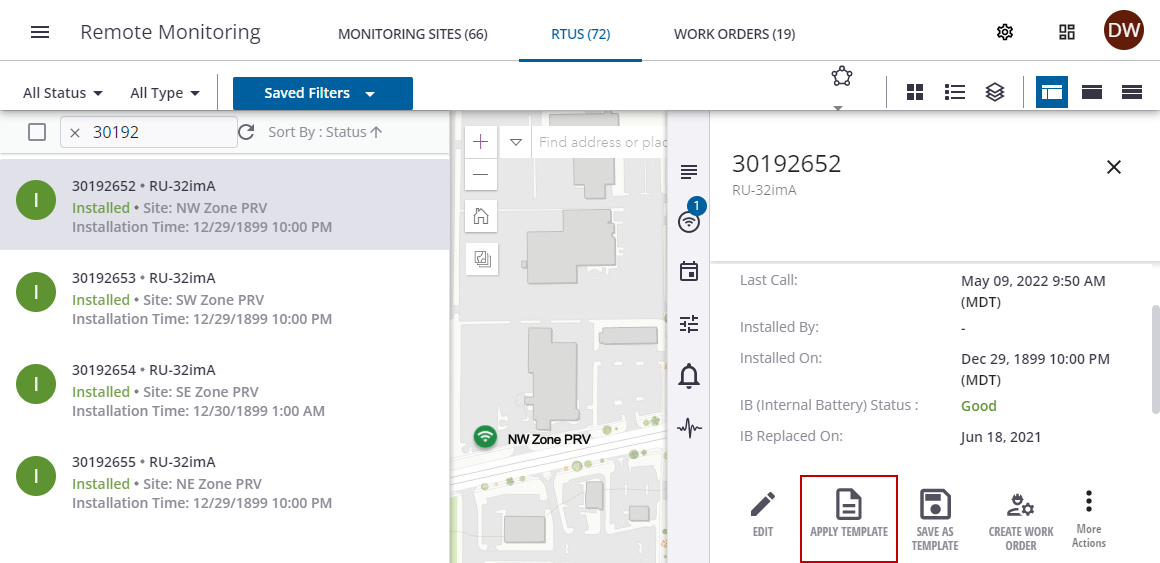
- On the Apply Template panel, click the delete icon next to the template you want to delete.
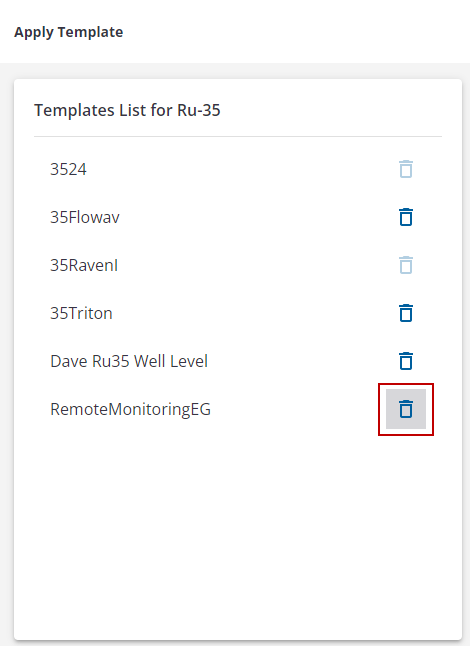
- On the Delete RTU Template panel, click Delete.