Apply a Template from the Mobile App
The Trimble Unity mobile app can apply programming templates that have been created using the web application.
- Tap the RTU you want to tamper from the RTU list, or tap in the search field to search the RTU serial number, scan the RTU barcode, or scan for the RTU using Bluetooth.
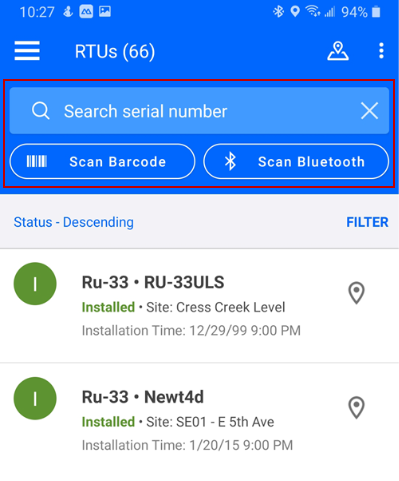
- Tap Apply Template. This option may appear in the More drop-down list.
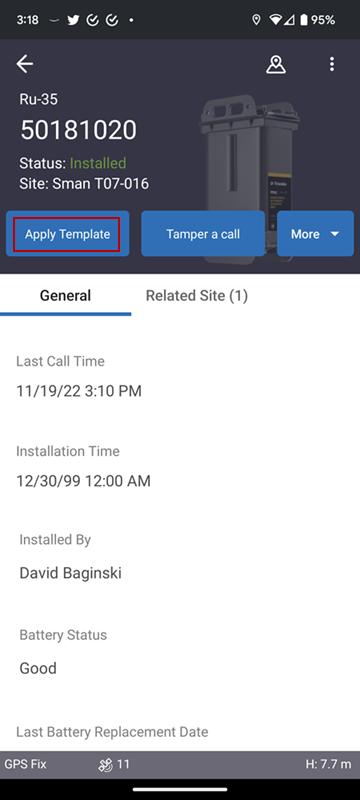
- Select the desired template from the list of available templates.
Various options such as Communications, Channels & Sensors, and Alarms appear and must be configured. An Impulses option appears if the RTU is an impulse recorder.
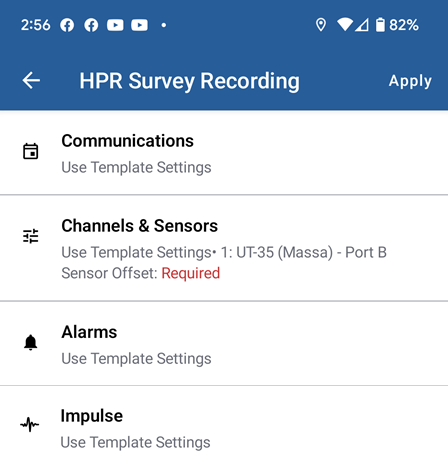
Users can select one of the following options regarding the call schedule.
- Use Template Settings: use the settings configured for the template.
- Keep RTU Settings: use the settings configured for the RTU.
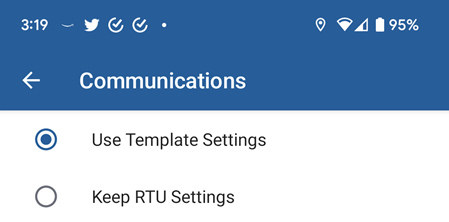
Users can select one of the following options regarding channels and sensors.
- Use Template Settings: use the settings configured for the template.
- Keep RTU Settings: use the settings configured for the RTU.
If you have an RTU that includes an ultrasonic Massa sensor, then additional configuration is needed.
- Enter the Sensor Offest (if it has not automatically populated with the current setting in the RTU). This is different for every site and is a required field. This setting is the offset between the sensor and the bottom of a tank or pipe that is being monitored.
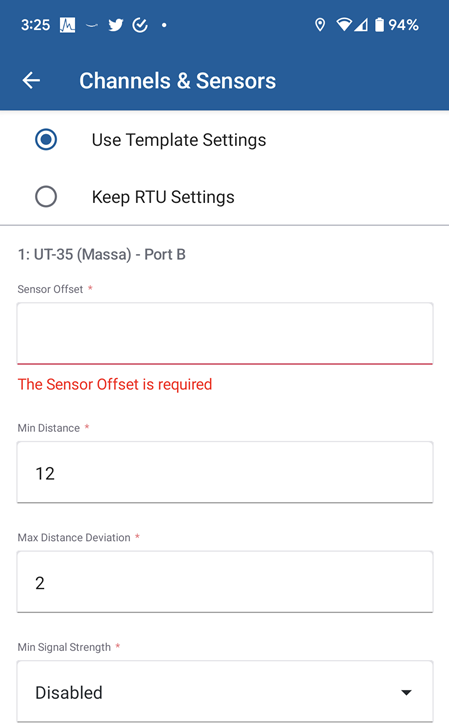
The Min Distance, Max Distance Deviations, and Max Signal Strength fields automatically populate with default values, but can be changed as needed.
Users can select one of the following options regarding alarms.
- Use Template Settings: use the settings configured for the template.
- Keep RTU Settings: use the settings configured for the RTU.
- Select Disable Alarms. This will automatically apply the template, but it will ignore both the template and RTU settings pertaining to alarms, disabling all RTU alarms.
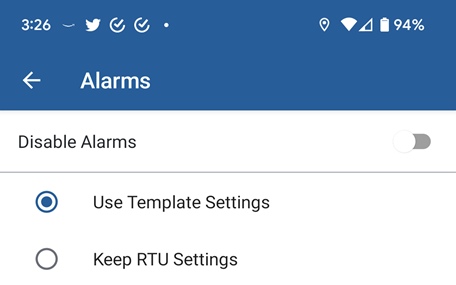
Impulse options only appear when an RTU is an impulse recorder.
- Use Template Settings: use the settings configured for the template.
- Keep RTU Settings: use the settings configured for the RTU.
- Select Disable Impulse. This will automatically apply the template, but it will ignore both the template and RTU settings pertaining to impulses, disabling RTU impluse capture.
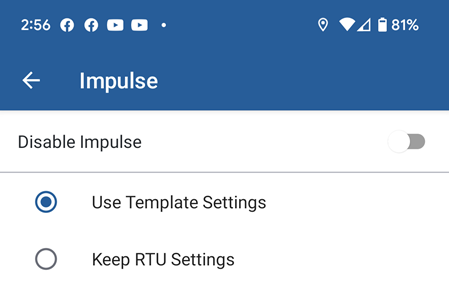
- Click Apply.
 NOTE: If you have an ultrasonic Massa sensor, the Sensor Offset field must be configured before you can click Apply.
NOTE: If you have an ultrasonic Massa sensor, the Sensor Offset field must be configured before you can click Apply.
Once applied, it is recommended that you tamper the RTU to apply the programming template settings. See Tamper an RTU to Force a Test Call for more information.