Install an RTU on a New Site Using the Web App
An RTU can be installed on a new monitoring site using the Trimble Unity web app.
|
|
- Click the RTU you want to install from the RTU list.
- Click Install on New Site on the RTU details panel.
- Alternatively, select the check box for the RTU and click Install on New Site on the top menu.
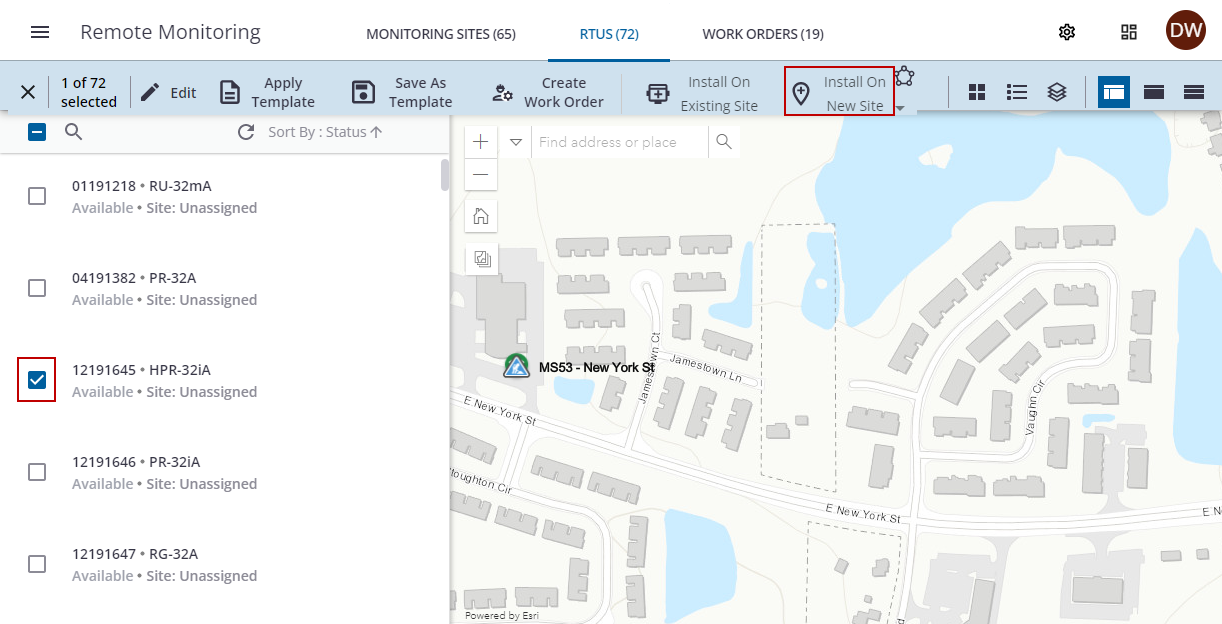
- In the Create a new site section, enter the Site Name, select a Site type, and select a Site group.
 NOTE: The site type is determined by the RTU type, and creates specific reports, measurements, and data points for that site type.
NOTE: The site type is determined by the RTU type, and creates specific reports, measurements, and data points for that site type.
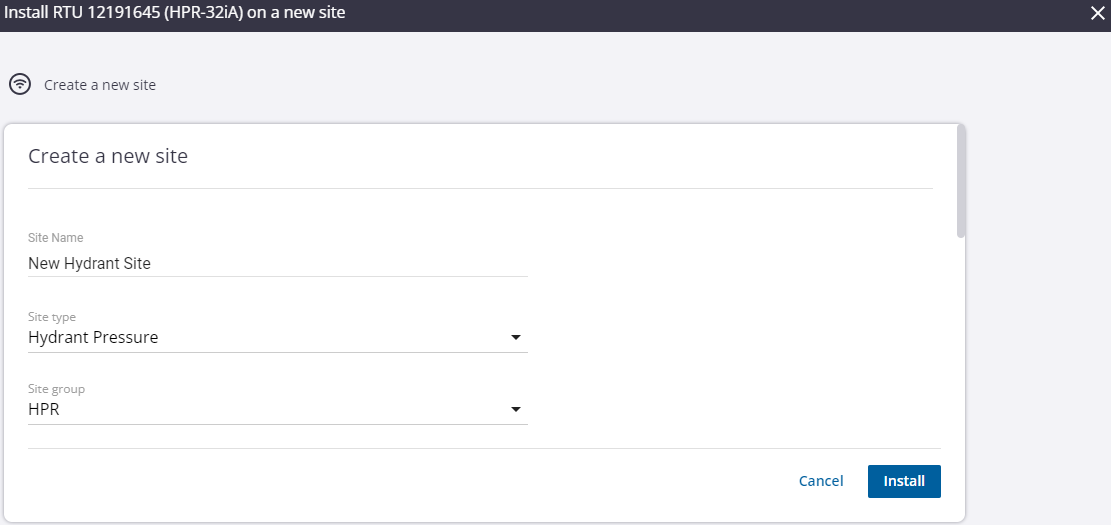
- Click Select from Map to zoom to and select the location of the new site on the map.
- Alternatively, enter an address in the search bar to find and select the location on the map.
- Click Use Location.
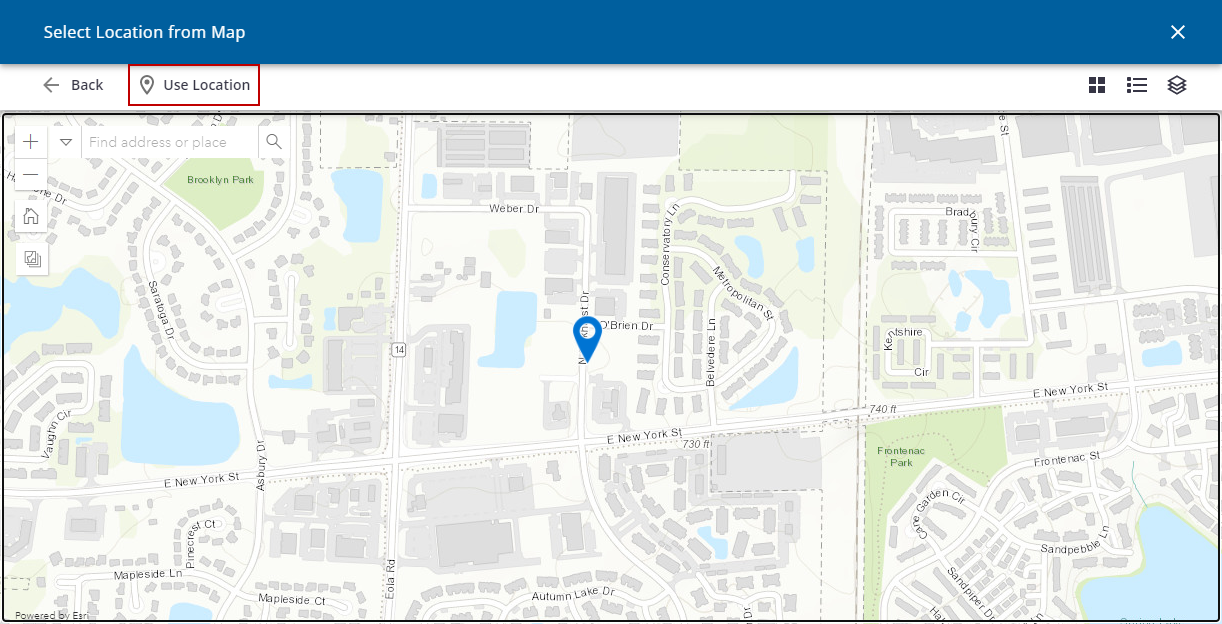
The location coordinates are added for the new site.
- Click Use Current Location to use your current location as the location of the new site.
- Select a Timezone from the drop-down list.
- Enter any data you want in the Custom Fields.
- Click Install.
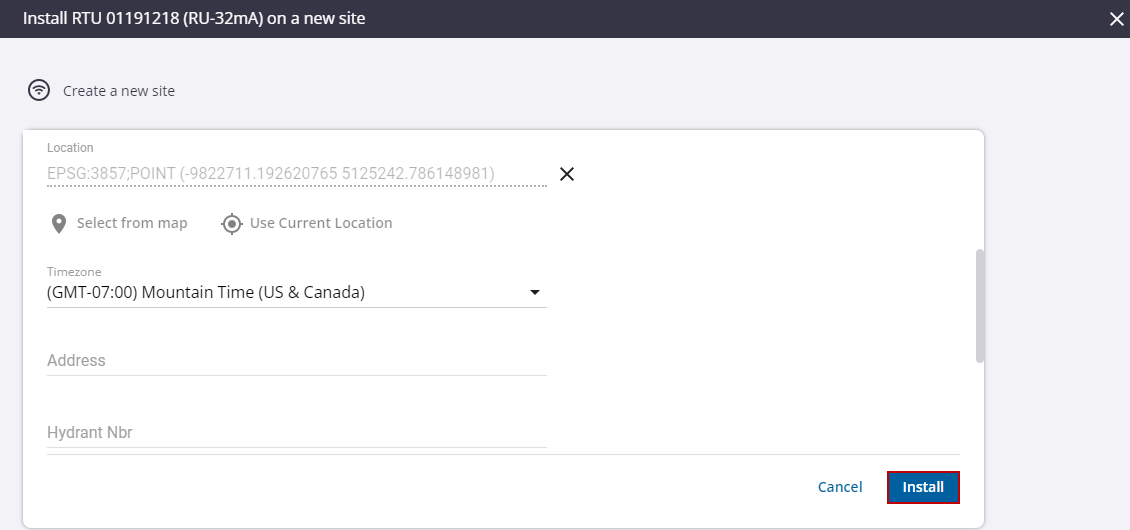
The selected RTU status changes to Installed, and the new site shows on the map.
 BEST PRACTICE: It is a best practice to tamper an RTU after every installation to confirm communications and data transfer. See Tamper an RTU to Force a Test Call for more information.
BEST PRACTICE: It is a best practice to tamper an RTU after every installation to confirm communications and data transfer. See Tamper an RTU to Force a Test Call for more information.
- Click the new site under Related Site on the RTU details panel to open the site details.
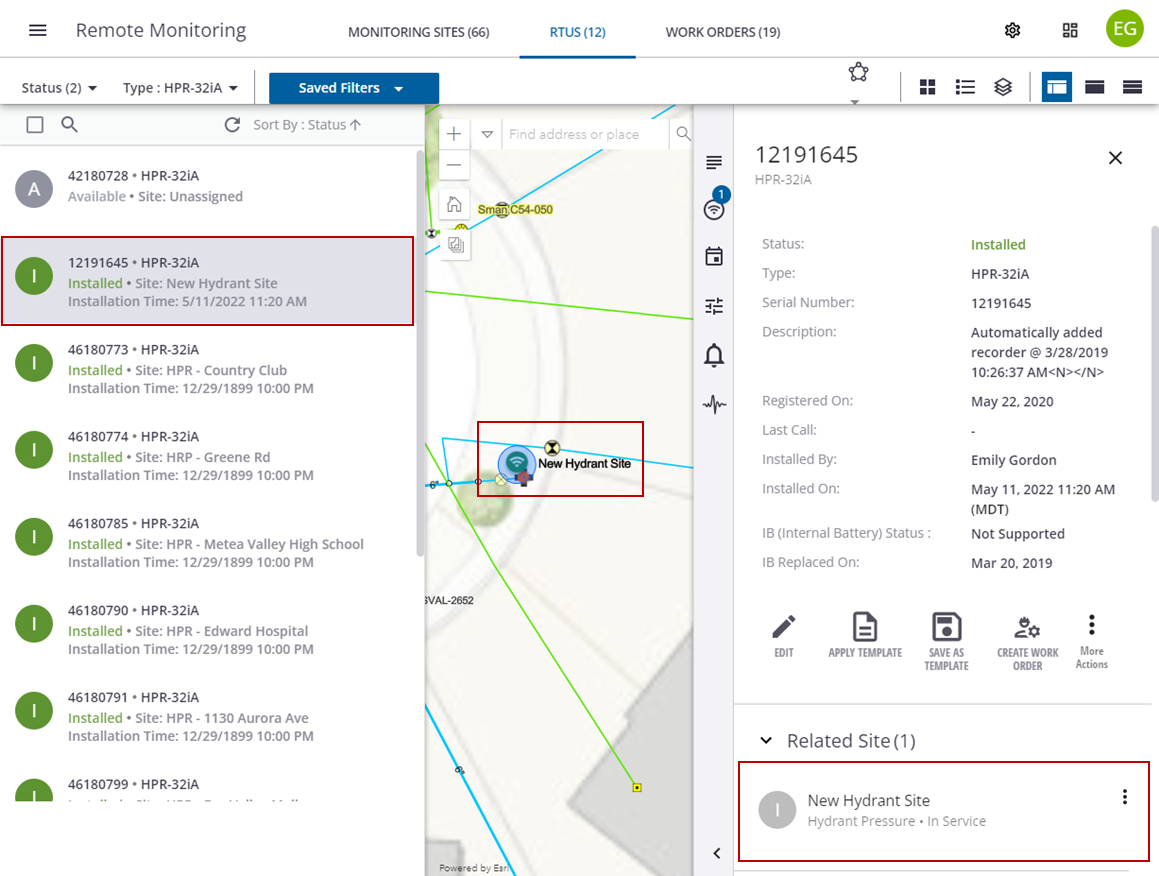
 NOTE: Some of the information listed on the RTU details panel will populate once the RTU calls in for the first time. For example, last call, internal battery status, measurements, etc.
NOTE: Some of the information listed on the RTU details panel will populate once the RTU calls in for the first time. For example, last call, internal battery status, measurements, etc.