New App - Forms
Step 5 - Forms
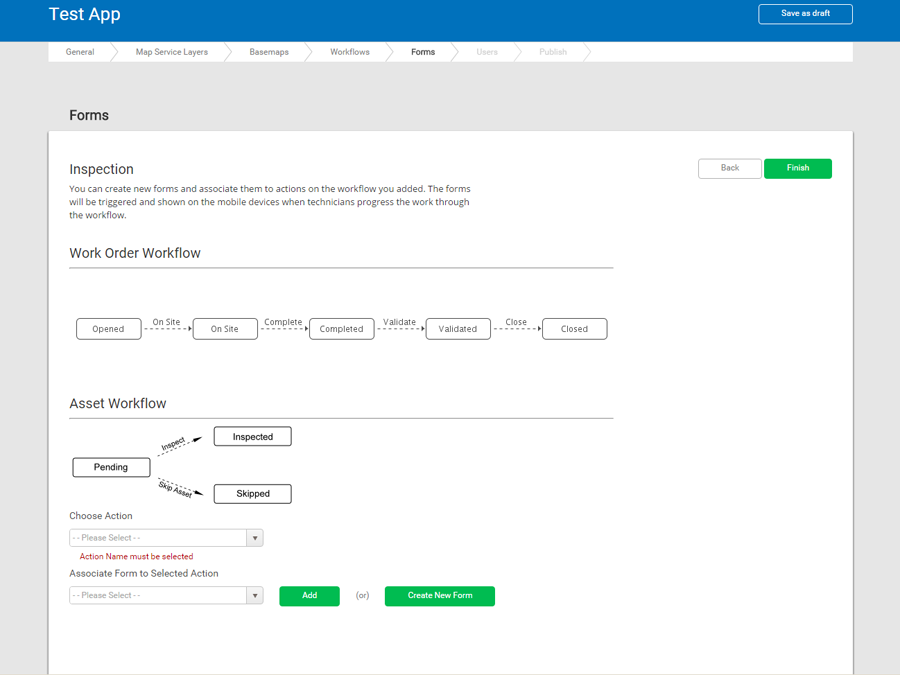
The form is the principal means of capturing data associated with an asset or activity. The form might be required to capture data associated with an asset or activity on the work order, such as repair, investigation, inspection, or condition assessment.
Forms are triggered and shown on mobile devices when field crews progress work through a workflow.
You can create new data forms for an app using the Form Manager. You can later associate them to actions on the workflow you added (see App Builder - Step 5 - Forms).
Work Order workflow
Visual of work order workflow. See Work Order and Asset Statuses.
Asset workflow
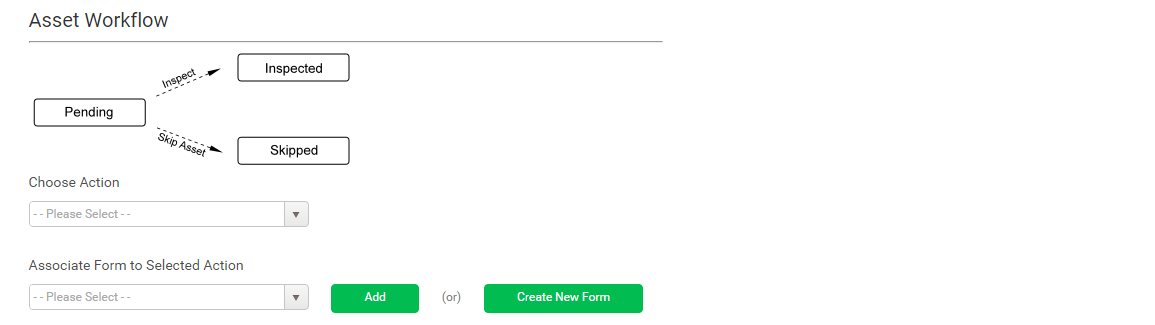
The Choose Action list contains the list of mobile workflow actions based on the selected workflow template. Choose an action and then link a preconfigured form to the action. You can also create a new form from this screen. Click Create New Form to open the Form Manager.
The form appears on the mobile device when the field crew selects that action. For information on asset statuses, see Work Order and Asset Statuses.
You can have multiple workflows per app.
Forms area
The Forms area on this screen shows the forms that you have associated to each asset workflow:
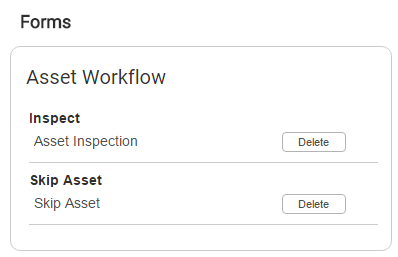
Click Add to add another workflow or click Finish. You are returned to the Workflows screen.