New App - Map Service Layers
Step 2 - Map Service Layers
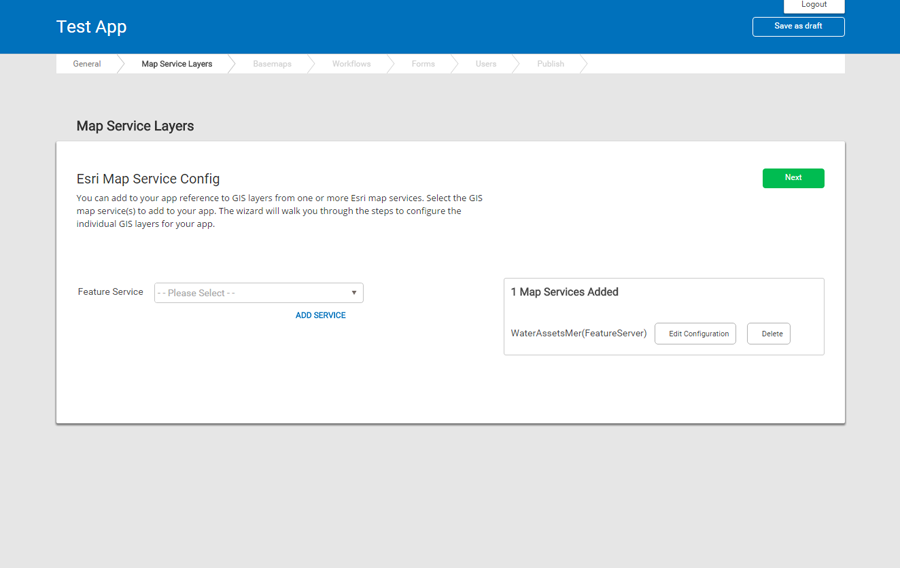
Esri Map Feature Service Config
Here, you can select the GIS feature service layers that you want to appear in your app from one or more Esri map services.
If you want to use your own feature services published on your ArcGIS Server 10.2.2 or later environment, the Trimble Services team can configure the services to appear in the Feature Service list so that you can configure them in your own apps.
The wizard will walk you through the steps to configure the individual GIS layers for your app.
In the Feature Service list, select a service and then click Add Service. The Layer Config subscreen appears.
TOC Groups
Select the table of contents group name you want the GIS feature service layer to appear in. You can choose whether to have a layer turned on by default, if it is searchable and visible in the search results, and if it can be associated to a work order. Tap on the various options in the table to switch them on and off.
You can change how the names are displayed in the TOC and you can also group layers into one or more groups.
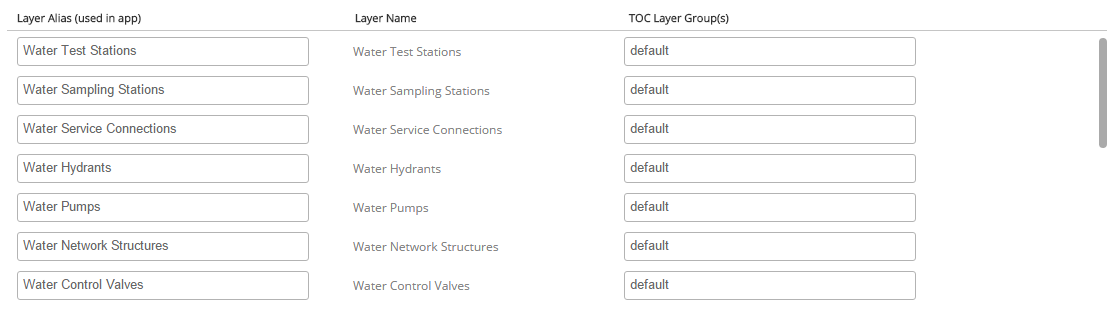
Click Next.
Layer Order
You can change the display order of layers within a defined TOC group. Hover the mouse over each layer to show controls to move the layer up or down the TOC.
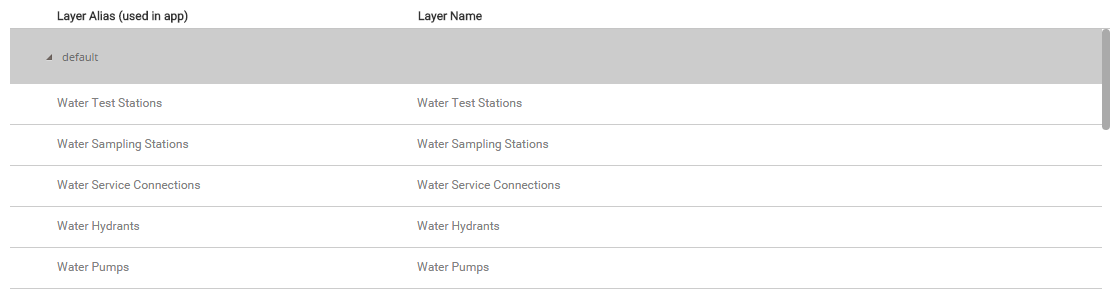
Click Next.
Supported Platforms
This screen shows all the layers available in the app. Select which layers will be available on each platform (Web, Android, iOS, and Microsoft Windows).
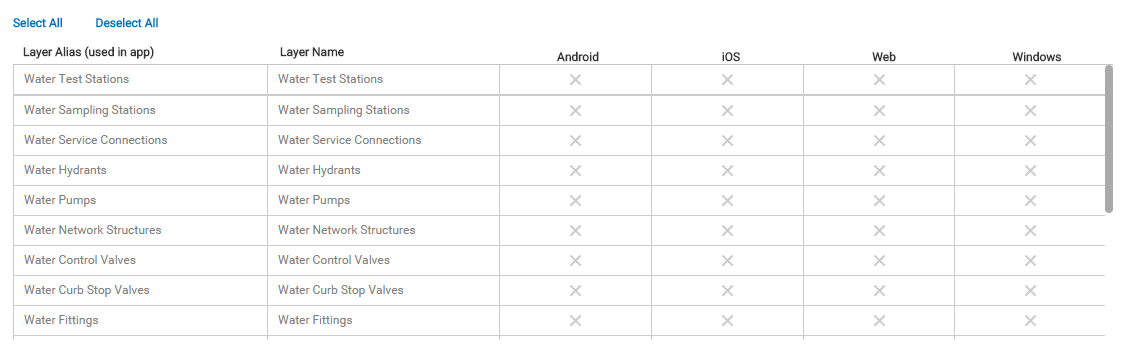
Click Next.
Review
This screen shows the number of map services that have been successfully added and configured for the app.
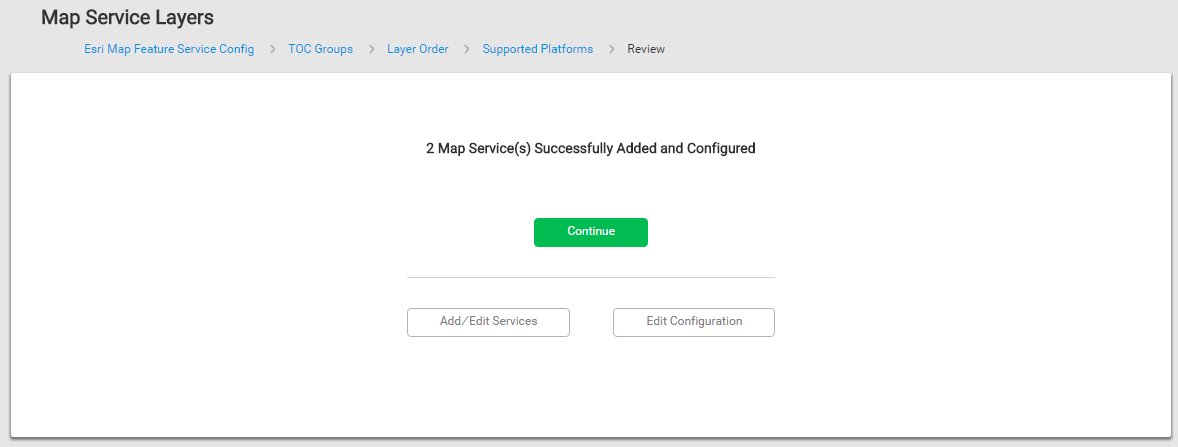
Click Continue to go to the Basemaps screen.