New App - Workflows
Step 4 - Workflows
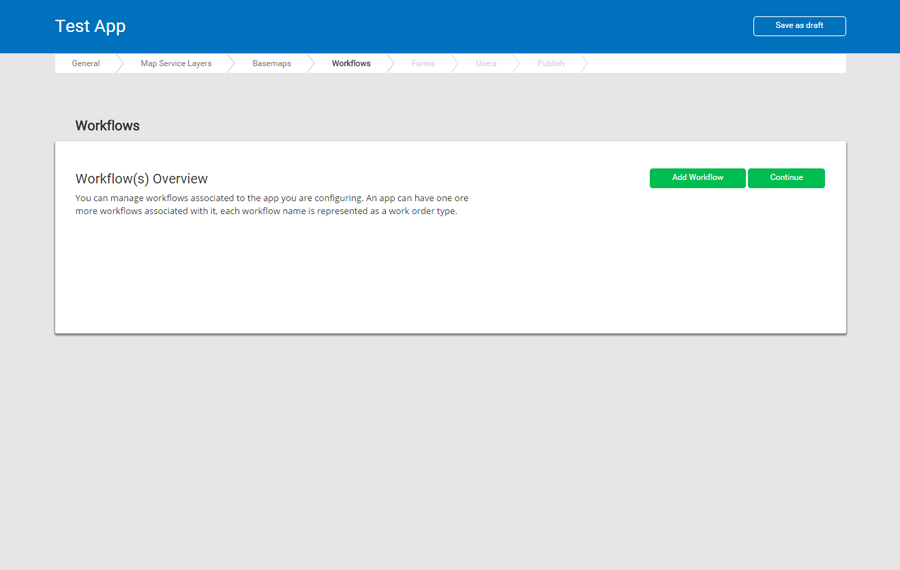
You can manage workflows associated to the app you are configuring. An app can have one or more workflows associated with it. Each worfklow name is represented as a work order type.
For more information about work orders and asset statuses, see Work order and asset statuses.
To skip this step and add a workflow later, click Continue. The User Config screen appears.
To add a new workflow, tap Add Workflow. The Workflow Config section appears:
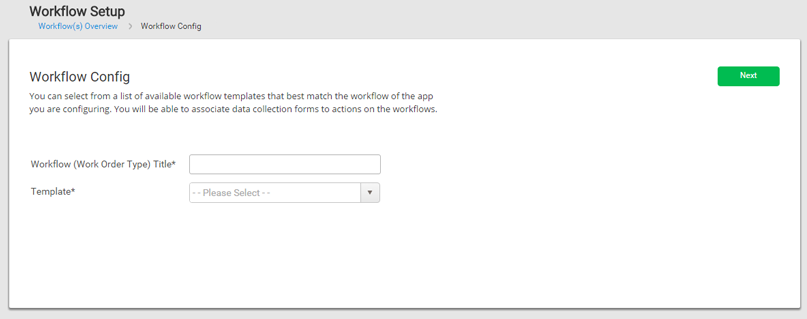
Workflow Config
You can select from a list of available workflow templates that best match the workflow of the app you are configuring. You can associate data collection forms to actions on the workflows.
Enter the name for the workflow.
Select a workflow template that it is based on. Trimble Unity has a number of predefined workflow templates that can be used in the app you are configuring. If none of the predefined templates work for your workflow, the Trimble Services team can add a workflow template that is more tailored to your needs.
Work Order Workflow
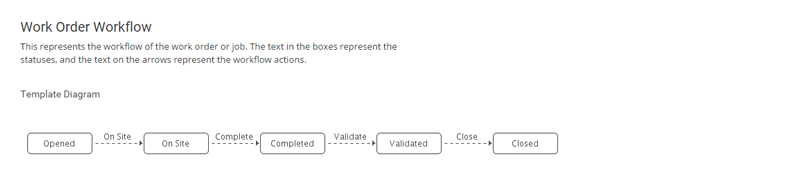
This area visually represents the workflow of the work order or job. The text in the boxes represent the statuses, and the text on the arrows represent the workflow actions. Forms can be linked to the mobile workflow actions, allowing field crews to fill out data collection forms when the actions are selected on the mobile app.
Asset Workflow
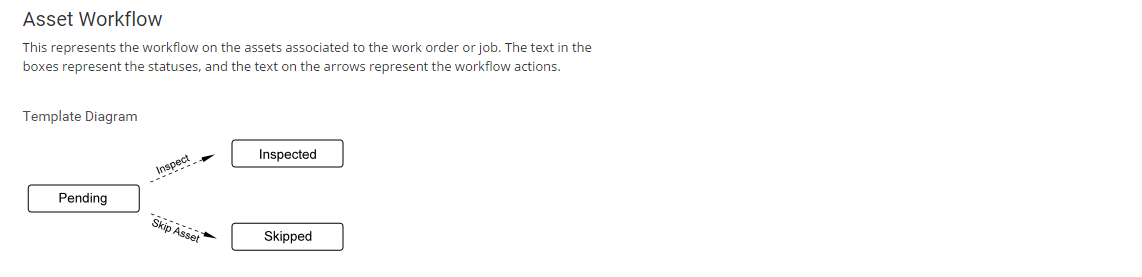
This area represents the workflow on the assets associated to the work order or job. The text in the boxes represent the statuses, and the text on the arrows represent the workflow actions.
Forms can be linked to the mobile workflow actions, allowing users to fill out the data collection forms when the actions on each associate assets are selected on the mobile app.
Click Next to go to the Forms screen. This is where you can create new forms or associate forms to mobile workflow actions on the selected workflows.
or click Continue to go to the Users screen.