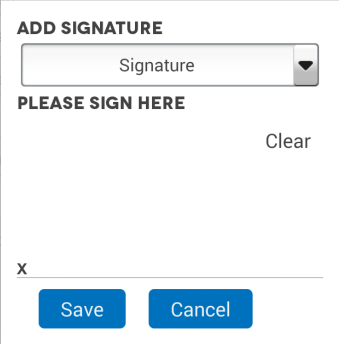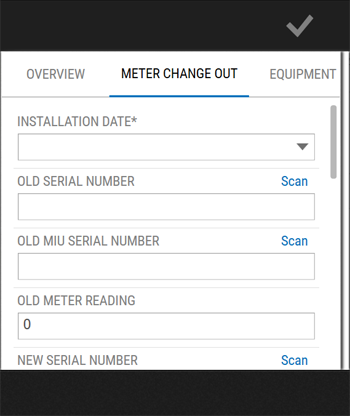Completing forms
A form may be divided into multiple tabs, usually with fields grouped by similar or related attributes.
You can move between pages by swiping your finger left or right.
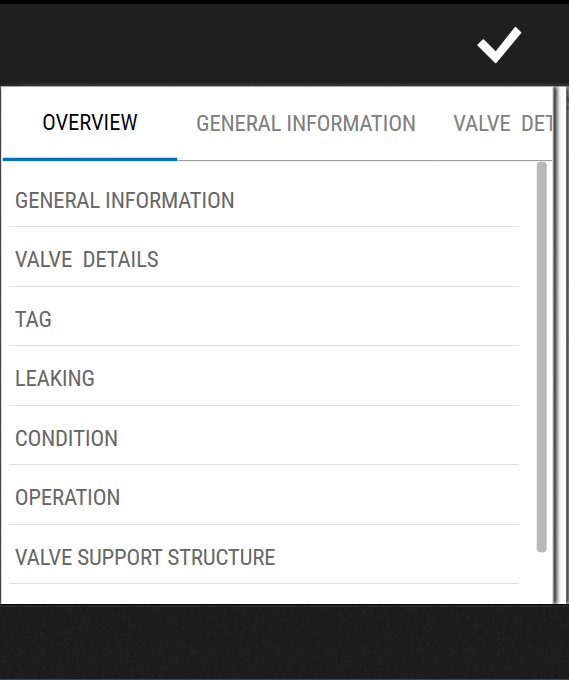
Fields marked with an asterisk (*) must be completed, and you can also attach a photo and signature if required.
A form in Trimble Unity has multiple fields that are customized for completing an inspection.
There are a few types of fields supported:
| Field type | Description |
|
|---|---|---|
| Free text field | This is probably the simplest field, enabling you to enter free text comments or names. |
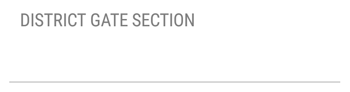
|
| Drop-down field | This is used to ensure data input validation, where there are a finite number of defined inputs allowed for a field. |
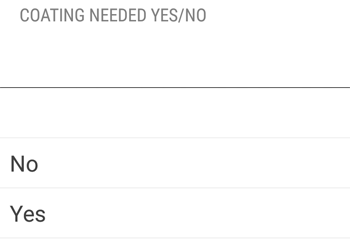
|
| Geometry field |
The Geometry field is a specialized field used to capture some element of the geometry relating to the asset. In most cases it is just a point location, updated via GPS or by placing a point on the map. However in some cases, it may mean drawing a line or polygon. In all cases though, tapping in the geometry field will take you to the map view. |
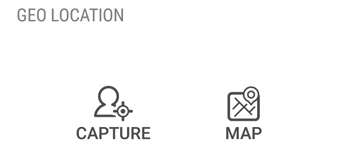
|
| Date field | Tapping in a Date field pops up the date widget. If you just want to capture the current date and time, just select 'Now'. It will default to current time, but if required you can change the date. |
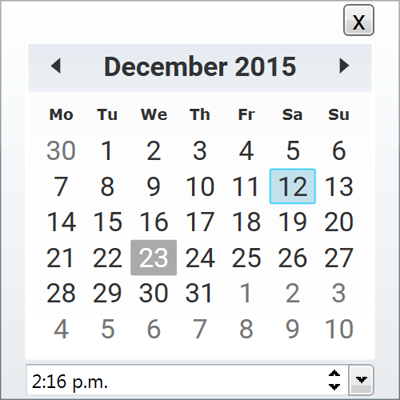
|
| Dependent fields |
This is a variation on the drop-down field where selection of a particular value or values in one field causes another field to be shown/hidden. For example, if the Is it Open is set to Yes, then another field appears. |
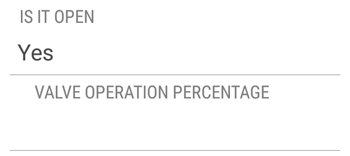
|
|
|
The signature field enables capturing a signature, if required, on the form. |
|
|
Barcode |
A 1D barcode can be configured and scanned on a data collection form. |
|