Progressing a work order in the field: Step 5: Go to work order location
Valve isolation tracing
This feature can be used in leak repair workflows to quickly isolate a water main, and identify and locate the valves that need to be shut off.
Valves that are inoperable or could not be found can be skipped, and the trace will rerun passing the valves. The asset locate tool can also be used to locate hard to find valves during an emergency shutoff.
Note ̶ The GIS data must have a good Geometric network to configure the valve isolation tracing capability. Isolation tracing requires Internet connectivity.
To identify valves that need to be shut off:
- Open the work order (it musn't have any assets).
-
On the GENERAL tab, tap Set Isolation Point:
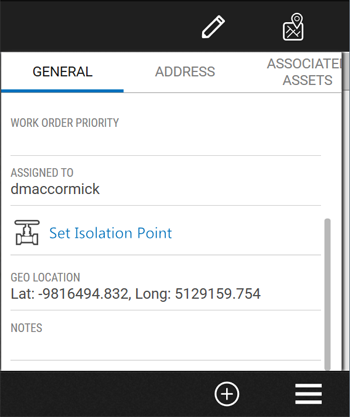
The map opens and shows you the location of the reported leak.
-
Tap on the water main or the area you want to isolate. A red dot shows where you have tapped:
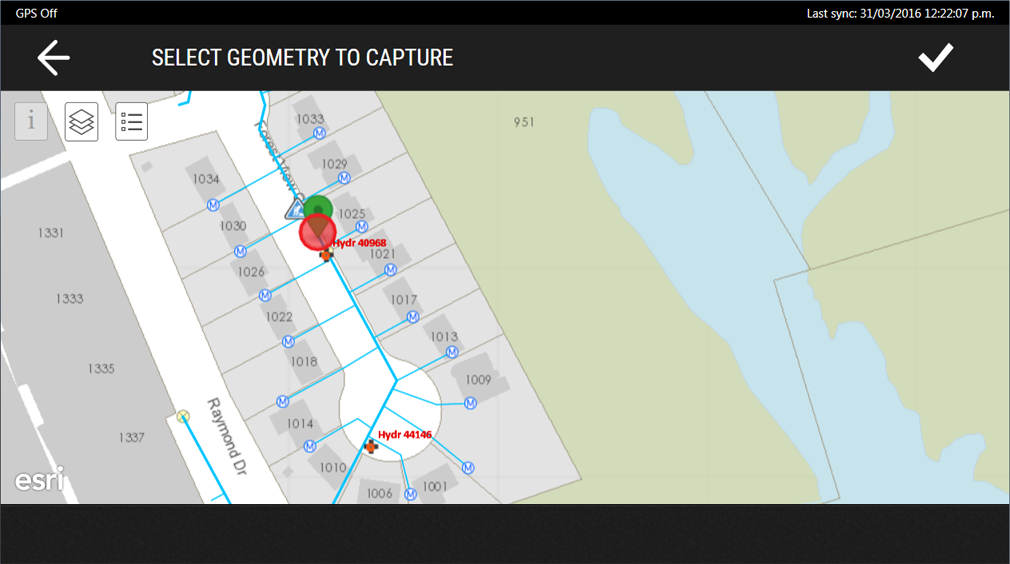
-
Tap Save
 .
.Trimble Unity searches for assets that need isolating.
A message appears briefly stating the number of valves that need to be closed, the number of valves bypassed, and the number of hydrants that are affected by the shutdown.
A list of assets appears:
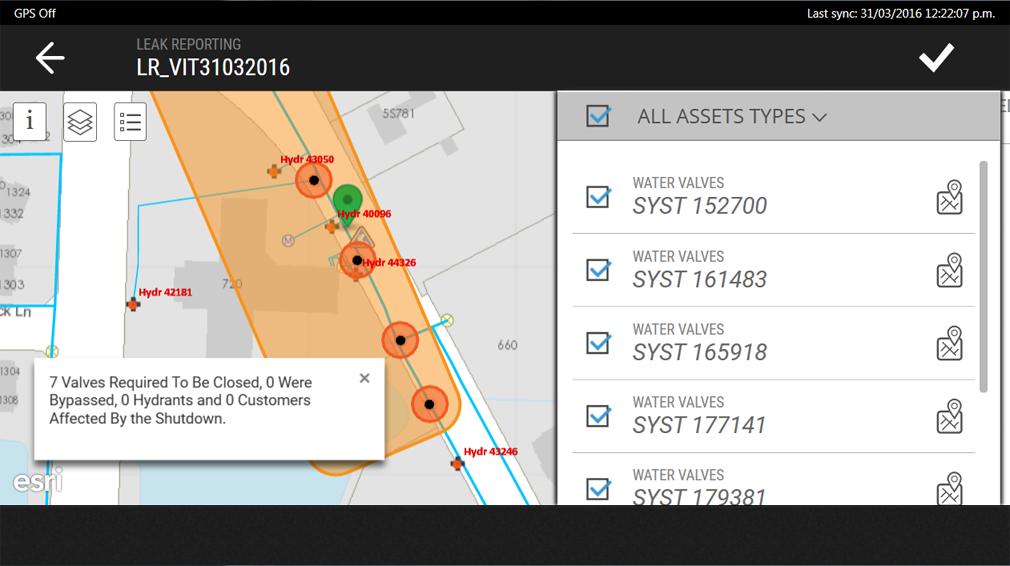
-
Tap Save
 .
.The assets are added to the work order and appear in the ASSOCIATED ASSETS tab:
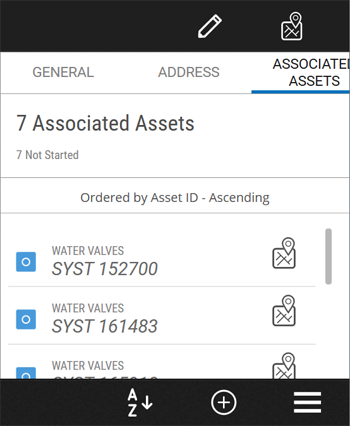
-
Tap on each of the water valves to see the details:
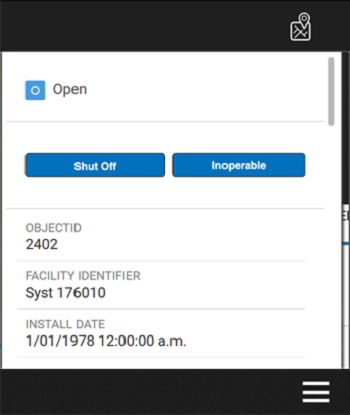
For information about selecting assets, see Step 6, select asset to work on.
- Work on the asset. Click here to go to Step 7, collect data/work on asset.
- Perform a shut off and then tap Shut Off.
-
If the valve is inoperable, tap Inoperable.
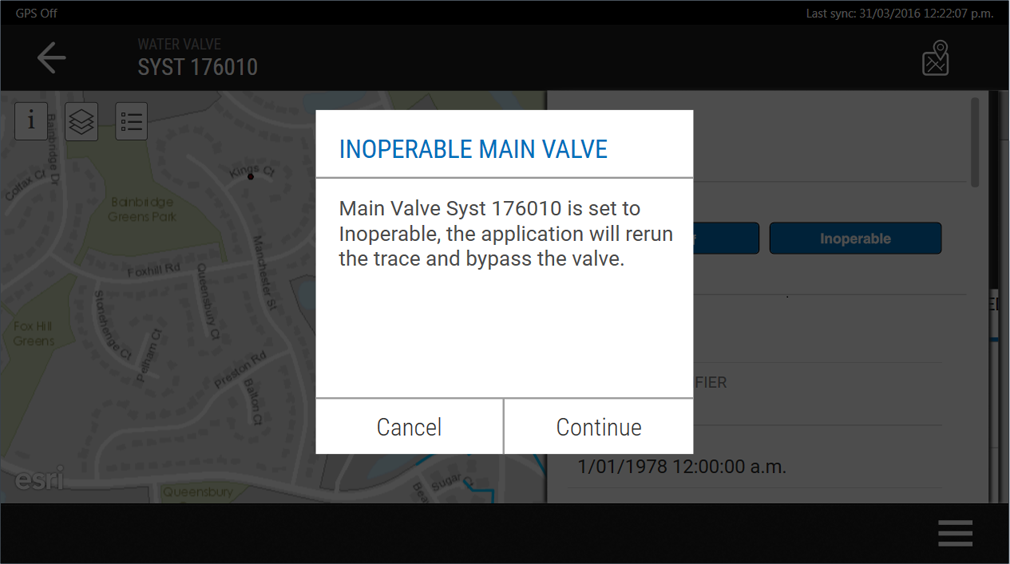
-
Tap Continue. Trimble Unity will rerun the trace and skip the valve.
-
Repeat Step 3 through Step 4:
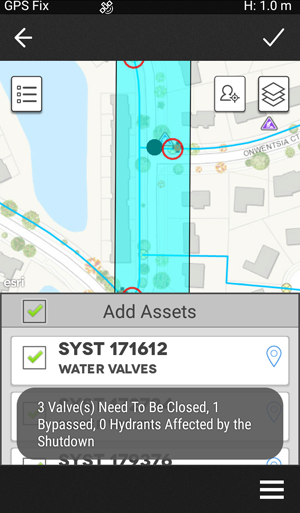
- Continue for each asset.