Create a work order using the polygon tool
Step 1: Draw the polygon to capture the assets
- Zoom and pan the map so that you can see the general area you want to capture the asset data for.
-
Select the polygon tool
 and then start clicking on the map drawing around the assets you want to capture. Double-click to complete the polygon. The following options appear:
and then start clicking on the map drawing around the assets you want to capture. Double-click to complete the polygon. The following options appear: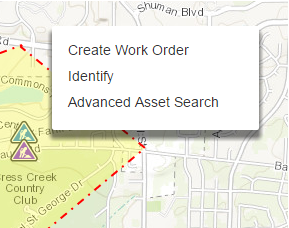
- Clicking Create Work Order takes you to the stage of completing the other work order details (as in Step 2 of Create a simple work order with no assets. However, in drawing the polygon you may have selected some assets that you don’t want to be part of the work order. In this case, you can either click Identify or Advanced Asset Search to refine the list of assets in the work order:
- Clicking Identify shows the select assets where you can quickly filter assets based on type before including them on a work order.
- Clicking Advanced Asset Search enables you to search for assets within the drawn shape, so you can for example, search for all 12-inch, Gate Valves that are Opened and Installed prior to 1980. You can then show the selection on the map and include them on a work order. For more information, see Advanced Search.
-
Click Identify.
Assets selected are shown in the list:
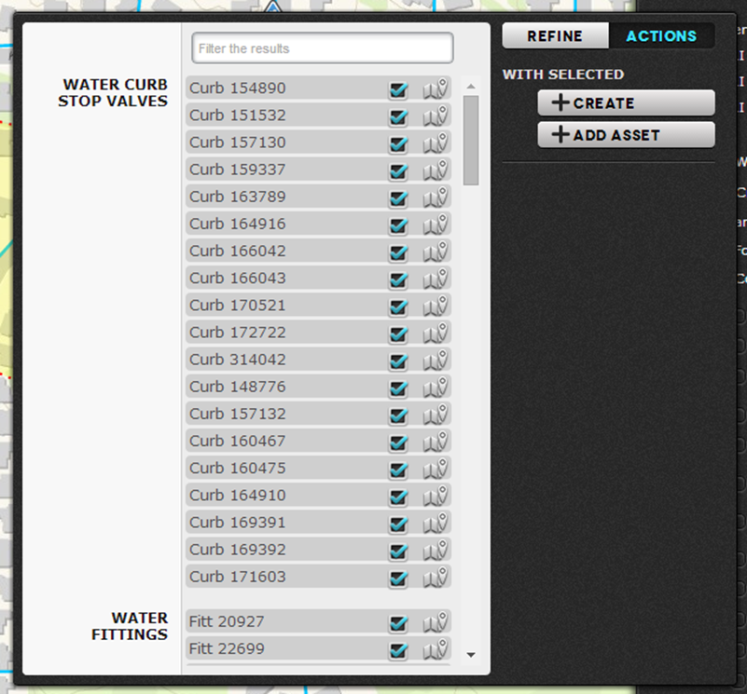
Step 2: Refining the list of assets on the work order
Click Refine, and you will see various asset types you have currently associated with the work order. So, if you were intending to create a Hydrant Inspection work order you may only be interested in the Water Hydrant assets. In this case ‘uncheck’ all the assets apart from Water Hydrants and the list of assets will be reduced simply to all the water hydrants you had selected in the polygon.
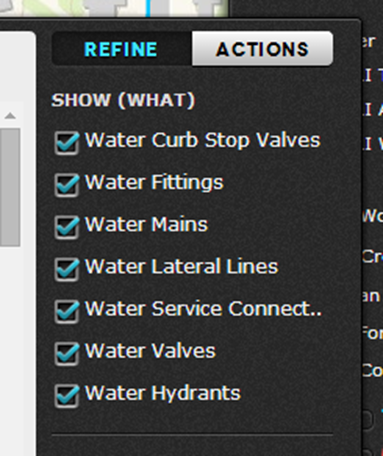
Assets can be deselected based on asset type:
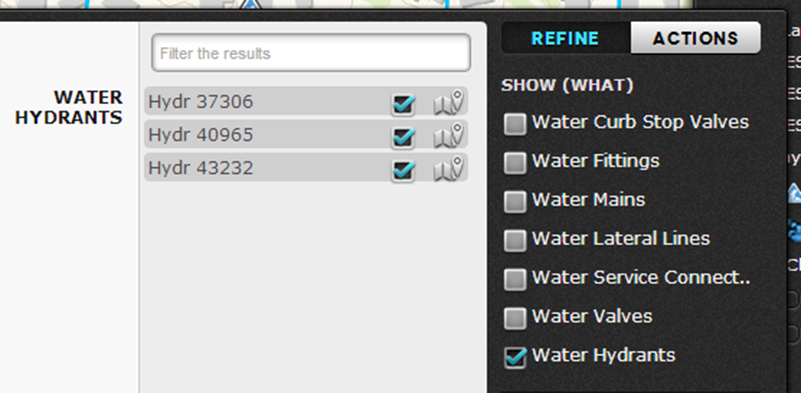
Now you are ready to create the work order.
Step 3: Create the work order
Click on the ACTIONS tab, and then Create, from this point the process is identical to that of Step 2 of Create a simple work order with no assets.
Note ̶ The list assets associated with the work order is available to view in the Assets tab of the Work Order Details dialog.