Create a simple work order with no assets
You can create a work order simply by placing it on the map without selecting an asset.
Step 1: Select a location for the work order
To select a location for the work order:
- Go to the map display and click on the
 tool.
tool. -
Click on a location in the map where you want to create the work order.
Tip: You can also create a work order by using the Address search tool to search for an address or street intersection and then using that location to create your work order.
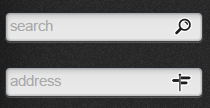
The Create Work Order screen appears:
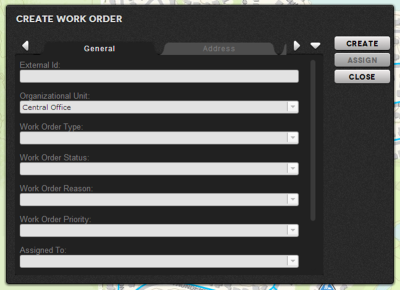
- You now need to complete the work order details. The mandatory fields are:
External Id — The identifier you want to give this work order.
Work Order Type — The type of work order will determine the workflow associated with the order and the types of data that can be captured in the field.
Work Order Reason — The reason for creating the work order, e.g. corrective maintenance, planned maintenance etc.
The other fields can be completed, but are not necessary to create the work order.
-
If you want to create a work order in advance with a specific start date and time, complete the Projected Start Date and, if necessary, the Projected End Date fields. These are optional fields.
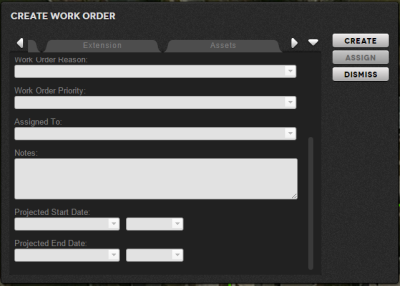
Tip – The address is automatically completed by the system based on the location chosen for the order through a process known as ‘reverse geocoding’.
Step 2: Create the work order
When all the details have been supplied, click Create. The work order is created and the Create Work Order screen is updated so you can assign a field crew.
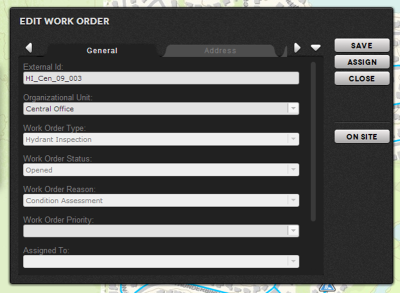
Notice also that by default the status of the work order is set to Opened, if you do not supply a different one when creating the order. If you click Dismiss, the work order icon is shown on the map and highlighted by a circle and the summary details of the work order are shown on the callout.
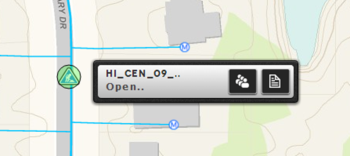
The work order also appears in the Open Work Orders list:
