Create a work order using the line tool
The line tool is useful for work orders where the assets are linear or are located close to linear assets.
Step 1: Draw the line to capture the assets
- Zoom and pan the map to the relevant area where your assets are located.
- Select the line tool
 .
. -
Click on the location in the map you want to be the start of the line, and continue clicking until you reach the end of the line you want to draw, and then double-click to complete it. The following options appear:
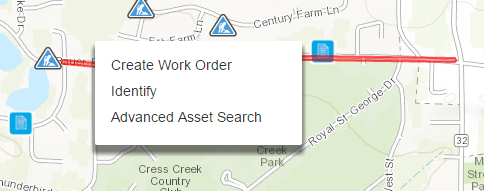
- Clicking Create Work Order takes you to the stage of completing the other work order details (as in Step 2 of Create a simple work order with no assets. However, in drawing the polygon you may have selected some assets that you don’t want to be part of the work order. In this case, you can either click Identify or Advanced Asset Search to refine the list of assets in the work order:
- Clicking Identify shows the select assets where you can quickly filter assets based on type before including them on a work order.
- Clicking Advanced Asset Search enables you to search for assets within the drawn shape, so you can for example, search for all 12-inch, Gate Valves that are Opened and Installed prior to 1980. You can then show the selection on the map and include them on a work order. For more information, see Advanced Search.
Note there is a ‘width’ associated with the line, which means assets within the width of the line will be captured, as well as directly on the center of the line.
From this point on, the list of assets can be refined and the work order can be created as for the polygon and circle-based work orders.