Work Order list
The Work Order list is the starting page for the app. It contains all current work orders and their status.
From the App Chooser screen, select one of the apps. The Work Order list appears:
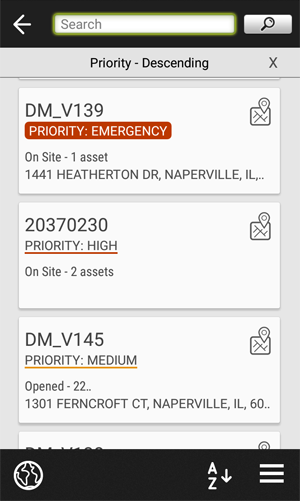
Note ̶ On Windows Mobile and Android, the Work Order list shows information about the work order, such as priority, address, and number of assets associated to the work order (if any). These changes were made on Windows, Windows Mobile, and Android. No changes were made on iOS for 2.0. iOS remained at v1.9.1.
Tap  to filter your list of work orders by typing text which matches the ID or address of an order in the list.
to filter your list of work orders by typing text which matches the ID or address of an order in the list.
Tap on the work order summary to open the Work Order Details screen.
Tap ![]() to show the location of a specific work order on the map.
to show the location of a specific work order on the map.
Tap  at the bottom of the screen to view the location of all assets in your current Work Order list.
at the bottom of the screen to view the location of all assets in your current Work Order list.
Tap ![]() at the bottom of the screen to sort the work orders by ID, priority, status, address, distance, projected start date, or last updated.
at the bottom of the screen to sort the work orders by ID, priority, status, address, distance, projected start date, or last updated.
Tap  to open the Work Order List menu.
to open the Work Order List menu.