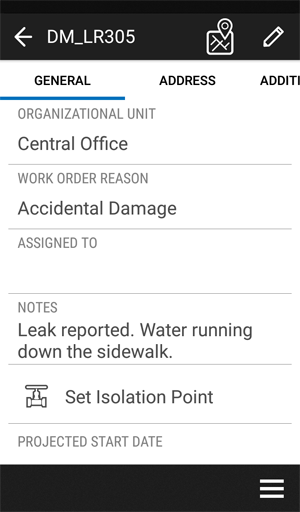Work Order Details screen
When you click on the summary in the Work Order list, the Work Order Details screen appears:
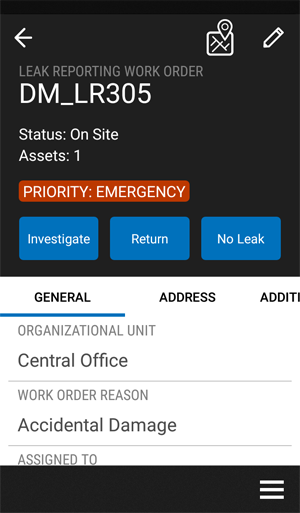
|
|
|
Tap ![]() to edit the work order.
to edit the work order.
Tap ![]() to show the location of the work order on the map.
to show the location of the work order on the map.
Tap  to open the Work Order Details menu.
to open the Work Order Details menu.
At the top of the screen, the following details are displayed:
- Work Order type
- Work Order ID
- The status of the work order
- The number of assets
- The priority of the work order
- Available actions
The work order contains key information for the field crew in different tabs.
GENERAL
| Column | Description |
|---|---|
| Organization Unit | Which subdivision of the service territory that the work order is allocated to. |
| Work Order Reason | The reason for the current work order as specified when the work order was created. |
| Assigned To | Identifies the field crew to whom the work order is assigned. |
| Notes | Any additional information to be aware of. |
| Projected Start Date | The date that the work is scheduled to start. |
| Projected End Date | The date that the work is scheduled to finish. |
| Associated Assets | Shows the number of assets associated with the work order. If you tap on this field, you will be taken to the Associated Asset tab. |
| Forms | The number of forms, if any, that must be completed as part of the work order. |
ADDRESS
The location of the work order.
ASSOCIATED ASSETS
The number of assets that need to be inspected and the overall progress.
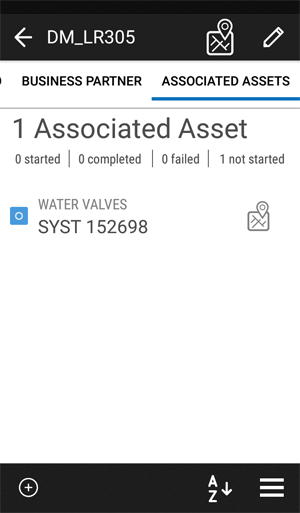
EXTENSIONS
Work Order extensions can be configured to display additional information on the work order, which are not part of the core work order information in Trimble Unity. Extensions can be configured to display customer contact information, meter read history, or other information that is required to complete the work in the field and is brought in from your enterprise systems. This extra information is shown in tabs such as ADDITIONAL INFO and BUSINESS PARTNER.
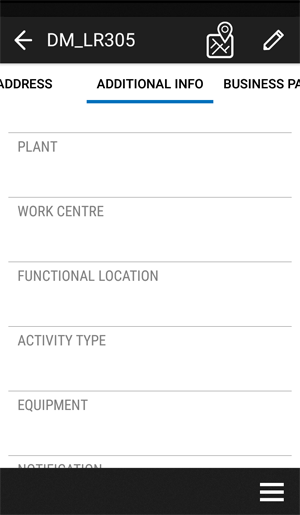
FORMS
The number of forms associated with the work order:
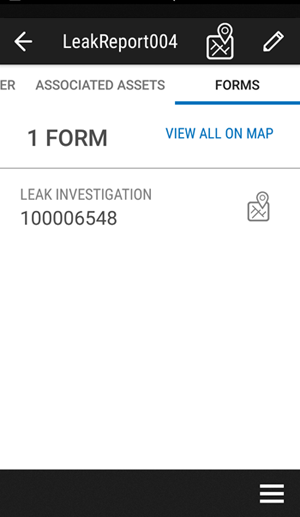
Tap on the form details to open the form.