Creating follow-on work orders
It is possible that a completed work order may have one or more assets where the associated inspection or other activity is marked as Skipped or Failed. There may be a number of reasons why they have this status, however Trimble Unity Web allows you to easily create follow-on work orders for those assets directly from the initial completed work order.
To create a follow-on work order for assets with a Failed status, go to the Work Order Details screen for the relevant completed work order (this can be done from the Open Work Orders list, or from the map by clicking on the relevant work order).
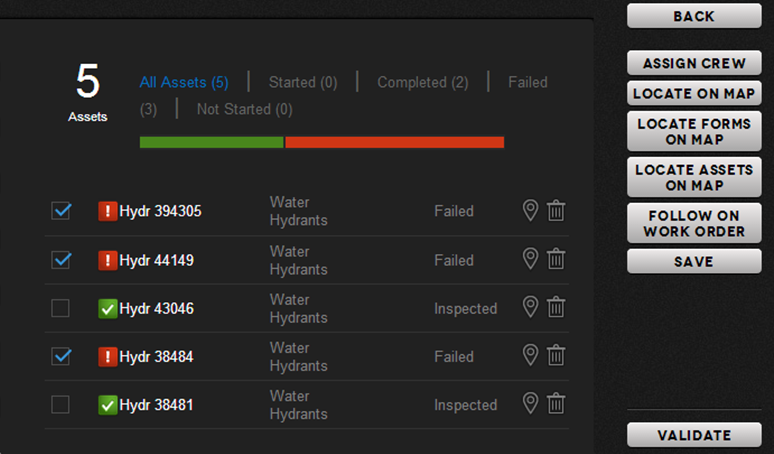
On the assets progress area of the Work Order Details screen, failed inspections or other activities are easily identifiable from the color-coded assets. To create a follow-on work order for the failed assets, simply select the assets and click FOLLOW ON WORK ORDER. This opens the Create Work Order screen, but with the selected assets already associated to the order so that you do have to select them again.
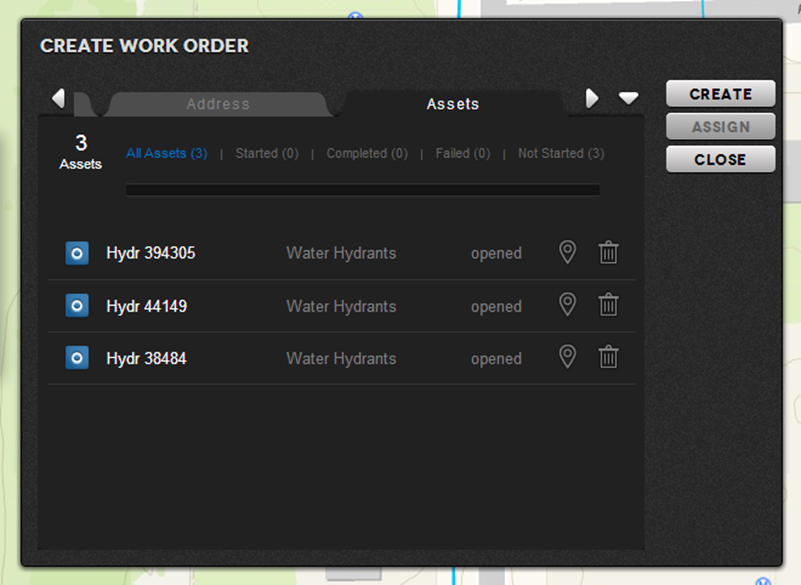
TIP
Assets that have been ‘skipped’ - i.e. no data collected for them are marked as ‘failed’ status. However, rules can also be defined as part of the data collection values that can result in a ‘failed’ status as well, e.g. as part of a condition assessment that indicates follow up repair work will be required.