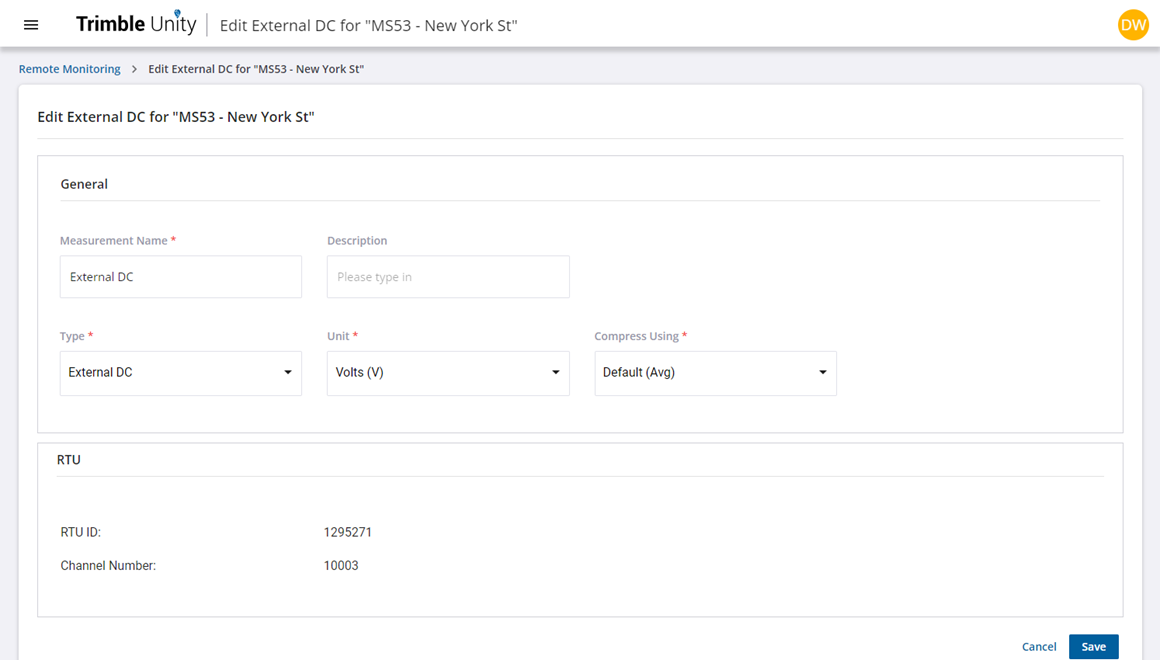Edit Measurements
Measurements can be edited from the site details panel or the Measurements panel.
|
|
- Click a monitoring site to open the site details panel.
- Click or scroll to the Measurements section.
- Click the more icon next to the measurement you want to edit.
- Click Edit.
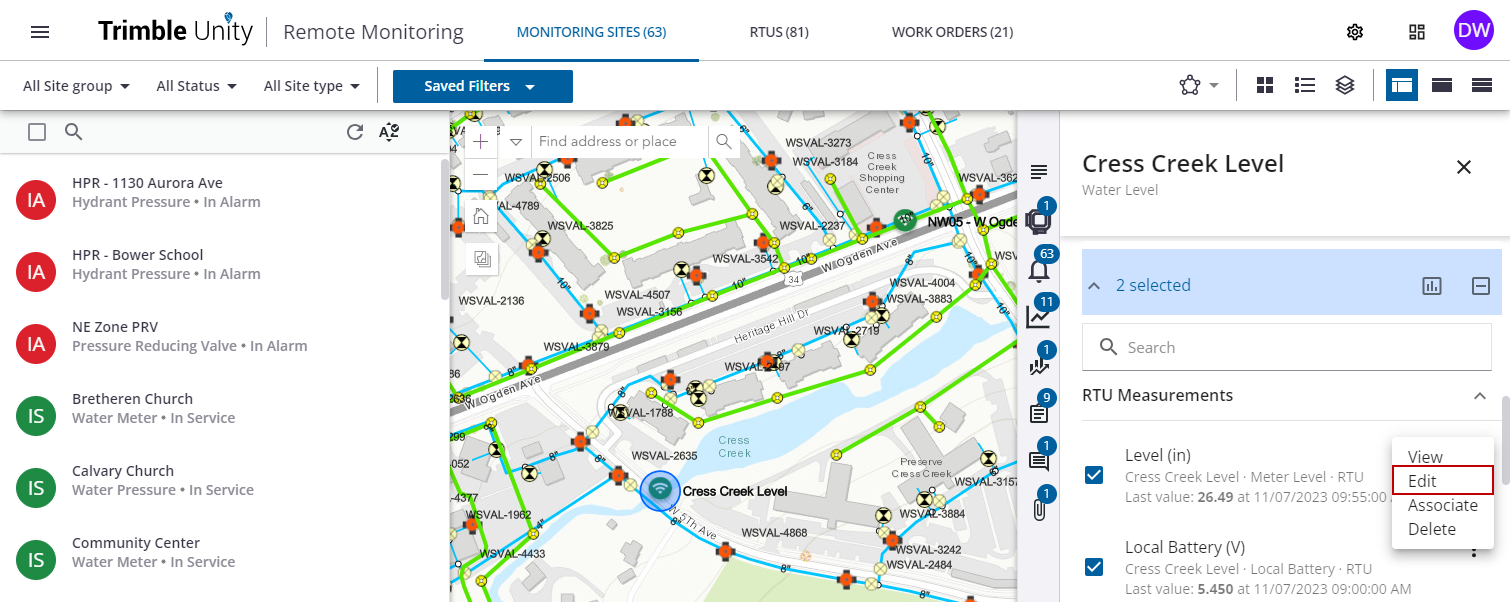
If you are editing a calculated measurement, the edit calculation panel opens.
- Click the edit icon next to a calculation you want to edit.

- Modify, add, or remove information as needed and click Save to save the updated calculation.
- Click Save on the edit calculation panel to save the updated calculated measurement.
You can also create a new calculation. See Create Calculated Measurements for more information.
If you are editing a raw measurement, the edit measurement panel opens.
- Modify any of the fields in the General section.
Notice that information about the measurement, such as the RTU it correlates with, appears below the General section. This information cannot be edited from this panel; it is set when you install an RTU on an existing site. See Install an RTU on an Existing Site Using the Web App for more information.
- Click Save to update the measurement with any edits you made.
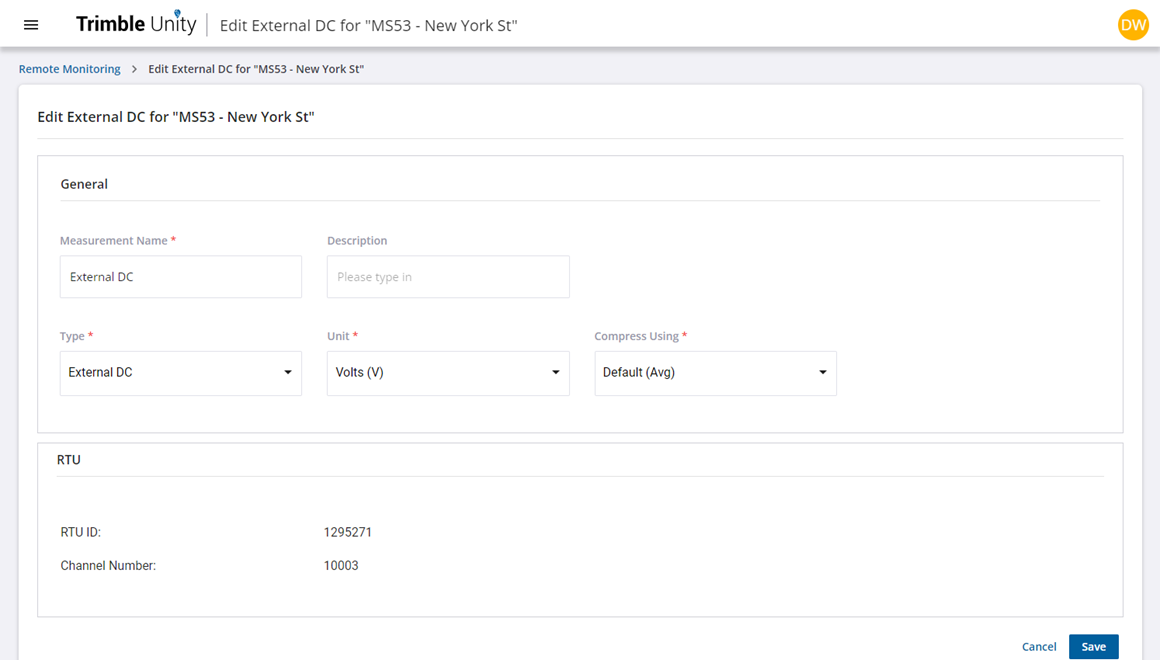
- Open a telemetry report or graph measurements on a report.
- Click View Measurements to open the Measurements panel.
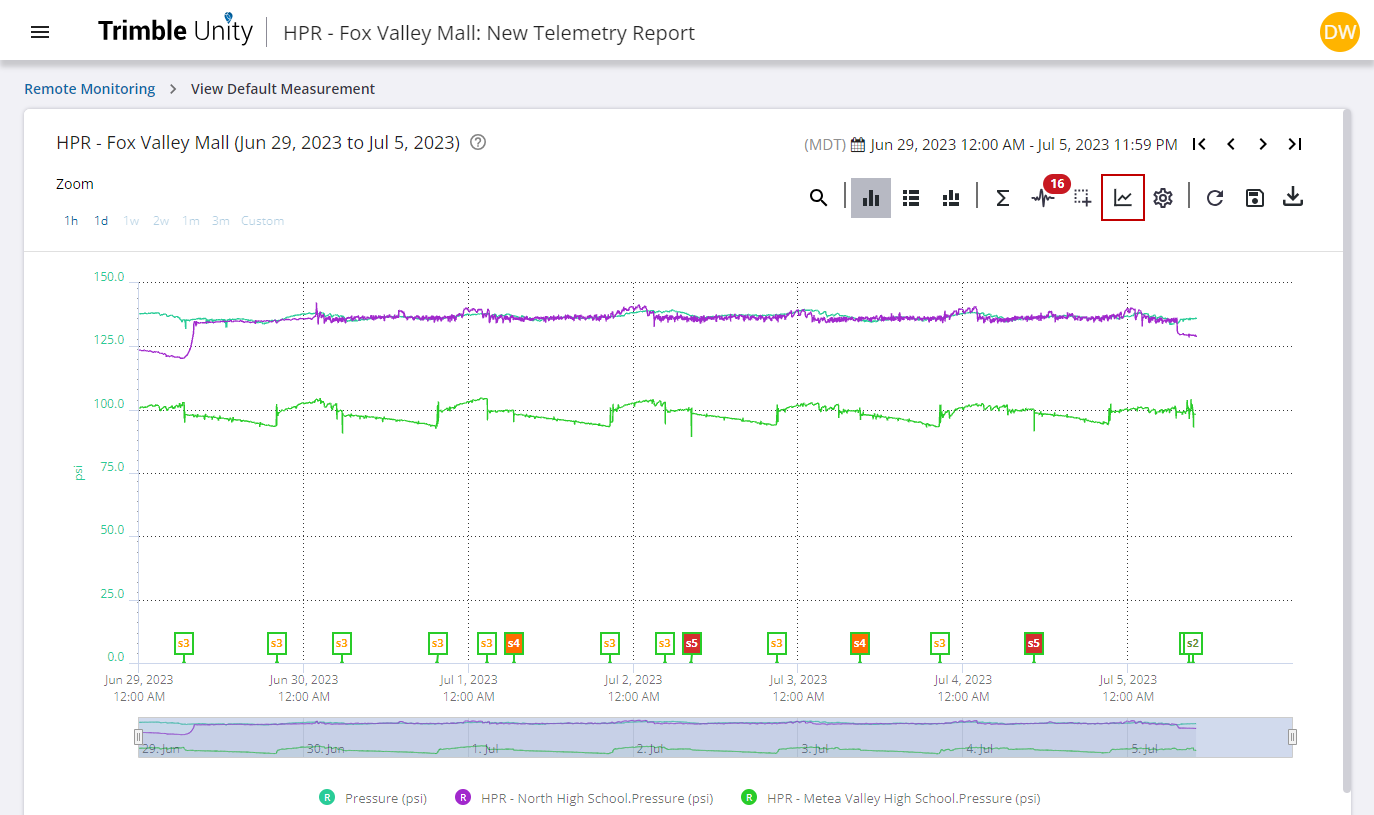
- Click the vertical three dots next to the measurement you want to edit and click Edit.
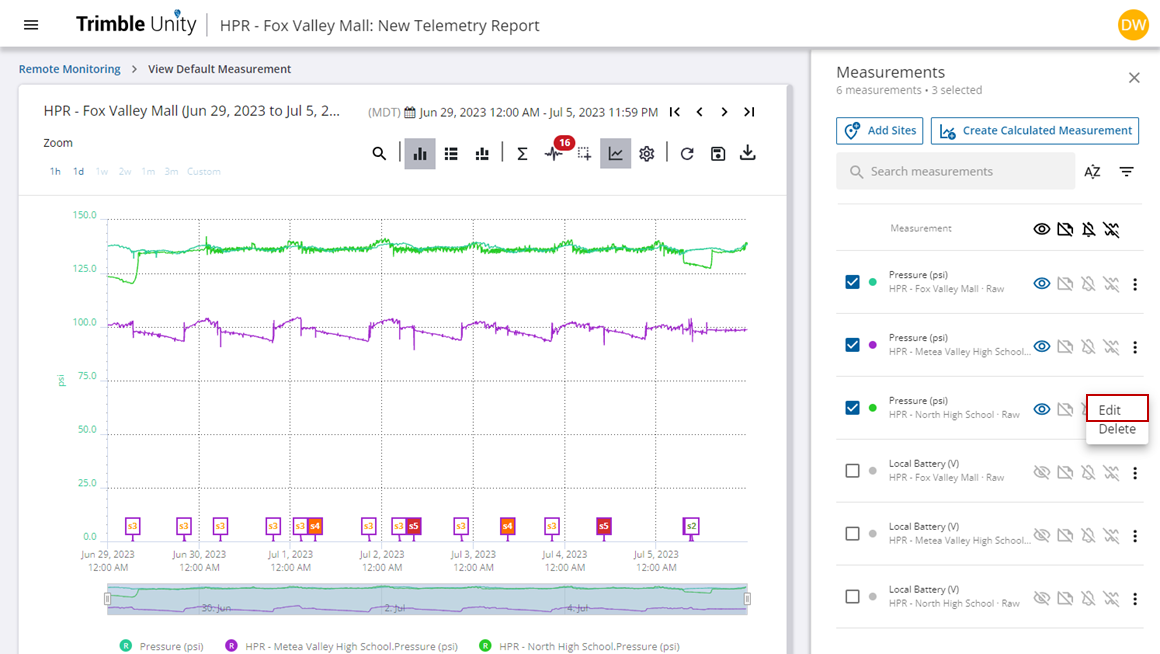
If you are editing a calculated measurement, the edit calculation panel opens.
- Click the edit icon next to a calculation you want to edit.

- Modify, add, or remove information as needed and click Save to save the updated calculation.
- Click Save on the edit calculation panel to save the updated calculated measurement.
You can also create a new calculation. See Create Calculated Measurements for more information.
If you are editing a raw measurement, the edit measurement panel opens.
- Modify any of the fields in the General section.
Notice that information about the measurement, such as the RTU it correlates with, appears below the General section. This information cannot be edited from this panel; it is set when you install an RTU on an existing site. See Install an RTU on an Existing Site Using the Web App for more information.
- Click Save to update the measurement with any edits you made.