Work Order Details screen
When you click on the summary in the Work Order list, the Work Order Details screen appears:

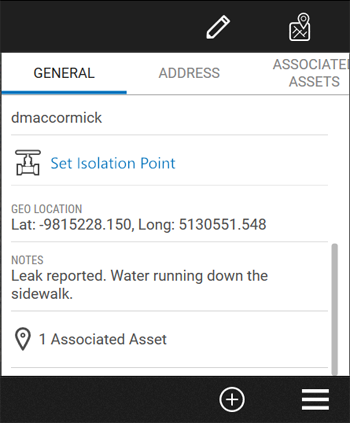
Tap ![]() to edit the work order.
to edit the work order.
Tap ![]() to show the location of the work order on the map.
to show the location of the work order on the map.
Tap  to open the Work Order Details menu.
to open the Work Order Details menu.
Tap  to add another asset to the work order. This is useful if you need to inspect an asset that was not part of the planned work.
to add another asset to the work order. This is useful if you need to inspect an asset that was not part of the planned work.
At the top of the work order, the following details are displayed:
- The status of the work order
- The number of assets
- The priority of the work order
- Available actions
The Work order type and ID are shown in the top left corner of the screen.
The work order contains key information for the field crew in different tabs.
GENERAL
| Column | Description |
|---|---|
| Projected Start Date | The date that the work is scheduled to start. |
| Projected End Date | The date that the work is scheduled to finish. |
| Organization Unit | Which subdivision of the service territory that the work order is allocated to. |
| Work Order Type | The type of work to be carried out. |
| Work Order Status | The current work state of the order, e.g. on site, complete etc. |
| Work Order Priority | The priority of the work order. It can be Emergency, High, Medium, or Low. It provides a way of potential ordering of completing the work when there is more than one open work order. |
| Assigned To | Identifies the field crew to whom the work order is assigned. |
| Work Order Reason | The reason for the current work order as specified when the work order was created. |
| Associated Assets | Shows the number of assets associated with the work order. If you tap on this field, you will be taken to the Associated Asset tab. |
| Geo Location | The location of the work order, in GPS coordinates. |
| Notes | Any additional information to be aware of. |
ADDRESS
The location of the work order.
ASSOCIATED ASSETS
The number of assets that need to be inspected and the overall progress.
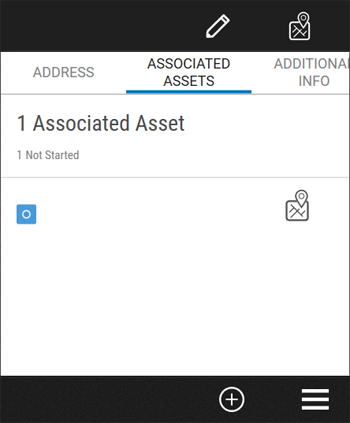
EXTENSIONS
Work Order extensions can be configured to display additional information on the work order, which are not part of the core work order information in Trimble Unity. Extensions can be configured to display customer contact information, meter read history, or other information that is required to complete the work in the field and is brought in from your enterprise systems. This extra information is shown in tabs such as ADDITIONAL INFO and BUSINESS PARTNER.
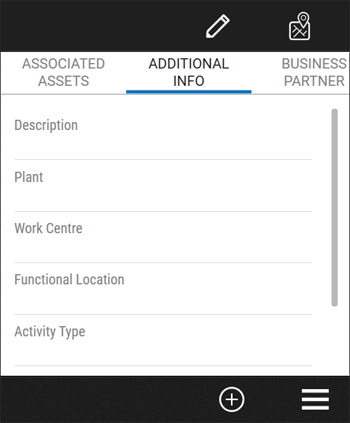
FORMS
The number of forms associated with the work order:
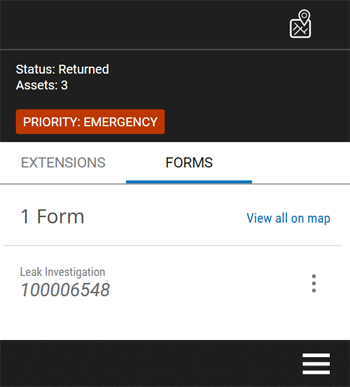
Tap on the form details to open the form.