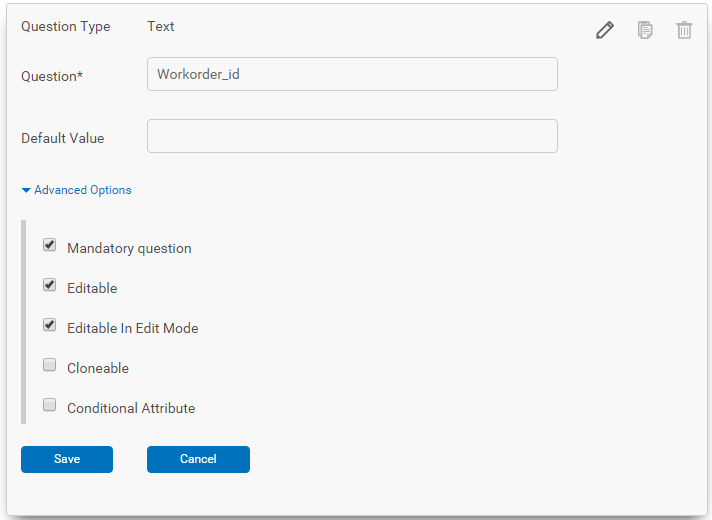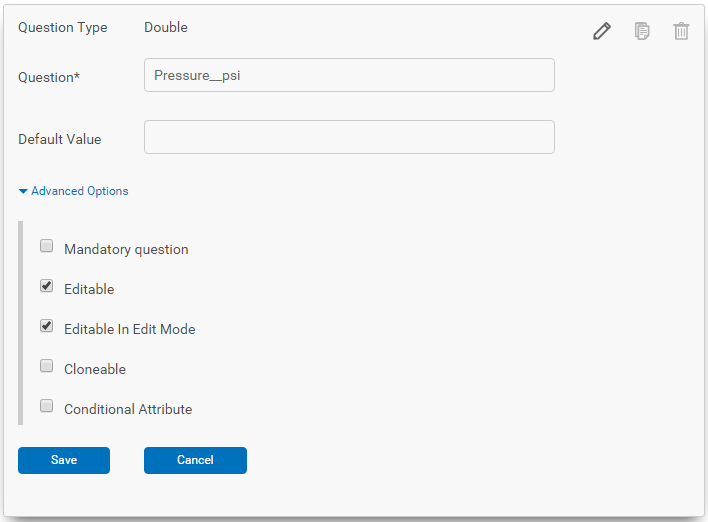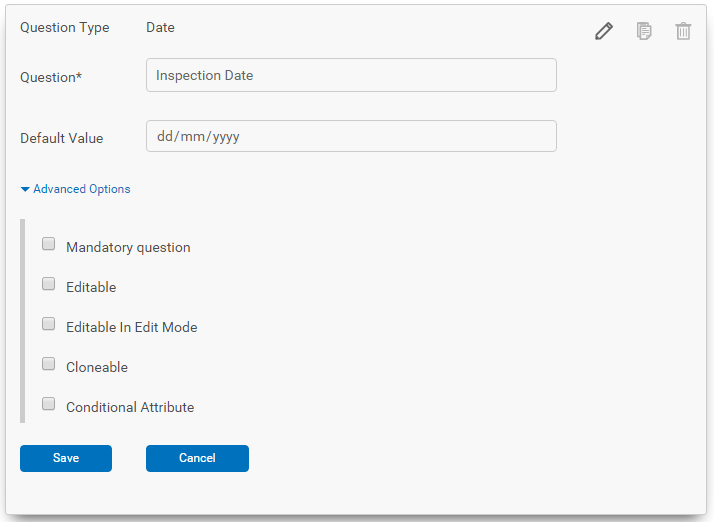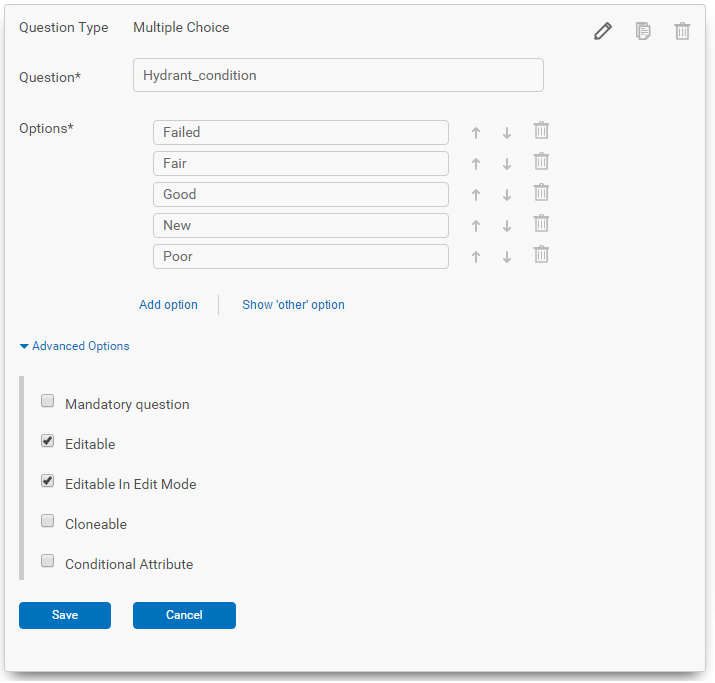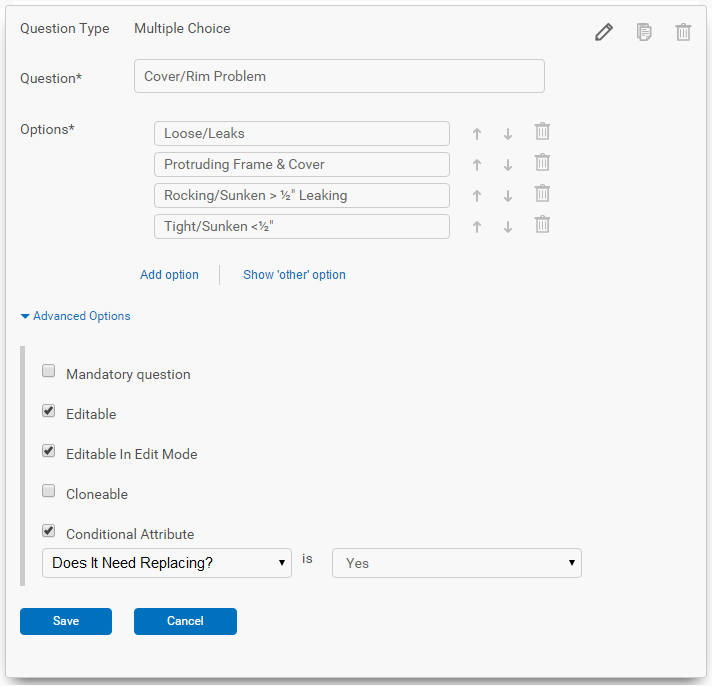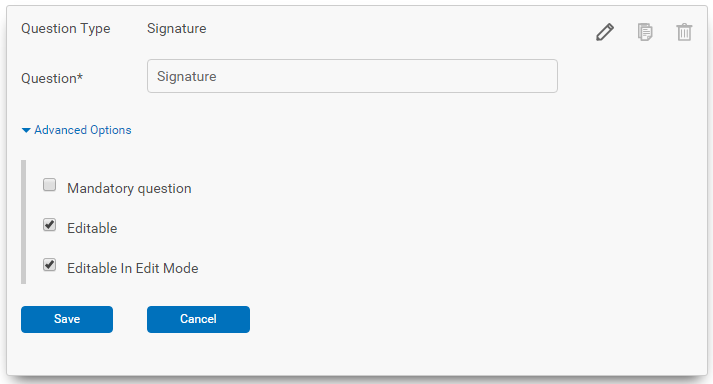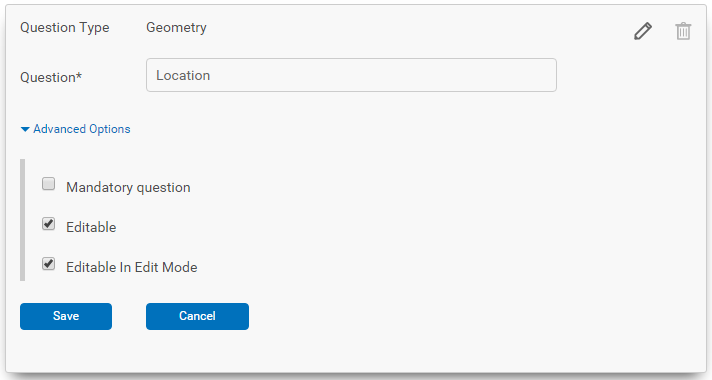Field types
You can configure the sort order and the properties of each field you add, including conditional rules. Note that the Geometry field is required on the form.
The types of data that can be collected in the form include: selections from a drop-down list, free text, a location, a signature, or the results of a barcode scan.
Fields marked with an asterisk (*) must be completed, and you can also attach a signature if required.
| Field type | Example |
|---|---|
| Text |
A basic text entry field:
|
| Integer |
A number field (whole numbers only):
|
| Double |
A number field that enables decimal values to be entered: |
|
Date |
A date field that shows a pop-up calendar on the mobile device for the user to select an inspection date from:
|
|
Multiple Choice |
A drop-down list containing several options that a field crew can choose one from:
|
|
Boolean |
A conditional field. This is a variation on the multiple choice field where selection of a particular value causes another field to be shown. For example, if a users selects Yes, another field appears. Set up the Conditional field first. This example shows a Manhole cover that needs replacing. When the field crew, selects the Yes option, the Cover/Rim field will appear.
Set up the field to show the options for the field crew. In the Advanced Options section, select the Conditional Attribute check box. Set the condition to Does It Need Replacing and Yes so when the field crew selects the Does it Need Replacing / Yes option, this list will appear with further options for them to select.
|
|
Signature |
For a member of the field crew to sign to show the work order or asset has been inspected:
|
|
Group |
For grouping related fields together:
|
|
Geometry |
To record the geo location of the work order or asset being inspected:
The Geometry field on the form is required. The Geometry field can be placed anywhere on the form. For asset-based forms such as asset inspections, if the field crew does not capture the geometry, then by default, the form will take the location or geometry of the asset. |
Advanced Options
Each field type has advanced options that you can set. Some advanced options are only available for some types of fields:
| Option | Description |
|---|---|
| Mandatory | Indicates a required field. |
| Editable | The field crew can enter or change the information in this field. |
| Editable in Edit Mode | The field can be changed only when in Edit mode. |
| Cloneable | If field crews collect multiple forms on the same type of asset (e.g., mapping assets), then all fields that are marked as Cloneable can be copied from the last collected form. The field crew will be given the option to copy the form or discard. |
| Conditional Attribute | Used when a field needs to be shown or hidden based on the answer of the previous question. |