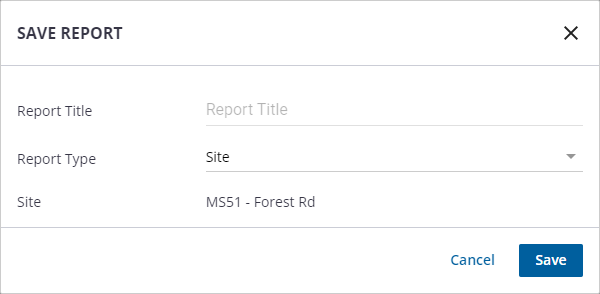Save Telemetry Reports
Site reports can be created for a specific monitoring site and can illustrate things like an event that occurred at that site for regulatory monitoring and reporting of the site's performance. Template reports can be created and applied to all sites with the same available measurement data.
|
|
- Graph the measurements you want to include in the report. See Graph Measurements on a Site for more information.
 TIP: When a predefined reporting period is selected from the list, that saved reporting period data will show in future reports. For example, if Last Week is selected and the report is saved, future reports will show data from the previous week. When a Custom reporting period is manually selected, future reports will show the static custom data from the custom reporting period.
TIP: When a predefined reporting period is selected from the list, that saved reporting period data will show in future reports. For example, if Last Week is selected and the report is saved, future reports will show data from the previous week. When a Custom reporting period is manually selected, future reports will show the static custom data from the custom reporting period.

- Select the measurements to set them as defaults for the report.
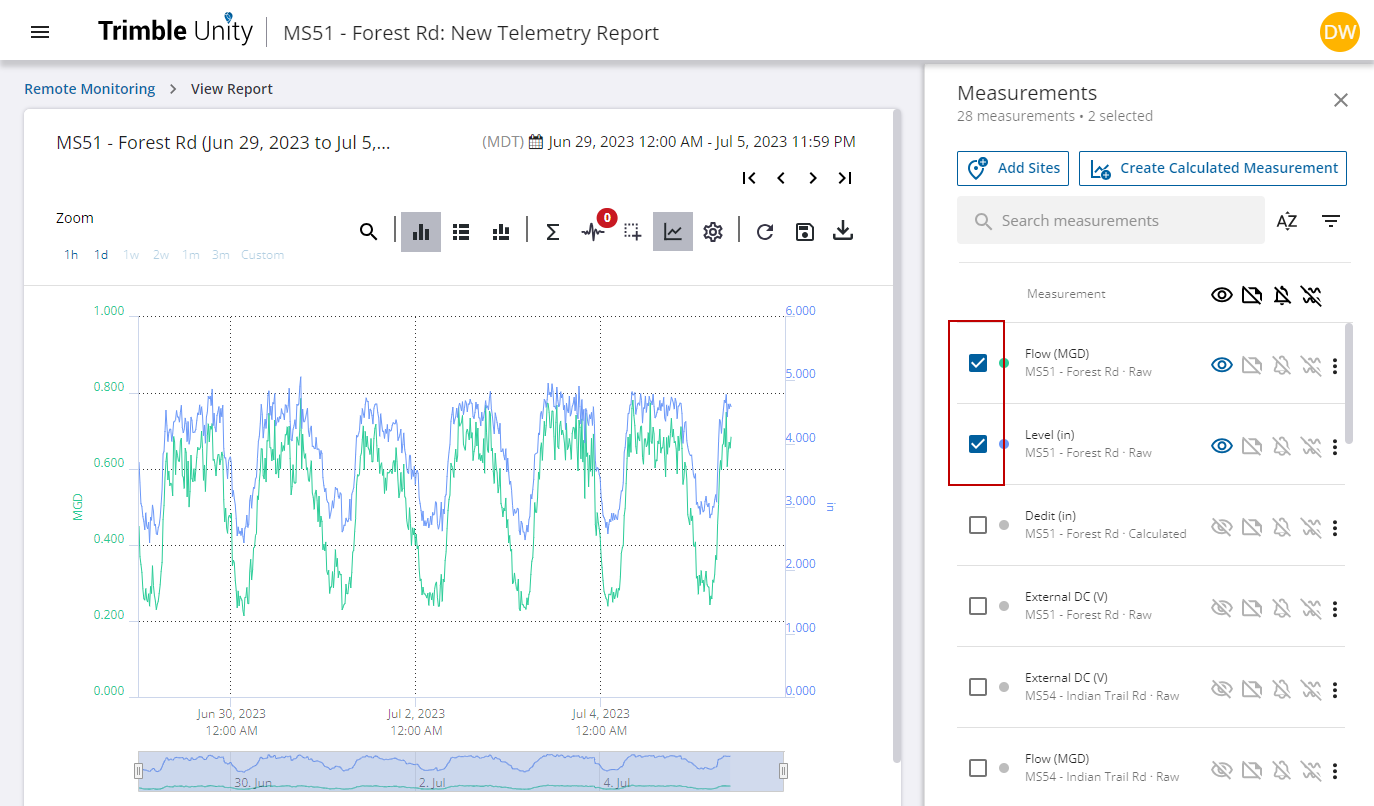
- Click the Save icon.
![]()
- To save the report as a template or a site-specific report, click Save As.
- Enter a Report Title.
- Select Site from the Report Type drop-down list to save a report for the specific site. When you save the report as a Site report it saves under one site. On the Save Report panel, the Site field shows the first site you selected for the report in the list. If you select all the sites in the list, the Site field is populated with the first site listed at the top of the list.
- Select Template from the Report Type drop-down list to save a template report that can be used across sites.
- If you select Template, click Select all site types if the template applies to all site types, or Select specific site types if the template only applies to sites of a specific type.
- If you select Select specific site types, select the site type from the drop-down list.
- Click Save.
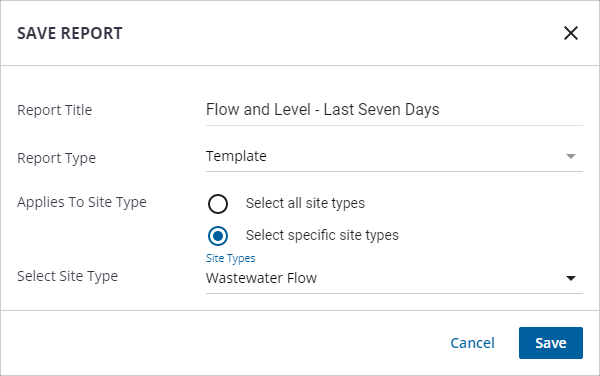
The saved report appears in the report list on the site details panel and is visible for other users to run.
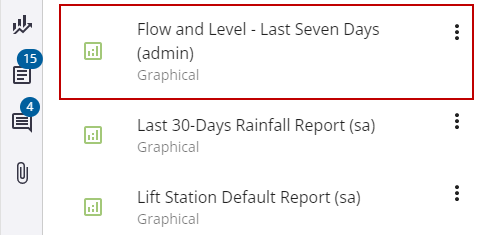
Please note if the report is showing measurements from multiple sites, then it can only be saved as a site report. The report will be saved under the first site selected when creating the multi-site measurements report. The site name where the report will be saved is shown in the save report panel.