Configure RTU Alarms to Trigger Cityworks Events
RTU alarms can be configured to automatically create Cityworks work orders or inspections based on the alarming conditions. Note that if there is already an active work order or inspection that was created from an active alarm on a specific asset or assets, additional work orders or inspections are not created for that same alarm on the same asset(s). This is done to avoid creating duplicate work orders or inspections when the operational conditions continue to go in and out of the configured alarm thresholds.
|
|
- Open the RTU details for the desired RTU. See Identify and Find RTUs for more information.
- Click Edit.
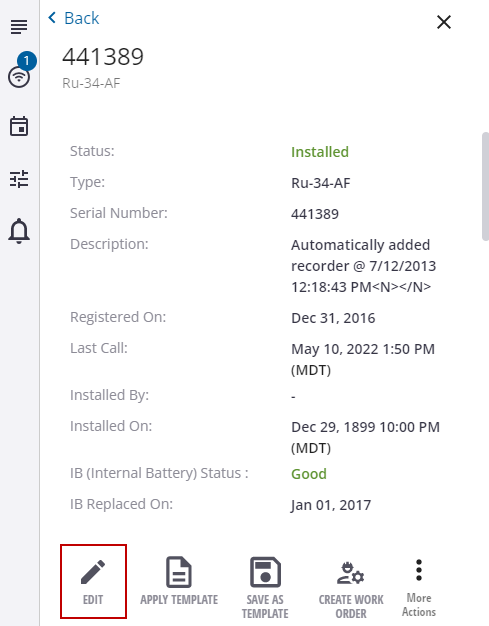
- In the Alarms section, select the event from the Events drop-down list for the desired alarm.
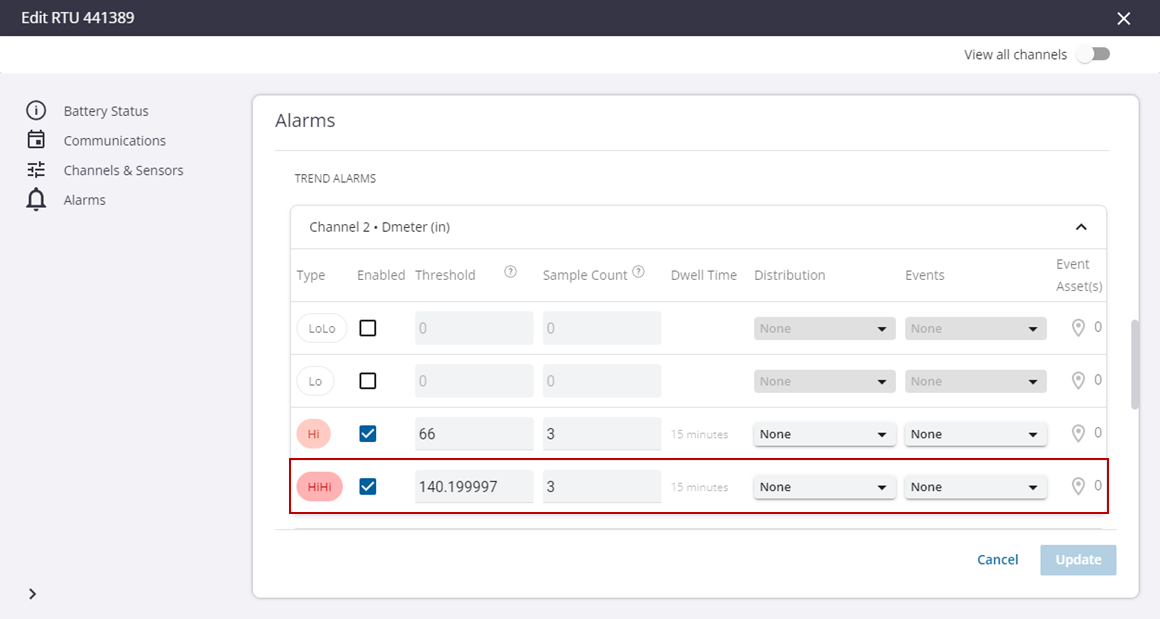
- Click the map pin icon in the Event Assets column to select the assets that the Cityworks work order or inspection will be attached to.
- Select the assets on the map.
- In the list of assets on the left, select the assets that the work order or inspection will be attached to and click Associate Asset(s) to Event.
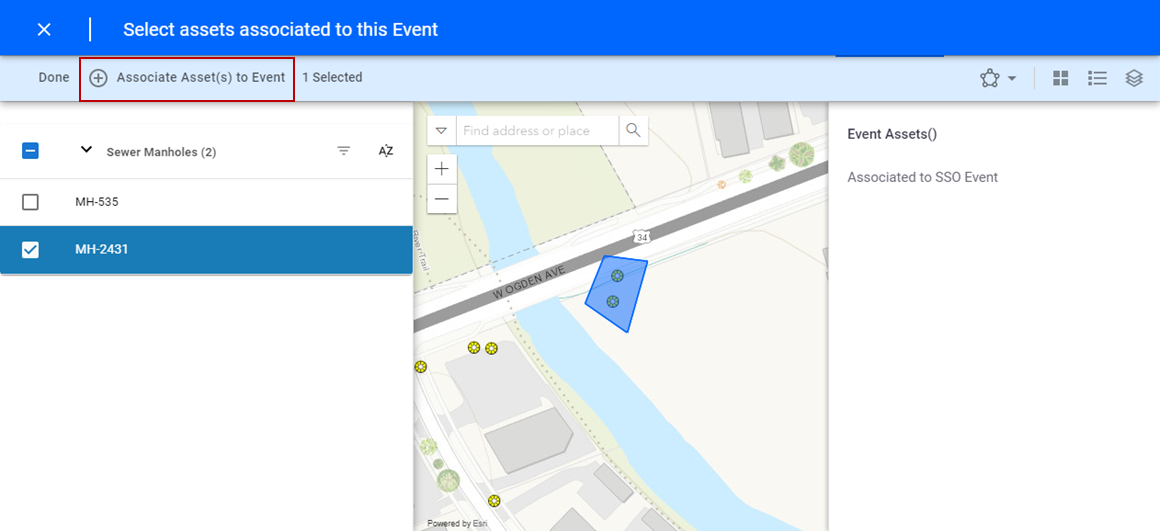
- Click Done.
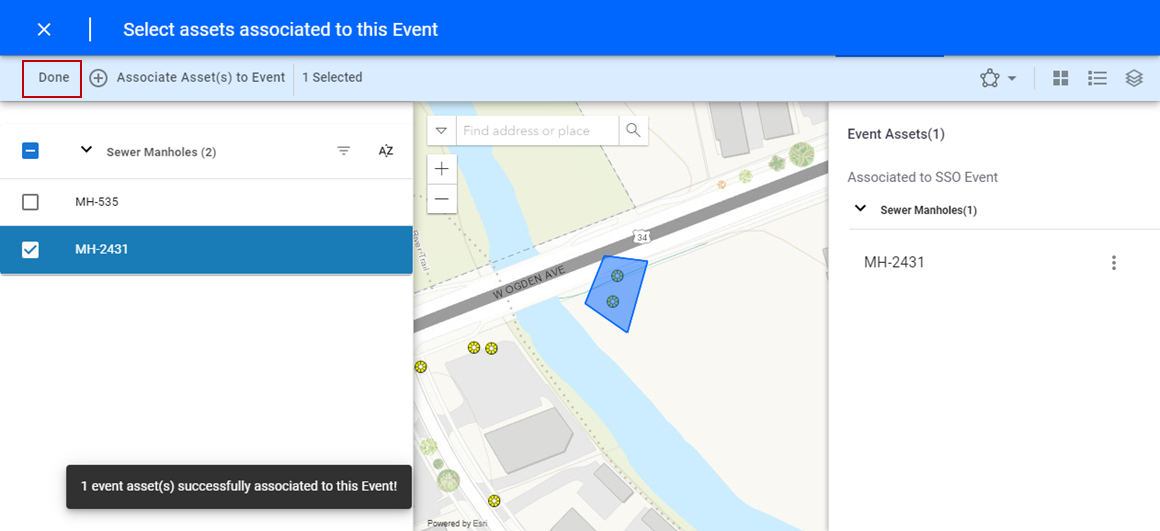
A confirmation message appears at the bottom of the page indicating that the event assets were successfully associated to the event.
The Alarms Configuration panel shows that this alarm event is now associated with the number of assets you selected.
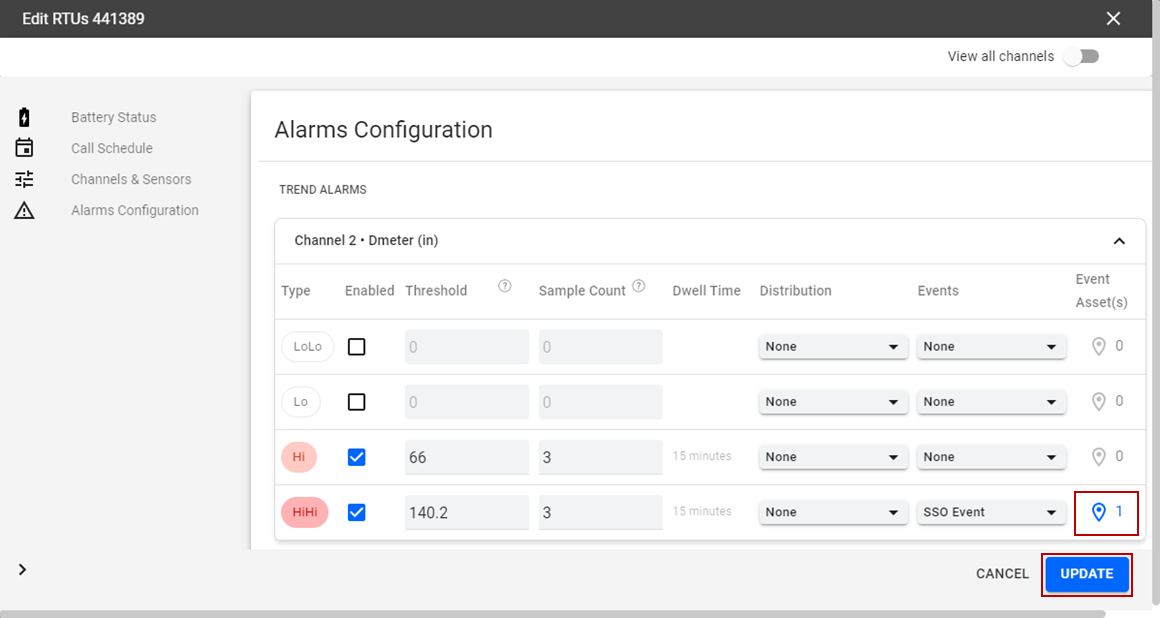
- Click Update.
You can add additional assets to this event at any time by returning to the alarm configuration and clicking the map pin icon in the Event Assets column to add more assets. Future work orders or inspections will be created when this event is raised on those additional assets. Note that if multiple assets are associated with the event, if a Cityworks work order is created based on the event configurations, all the assets will be associated to the work order. However, if the event is configured to trigger an inspection, a separate inspection is created for each of the assets associated with the event.