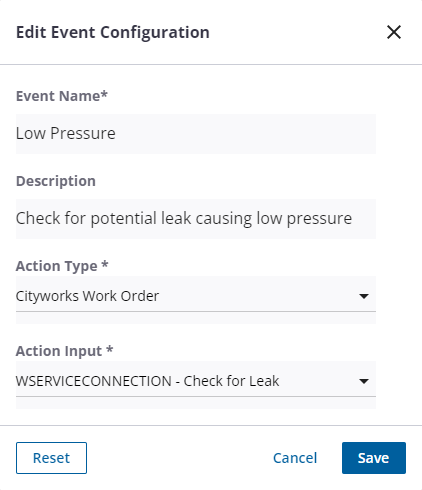Create and Manage Cityworks Events
Cityworks work orders and inspections can be automatically created based on RTU alarming conditions. Events are configured with actions that drive what would happen when the event is triggered. These actions can include creating a specific Cityworks work order or inspection template. To create a new event:
- Click the Remote Monitoring Configuration icon in the upper-right corner.

- In the Event Settings panel, click Manage.
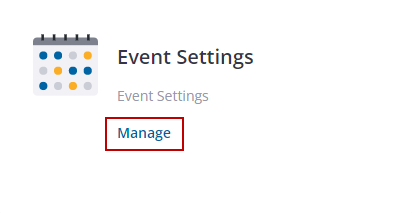
This page lists the current event settings that have been configured.
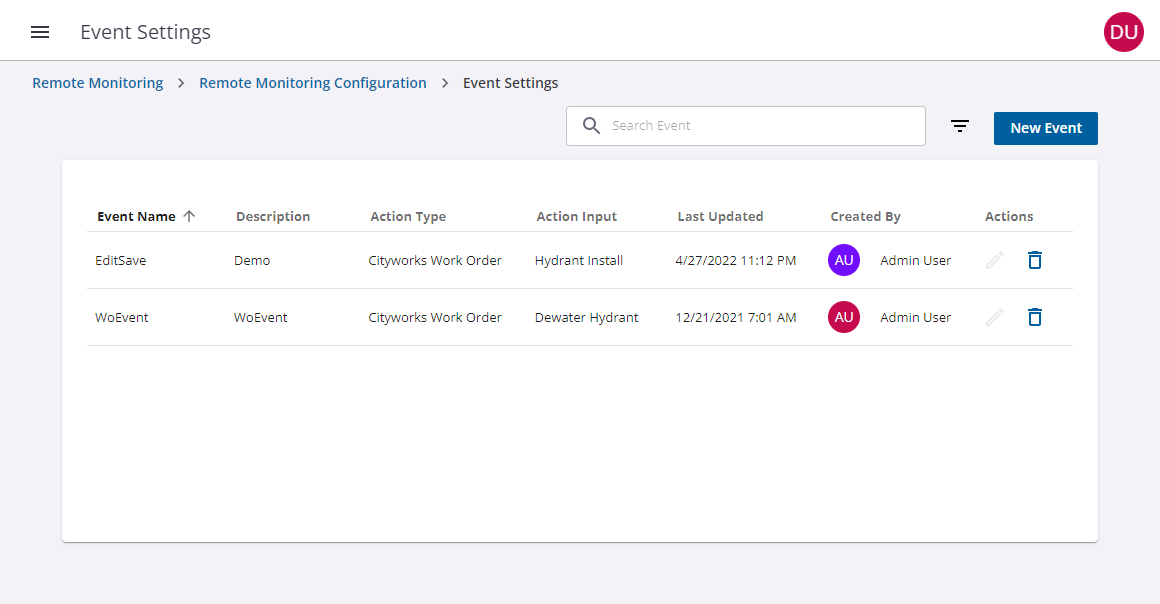
- Click New Event.
- Enter the event details.
- Event Name: Enter a name for this event.
- Description: Enter a description for this event.
- Action Type: Select either Cityworks Work Order or Cityworks Inspection, depending on the type of work activity you want to create for this event.
- Action Input: Select the work order or inspection template. These are pulled in from Cityworks.
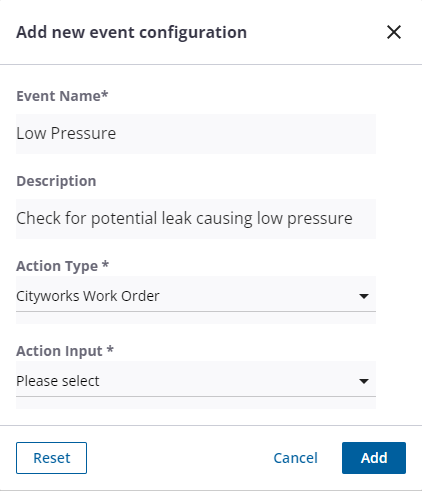
- Click Add.
The event is listed on the event settings page.
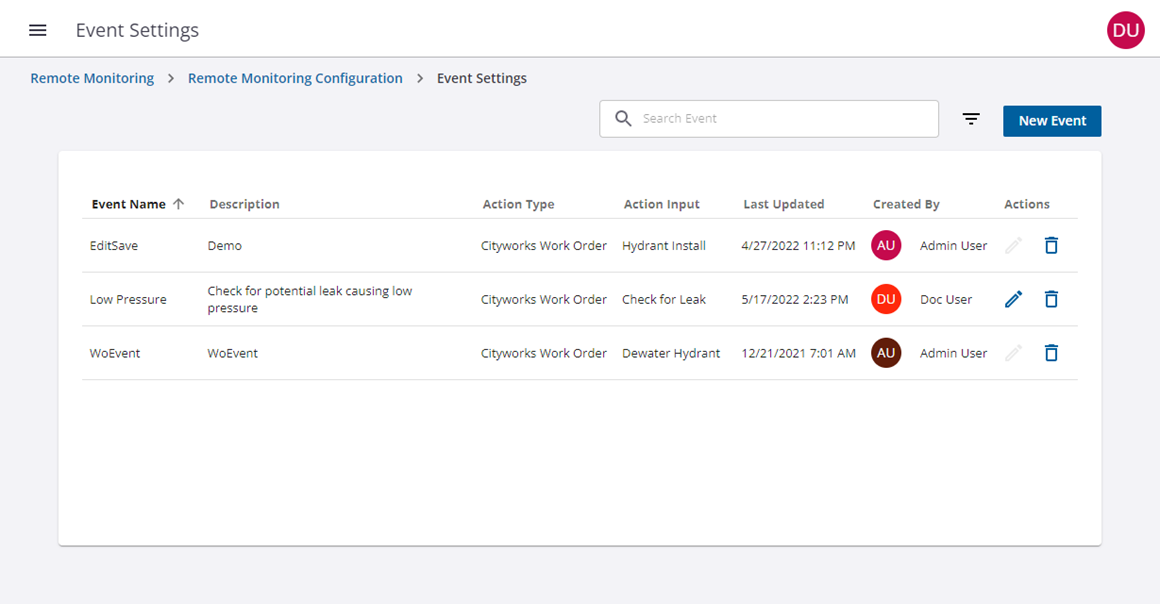
- To edit an event, click the edit icon in the Actions column. Note that once an event has been associated with an RTU alarm, it cannot be edited and the edit icon is not available. In order to edit that event, you must remove the event from the RTU alarm configuration.
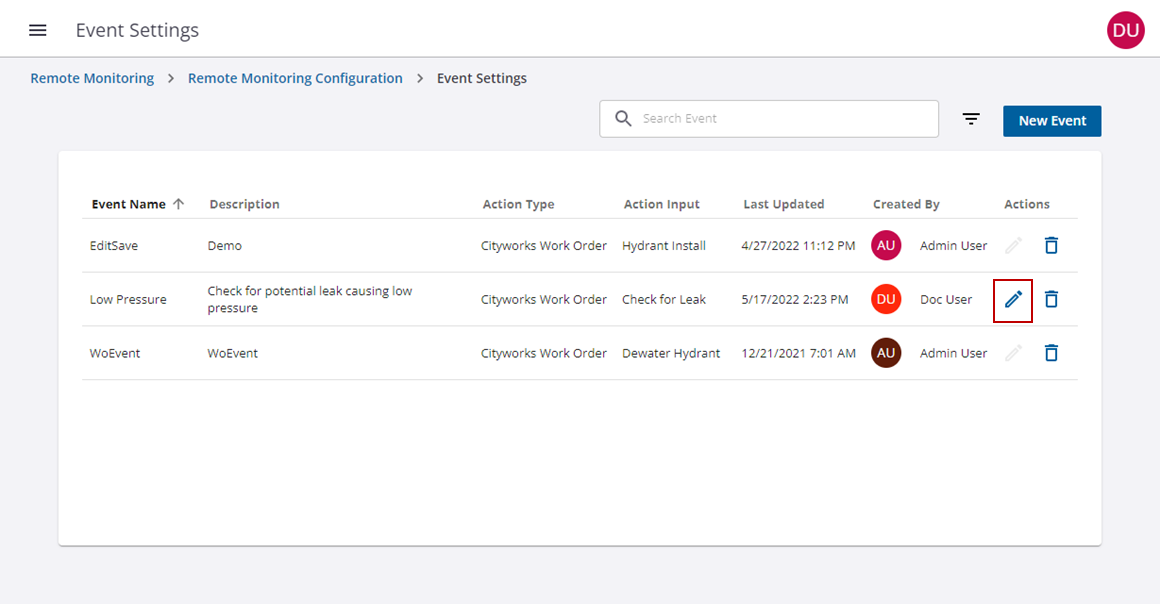
- Make the desired changes and click Save.