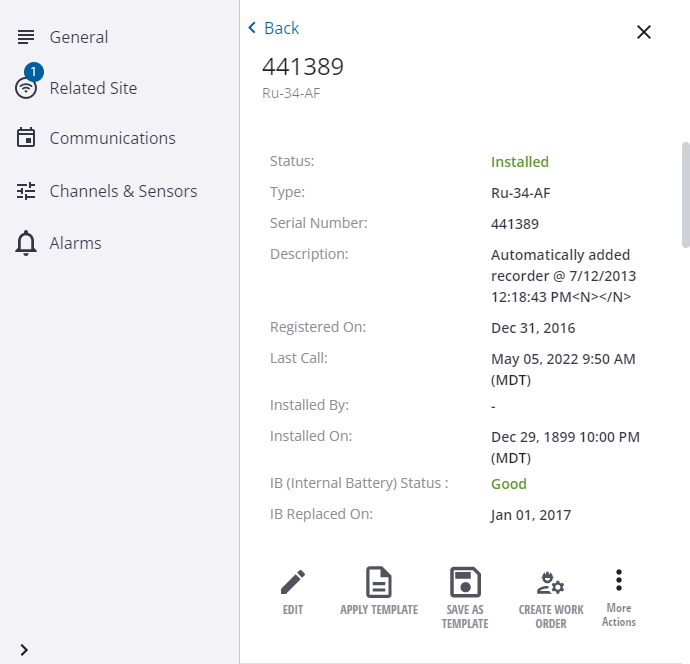Identify and Find RTUs
RTUs can be filtered and selected from the list view or from the map. See User-defined Filters for more information.
- Click the RTUs tab to populate the list of RTUs.
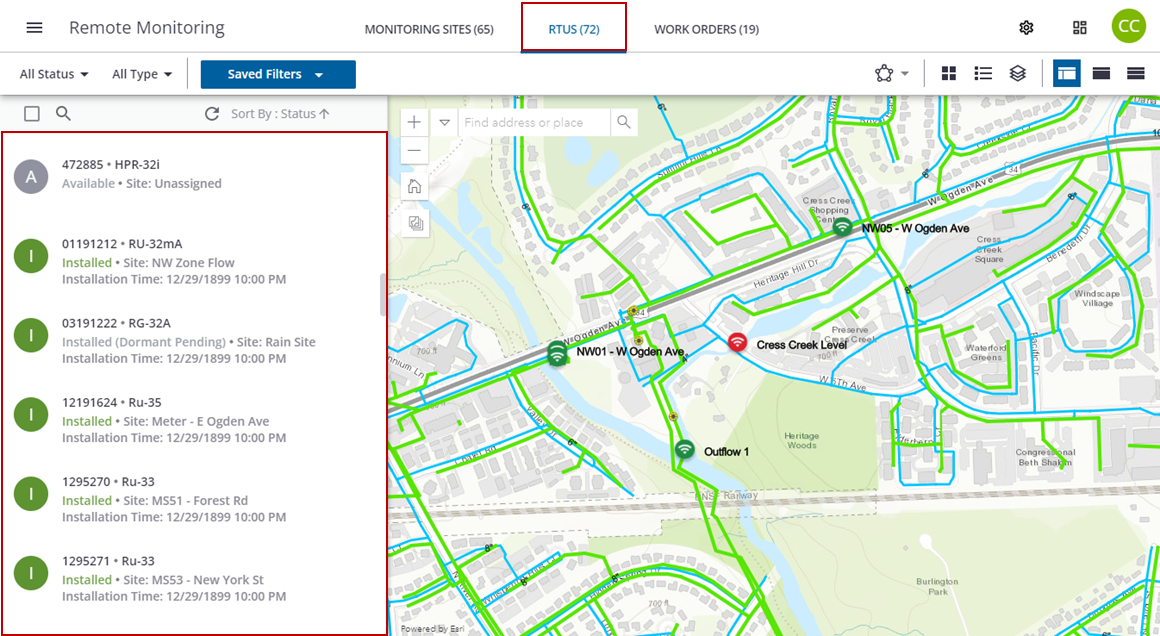
- Click the All Status drop-down list to filter Available or Installed RTUs.
- Click Apply to apply the filter.
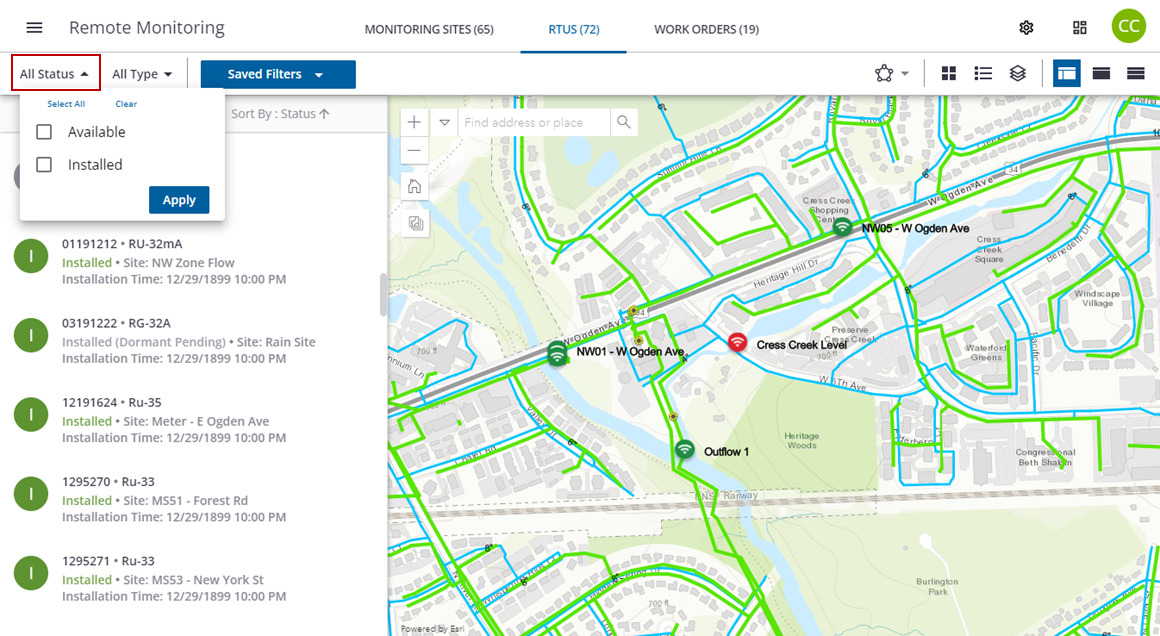
The list of RTUs will update with the filter.
- Click the All Type drop-down list to filter the types of RTUs.
- Click Apply to apply the filter.
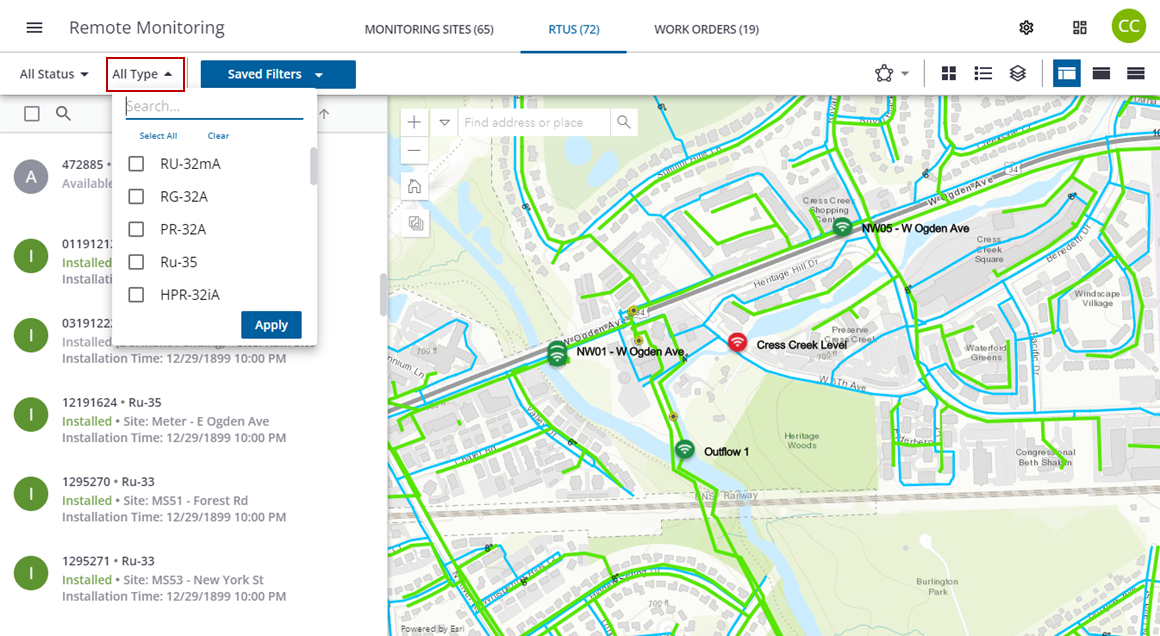
The list of RTUs will update with the filter.
- Type the RTU name or number in the search field to filter the list.
- Click Sort By to sort the list by Status or Type.
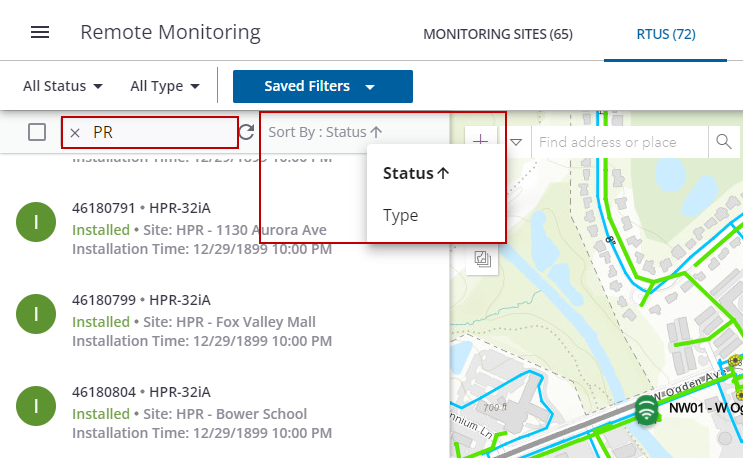
The list of RTUs will update with the filter.
- Click the RTU to open the RTU details panel.
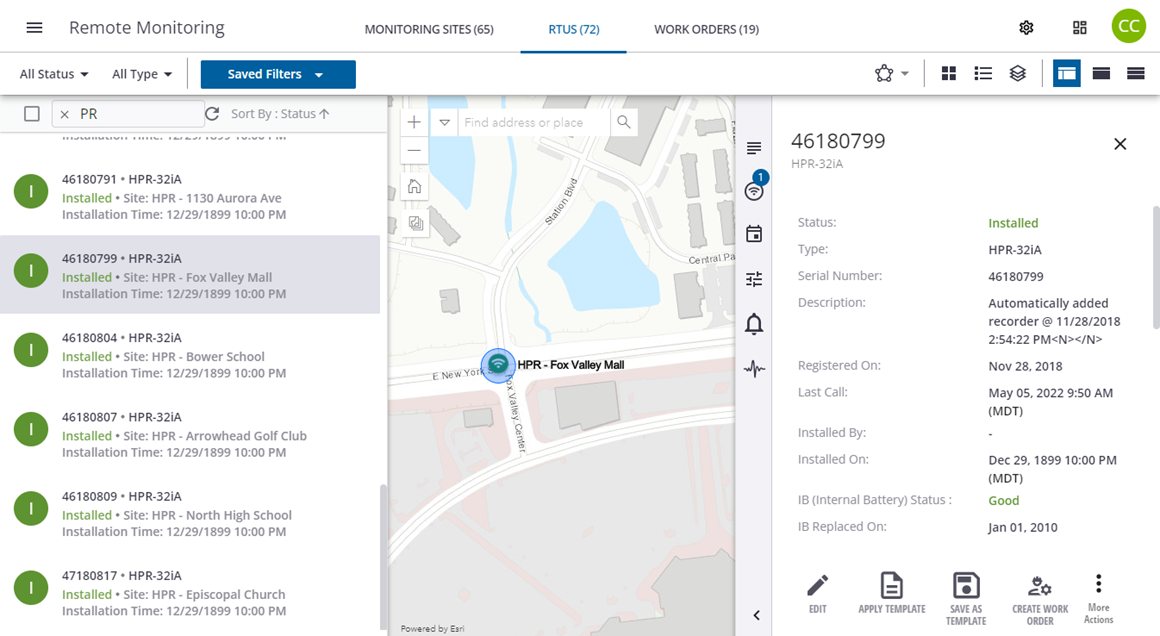
 TIP: You can select multiple RTUs at once using the <Shift + click> shortcut. If you want to select multiple RTUs in a row, click the first RTU in the list you want to include, hold the Shift key on your keyboard, then scroll to the last RTU you want to include. All RTUs within the first and last clicks are selected.
TIP: You can select multiple RTUs at once using the <Shift + click> shortcut. If you want to select multiple RTUs in a row, click the first RTU in the list you want to include, hold the Shift key on your keyboard, then scroll to the last RTU you want to include. All RTUs within the first and last clicks are selected.
To select an RTU on the map, you have to select a monitoring site.
- Click a monitoring site on the map, then click the RTU in the site details panel.
On the map, the monitoring site icons display three ways:
- In Service: The monitoring site is in service, meaning it has an installed RTU.
- Alarmed: The RTU installed on the monitoring site is currently signaling an alarm.
- Out of Service: The monitoring site is out of service, meaning it doesn't have an installed RTU.
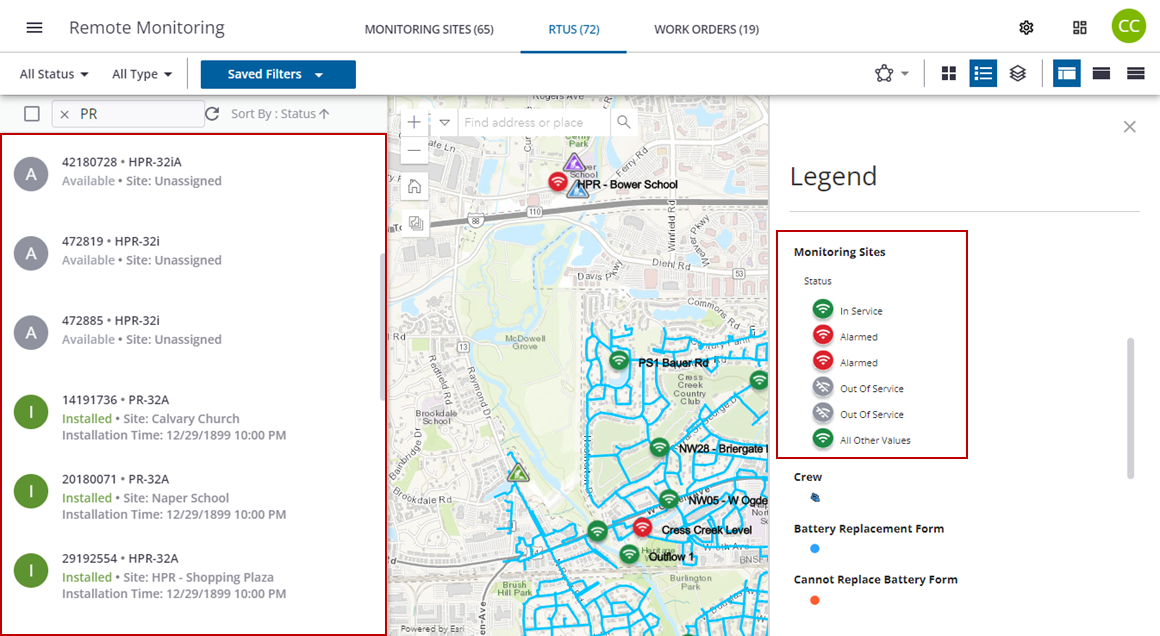
- Select the Draw Polygon or Draw Line tool to select multiple sites in an area from the map.
The selected sites display in the list.
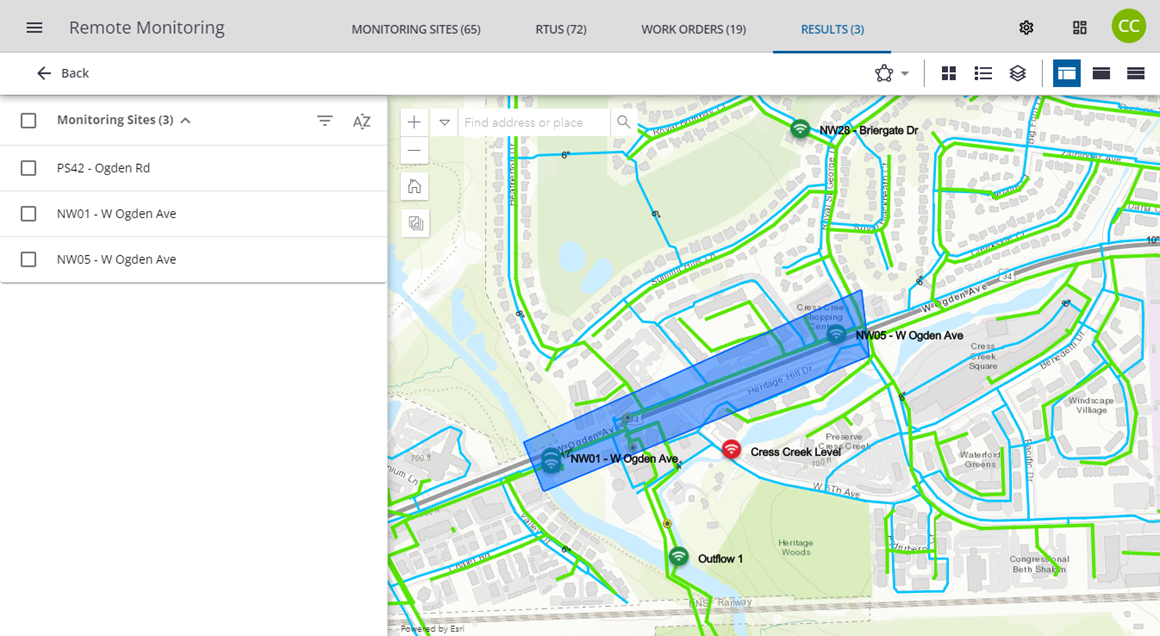
- Click a monitoring site from the list and click the RTU on the site details panel.
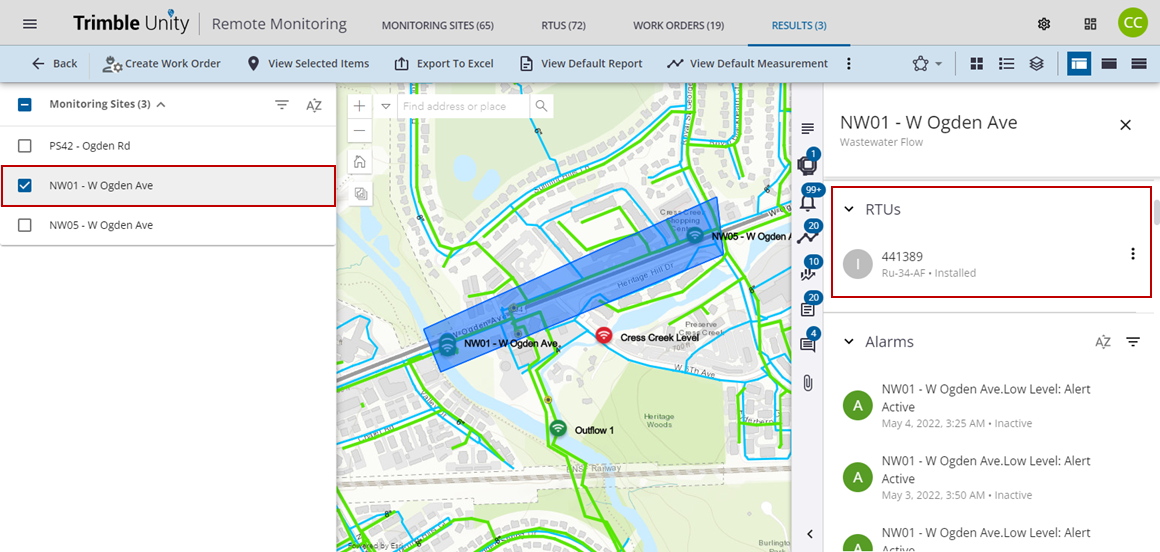
The RTU details panel opens.