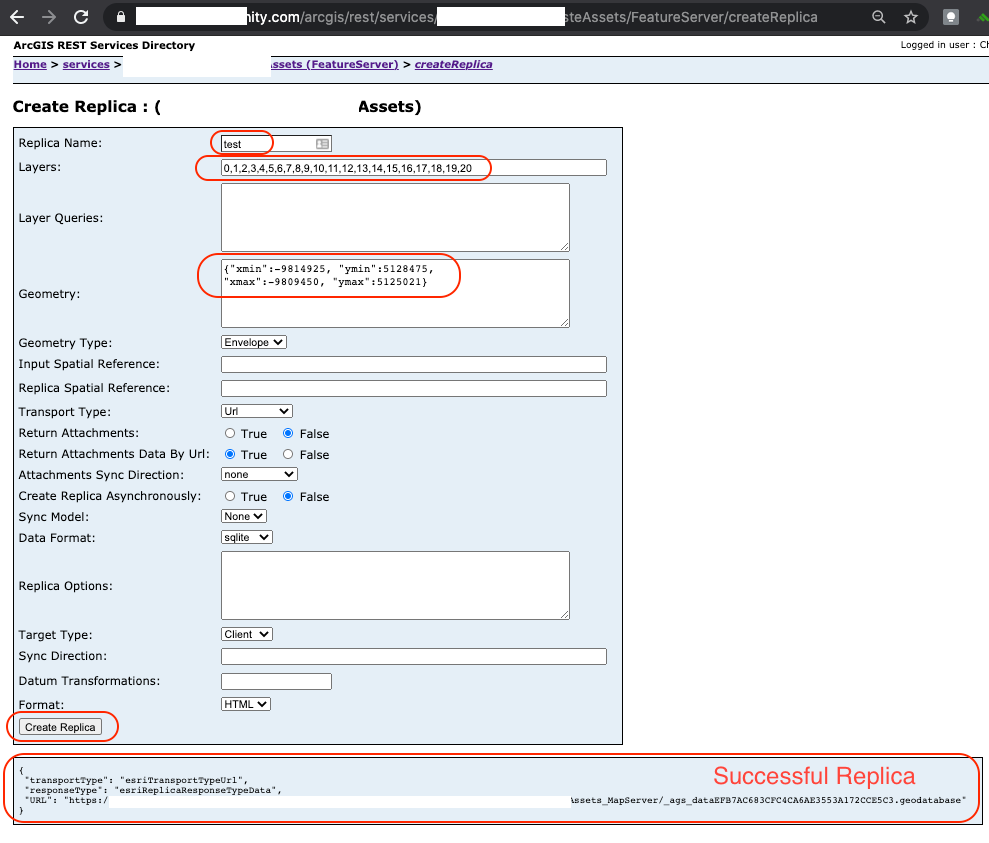Configure the Trimble Unity Remote Monitoring App with GIS Data
If you have a Trimble Unity Work Management subscription, you can create and manage apps using the Trimble Unity App Builder. These apps can be configured to include your existing business processes that can be targeted to specific users. The apps can contain specific forms and workflow templates that have previously been created. Users can be given permissions to these apps and can use them for data collection and managing work activities.
Trimble Unity Remote Monitoring admin users can only edit the Trimble Unity Remote Monitoring app to configure it with ArcGIS web maps and dashboards.
- Click the menu icon to open the menu.

- Click App Builder.
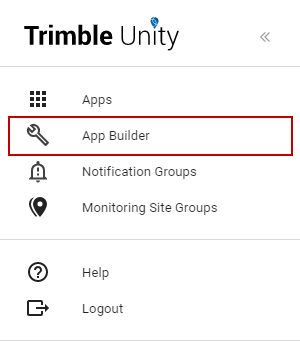
- On the Apps panel, click Manage.
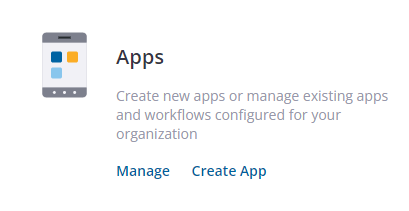
Trimble Unity Remote Monitoring is deployed with an existing app for Remote Monitoring. This app can be edited to fit your organization. Other apps that are created can be edited the same way if you have a Trimble Unity Work Management subscription.
- Click the edit icon to edit the app.

The General section is used to configure the app name, description, and icon.
- On the General tab, edit the Application Name and add a Description of the app.
- Click Change Icon to change the icon you want to use for the app, or click Use Default Icon to use the default icon.
If you change the image for the icon, it must meet these requirements:
- .png image
- 90 x 90 pixel
- 1 MB or less in size
- Transparent background
- Click ArcGIS Map Config to move to the next section, or click Next.
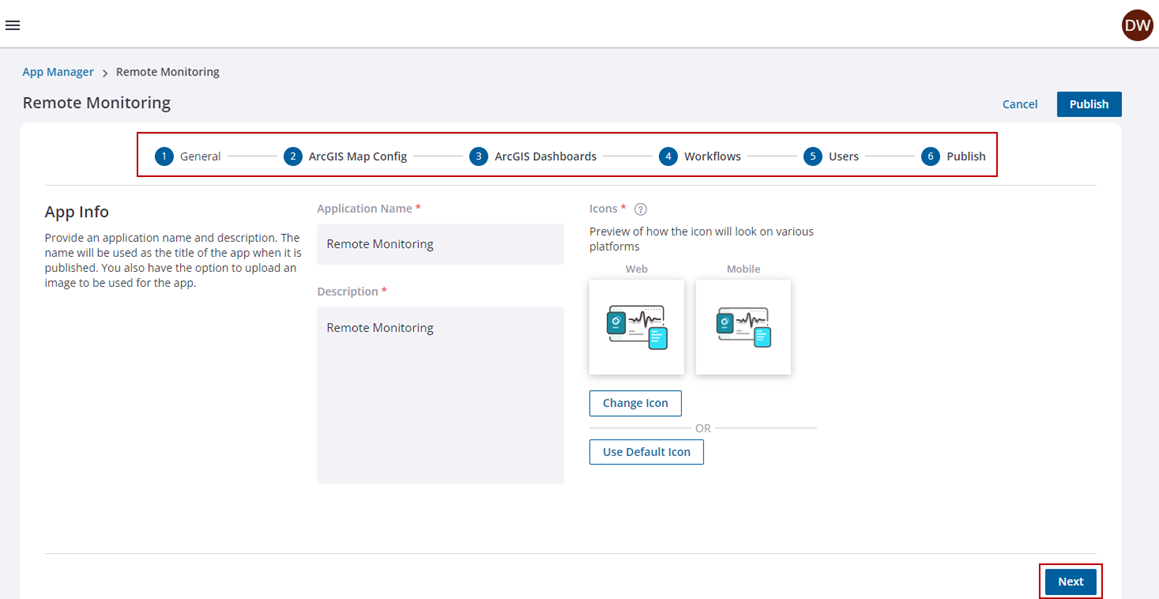
The ArcGIS Map Config section is used to define which map will appear in this app.
- On the ArcGIS Map Config section, select the web map you want to use for the app or search for it in the Search ArcGIS Content field. Please ensure that the web map has been shared in your ArcGIS organization or with ArcGIS Groups to ensure that all users who require access to the Remote Monitoring app also have access to this web map.
The web maps displayed are all the web maps within your ArcGIS Online or Portal for ArcGIS organization.

- Click ArcGIS Dashboards to move to the next tab, or click Next.
The ArcGIS Dashboards section is used to associate dashboards from ArcGIS Online or Portal for ArcGIS with the app. The Trimble Unity Remote Monitoring ArcGIS Connector can be used to create ArcGIS Dashboards containing remote monitoring data and KPIs.
- If you have ArcGIS dashboards configured in ArcGIS Online or Portal for ArcGIS that you want to associate to the Remote Monitoring app, select the dashboard you want to use for the app or search for it in the Search Dashboards field.
 NOTE: You can associate one or more ArcGIS dashboards to the Remote Monitoring app.
NOTE: You can associate one or more ArcGIS dashboards to the Remote Monitoring app.
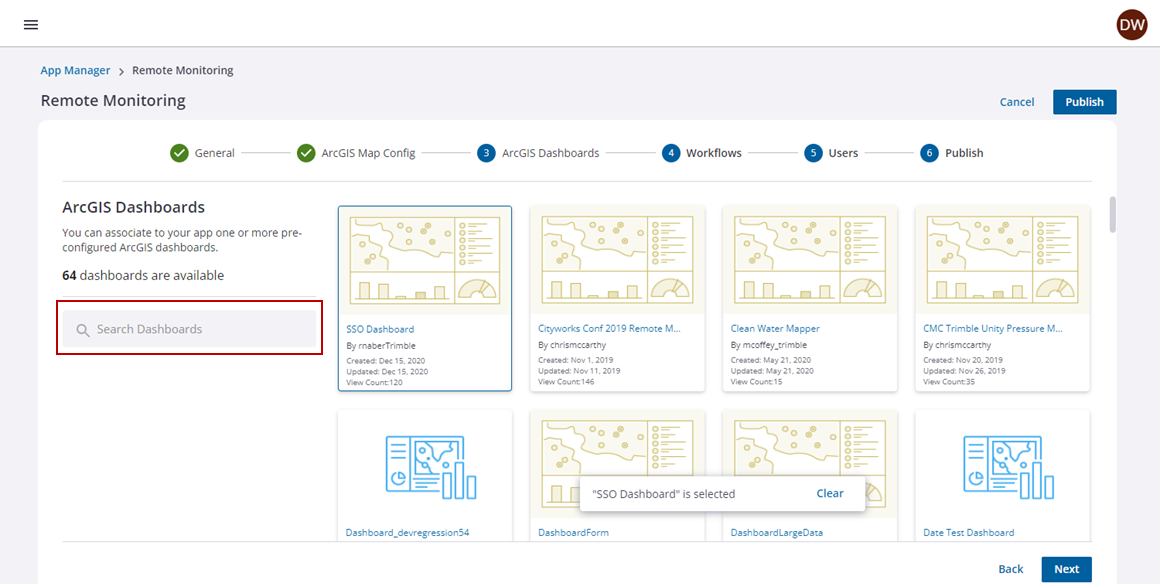
- Click Workflows to move to the next tab, or click Next.
The Workflows section is used to associate workflows to this app.
 IMPORTANT: If you are only licensed for Remote Monitoring, you won't be able to add workflows to the app. An error will appear saying you are not licensed for Work Management to add workflows. See Create and Manage Workflow Templates in the Trimble Unity: Work Management User Guide for more information.
IMPORTANT: If you are only licensed for Remote Monitoring, you won't be able to add workflows to the app. An error will appear saying you are not licensed for Work Management to add workflows. See Create and Manage Workflow Templates in the Trimble Unity: Work Management User Guide for more information.
- Click Users to move to the next tab, or click Next.
The Users section is used to determine which users will have access to this app.
- Select the check box next to the users who are authorized to access this app.
 NOTE: You can also manage app user permissions from the User admin screen.
NOTE: You can also manage app user permissions from the User admin screen.

- Click Publish to move to the next tab, or click Next.
All the updates and changes made in the app are now ready to publish.
 NOTE: If the ArcGIS web map associated to a published Trimble Unity app is updated to include additional GIS layers, the app in Trimble Unity needs to be republished by editing the app and clicking Publish.
NOTE: If the ArcGIS web map associated to a published Trimble Unity app is updated to include additional GIS layers, the app in Trimble Unity needs to be republished by editing the app and clicking Publish.
- Click Publish.