Work Order Details screen
Work order details are accessed either by either clicking on the External Id of the work order in the Open Work Orders or Closed Work Orders screens.
TIP
You can also open this screen from the map. Click the work order, and then on the callout that appears  , click
, click  .
.
The Work Order Details screen appears:
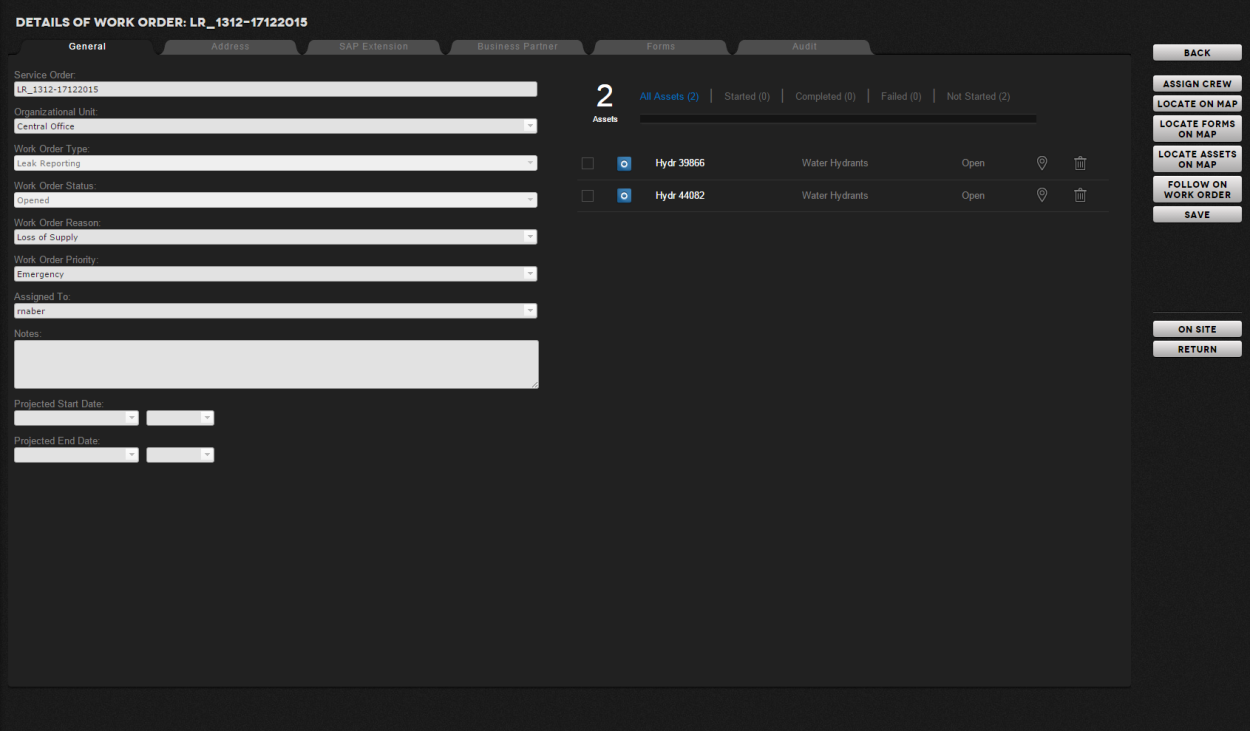
| Field | Description |
|---|---|
| External ID |
These fields provide the details of the work order. These can be edited before the work order is downloaded to the field, once the work order has been downloaded to a mobile device they are grayed out and locked. |
|
Address tab |
Click on this tab to view the address associated with the work order. |
|
Extension tab Business Partner tab |
This tab shows extensions that are integrated with SAP enterprise systems to show more information, for example, customer and billing information, materials used and labor time. Extensions can be configured for each work type. The extensions are set up by the Trimble Professional Services team. |
| Forms tab |
This tab shows the data collection forms associated with any assets. |
|
Audit tab |
This tab shows all the changes that have been made to the work order. It is useful for auditing purposes to show the history of the work order. |
|
Asset Progress Bar |
This bar mimics the progress bar on the crew's mobile device and allows the user at the center to view the progress of the crew in terms of how many of the assets on the work order have been completed. |
|
list of associated assets |
The list of assets associated with the work order are shown here. The details shown include the current status of the asset e.g. pending, skipped, complete etc. as well as the asset type and ID. |
|
|
This button allows the user to view the selected asset on the map. |
|
|
This button allows the user to remove assets from the work order. This only works prior to the work order being downloaded to the crew in the field. Once in the field the crew can choose to skip an asset if it is deemed not relevant for data collection. |
|
Assign Crew |
Click here to bring up a list of crews to which the work order can be assigned. |
|
Locate on Map |
Click here to view the map centered on the work order location. |
|
Locate Forms on Map |
Click here to view the map filtered to show the data collection forms (if any) associated with this work order. |
|
Locate Assets on Map |
Click here to view the map filtered to show the assets associated with this work order. |
|
Follow On Work Order |
This button allows you to automatically create a new work order with the selected assets already associated to the work order. This can be used where the form data collected the first time indicates a 'failed inspection' or some other specific work needs to be done on those assets. |
|
Save |
Click here to save any changes to the work order. |
|
Work Order Status |
Click here to change the status of the work order. This area is reserved to show the next logical workflow status(es) associated with this work order. |
TIP
The Follow On Work Order option is a useful way to quickly create inspections for assets that were not completed for some reason, or there was a failure in an inspection. Simply select the assets with a status of skipped or failed, and click Follow On Work Order; there is no need to re-select the work orders from the map.

