Export screen
The Export screen allows you to export the form data you have collected in the field as a geodatabase file. This in turn can then be loaded into local GIS. The Export screen is shown below, and the highlighted areas subsequently described.
The form data that is downloaded depends on what app you currently have active (chosen in the app chooser), i.e. the download is app-specific.
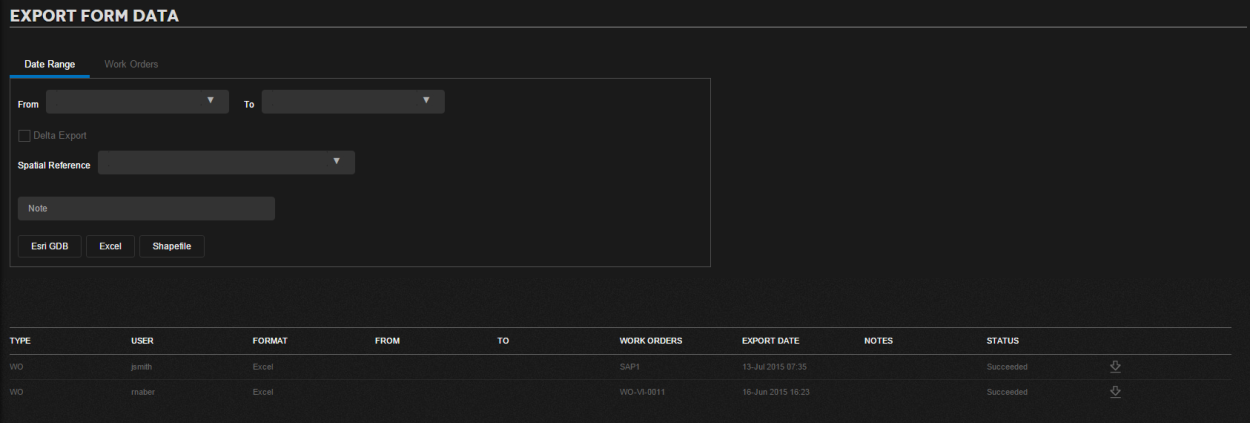
| Field | Description |
|---|---|
| Note for export: |
Enter a note here which appears in a popup when the mouse hovers over the export in the list. It can help identify a specific export. |
| From/to date |
Enter a from and to date. Use this where you don't want to export all data since the last export. Otherwise, select the Group Export box. Click Submit when you are ready to initiate the export. |
| Delta export |
Select this box if you want to export all data that has changed since your last export. Click Submit when you are ready to initiate the export. |
|
Status |
The current status of the export is shown here, click Refresh on the immediate right to check the current status. The status will change from Submitted, to Executing to Succeeded. |
|
Download |
This icon changes from the refresh icon to download (shown) when the export has completed from Trimble Unity Web. Clicking on download will copy the extract to your local folder from the cloud. |