Link ArcGIS Dashboard(s) to Trimble Unity Apps
Once the feature layers are added to ArcGIS Online/Enterprise, and ArcGIS dashboards are authored using Trimble Unity WM data, these dashboards can be referenced to the Trimble Unity WM apps, and made accessible from the Dashboard option in Trimble Unity.
A Trimble Unity WM app supports having more than one dashboard. Users can then access the list of dashboards associated with the app, and can set a default dashboard for their user account.
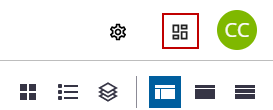
To link one or more ArcGIS dashboard to a Trimble Unity app, follow these steps:
- Log in to ArcGIS Online/Enterprise, then find the ArcGIS dashboard you want to configure in Trimble Unity WM.
- Select the dashboard and click the View Dashboard option.
- Copy the dashboard URL.
- Log in to Trimble Unity WM as an admin user.
- Click App Builder in the menu.

- From the Apps section, click Manage.
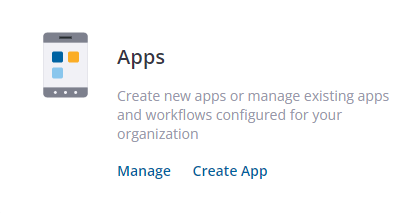
If you have the classic App Builder complete the steps in the Classic App Builder section, otherwise if you have the new App Builder with support for ArcGIS Web Maps and Identity then complete the steps in the New App Builder section.
- Select the app you want to associate the ArcGIS dashboard(s) to, and then click Edit. Note that if you don’t see the app on the list, it could be because the Trimble Water professional services team has created this custom app and it is not made available for editing by your organization. Contact the Trimble Water support team if you need assistance in linking dashboards to custom apps.
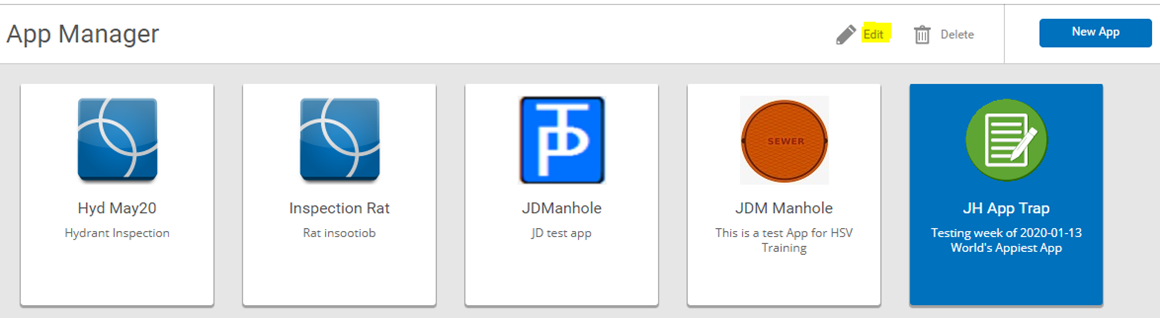
- Under the General App Info tab, click the + button next to the Dashboard label. This will show two text fields, one for the dashboard name and the other for the dashboard URL.
- Enter the dashboard Name.
- Enter the dashboard URL copied in step 3 above. If you want to add more than one dashboard to the app, follow steps 2 through 4 for each dashboard.
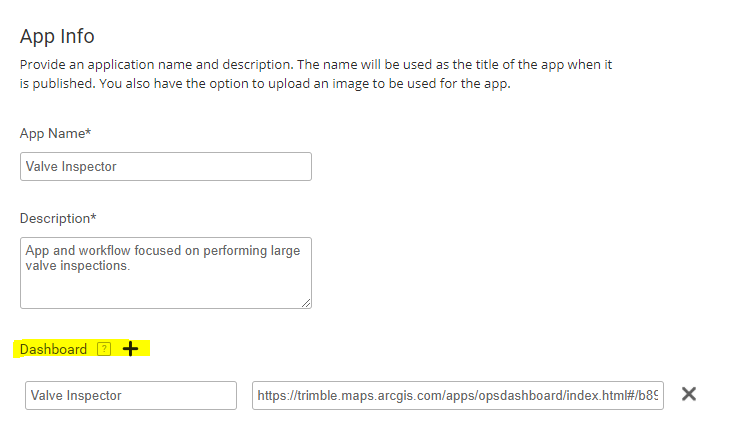
- Select the Publish App option to update the settings.
- Select the app you want to associate the ArcGIS dashboard(s) to, and then click the edit icon.

The ArcGIS Dashboards section is used to associate dashboards from ArcGIS Online or Portal for ArcGIS with the app.
- If you have ArcGIS dashboards configured in ArcGIS Online or Portal for ArcGIS that you want to associate to the app, select the dashboard or search for it in the Search Dashboards field. You can select one or more dashboards.
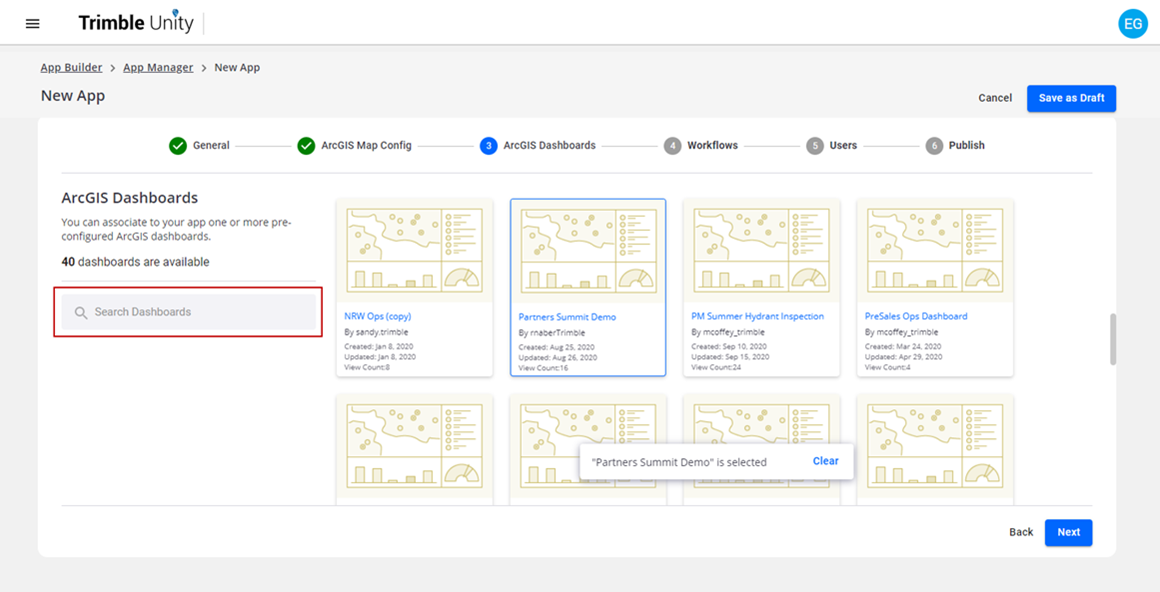
- Continue through the sections until you reach the Publish section. Click Publish to update the settings.
See Create and Manage Apps Using the App Builder for more information on the other sections.