Configure Session Timeout
Users can configure system settings for the app, such as updating the mobile and web session timeout. Setting a session timeout helps improve security by closing unused connections after a fixed period of inactivity.
|
|
- Click the menu icon to open the menu.
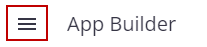
- Click System Settings.
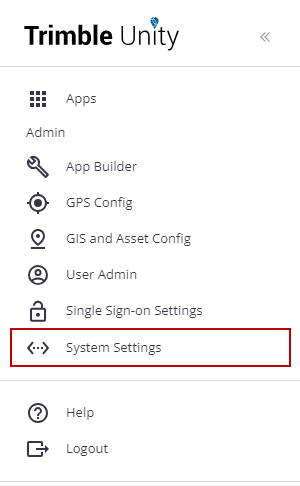
- Click the edit icon in the Mobile Session Timeout in Seconds section.

- In the Edit Mobile App Session Timeout in Seconds panel, enter a number in the Value field. If you enter 0 in the field, the timeout is disabled. Any number you enter will equal to the number of seconds the mobile app session will stay active. For example, a value of 30 means the session will time out after 30 seconds of inactivity.
- Click Save.

- Click the edit icon in the Web Session Timeout in Minutes section.
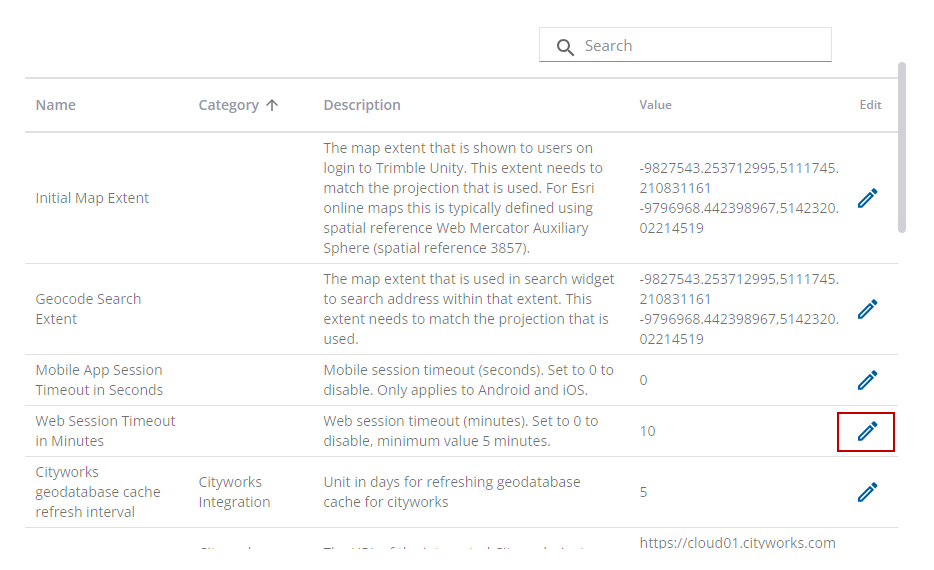
- In the Edit Web Session Timeout in Minutes panel, enter a number in the Value field. If you enter 0 in the field, the timeout is disabled. Any number you enter, with a minimum of 5, will equal to the number of minutes the web session will stay active. For example, a value of 30 means the session will time out after 30 minutes.
- Click Save.
