Install an RTU Using the RTU Installation Work Order
Once an RTU installation work order is created from the Trimble Unity web app, an RTU can be installed using the Trimble Unity mobile app.
|
The following steps follow the workflow of a supervisor creating a work order in the office on the web app, assigning it to a field worker, then sending a field worker to the monitoring site to install the RTU using the mobile app. |
- Select the check box next to the RTU you want to install.
- Click Create Work Order.
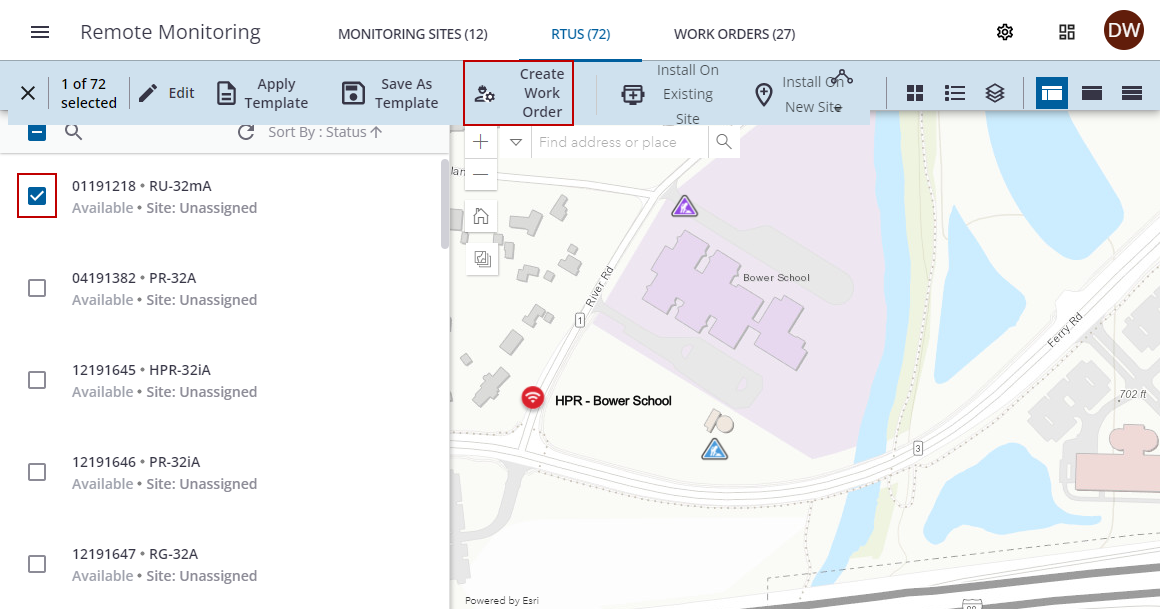
The New Work Order panel opens.
- In the General section, enter the External Id, select the Organizational Unit, Type, Status, Reason, if available, the Priority of the work order, and choose an employee from the Assigned To drop-down list.
- Enter any Notes and the Projected Start and End Dates.
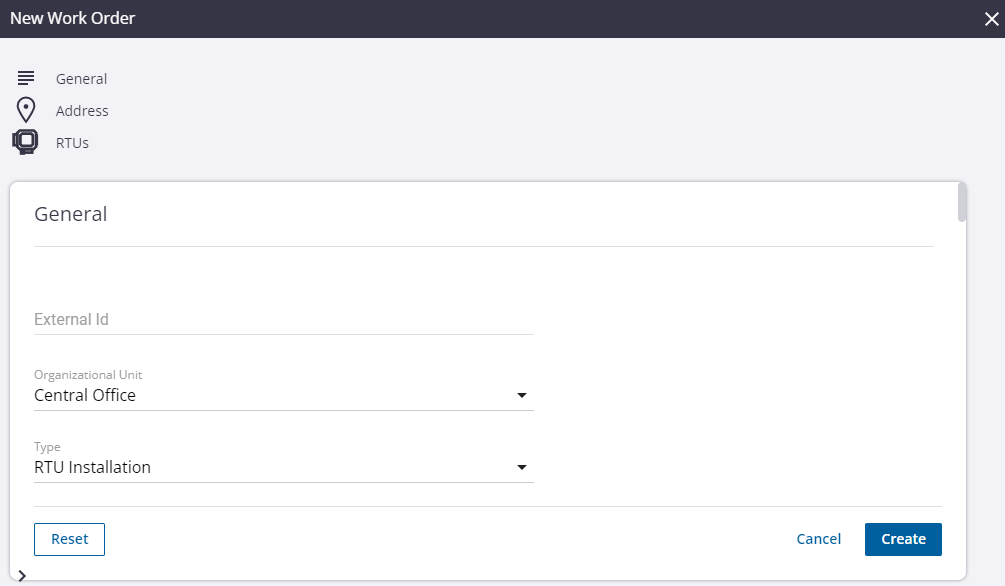
- In the Address section, enter the location information in the fields, or click Select from Map.
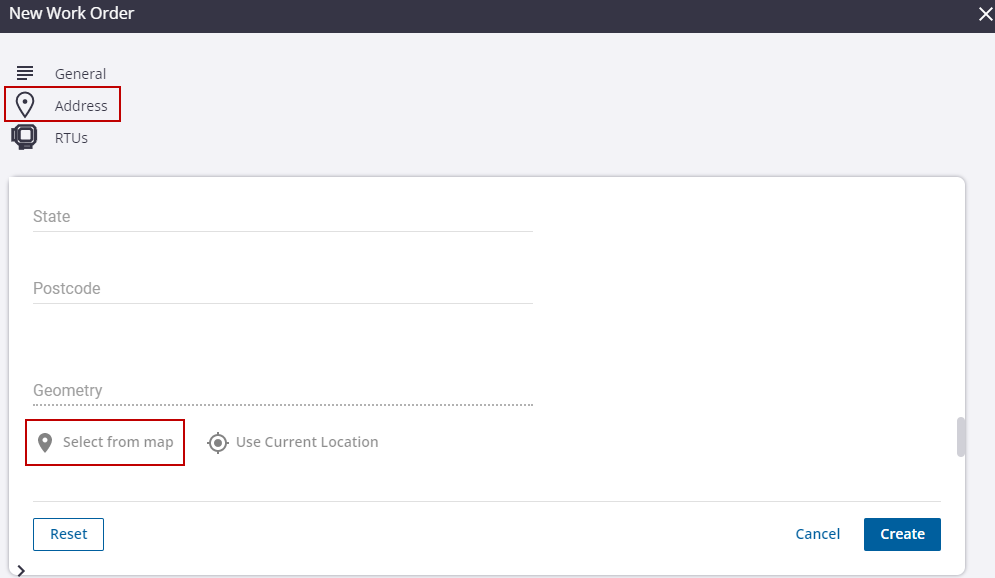
- Click on the map to select the location, then click Use Location.
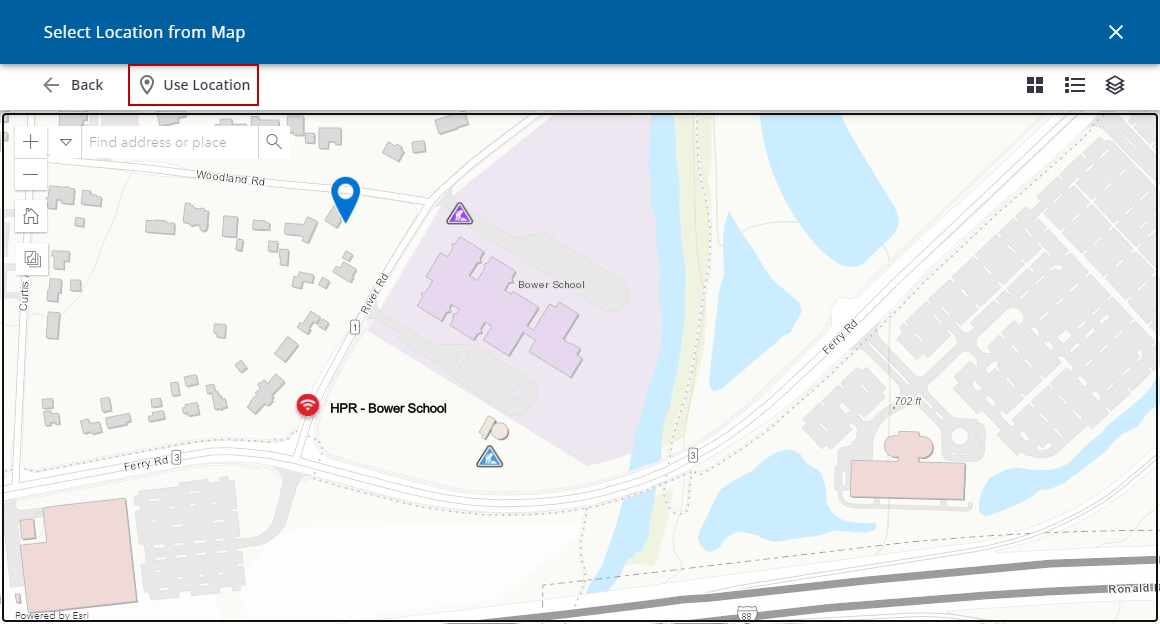
The location coordinates load in the Geometry field.
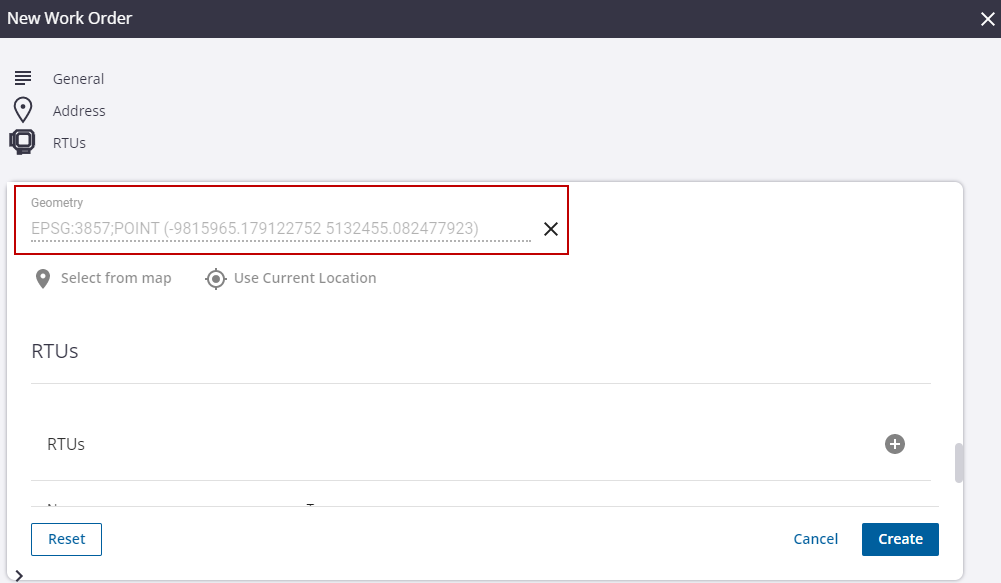
The selected RTU is already added in the RTUs section.
- Click Create.
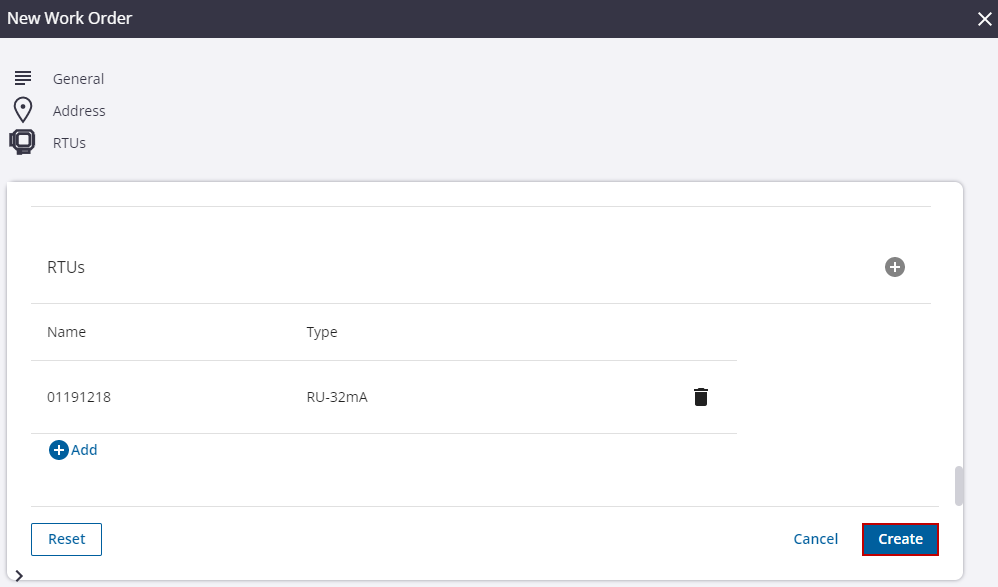
The work order is created.
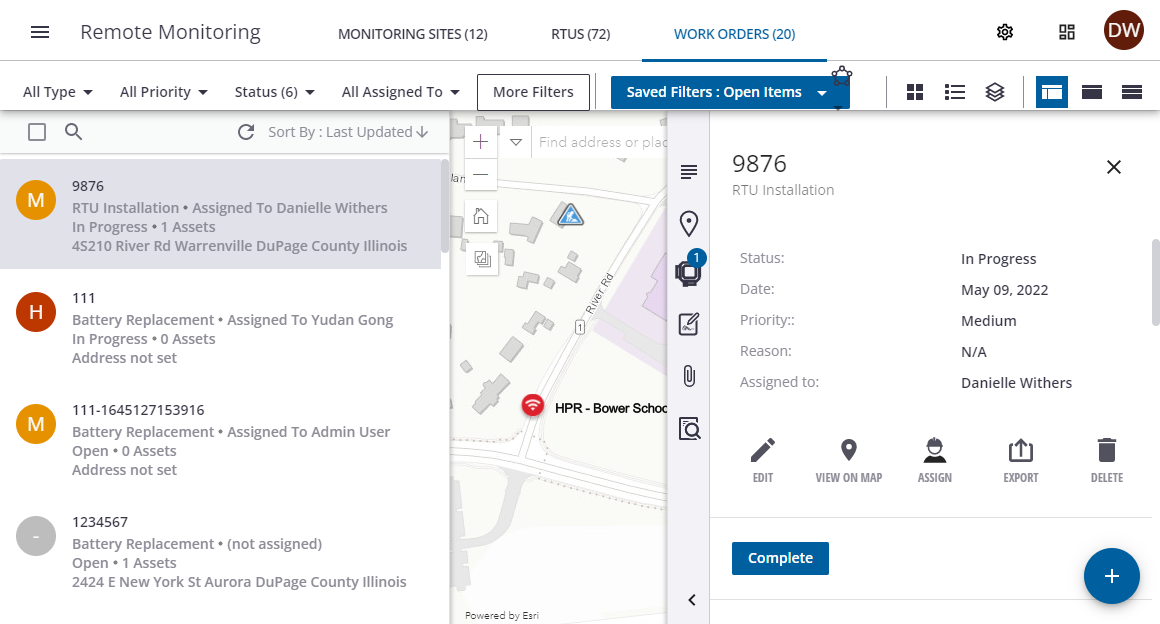
- Tap Trigger Sync from the side menu.
- Tap Work Orders from the side menu to open the list of work orders assigned to you.
- Tap the RTU installation work order you want to complete.
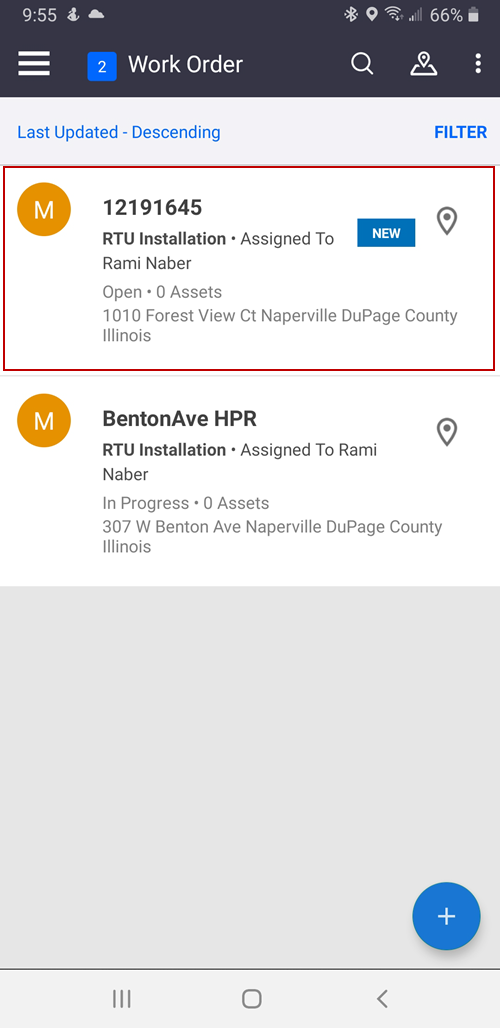
- Tap the more icon in the upper-right corner to get Driving Directions to the site address.
- Tap In Progress when you've started working on the installation.
- Tap the RTU tab, then tap the RTU in the list to open the RTU details panel.
- Tap Install, then tap Install on a new site or Install on an existing site. See Install an RTU on a New Site Using the Mobile App or Install an RTU on an Existing Site Using the Mobile App for more information.
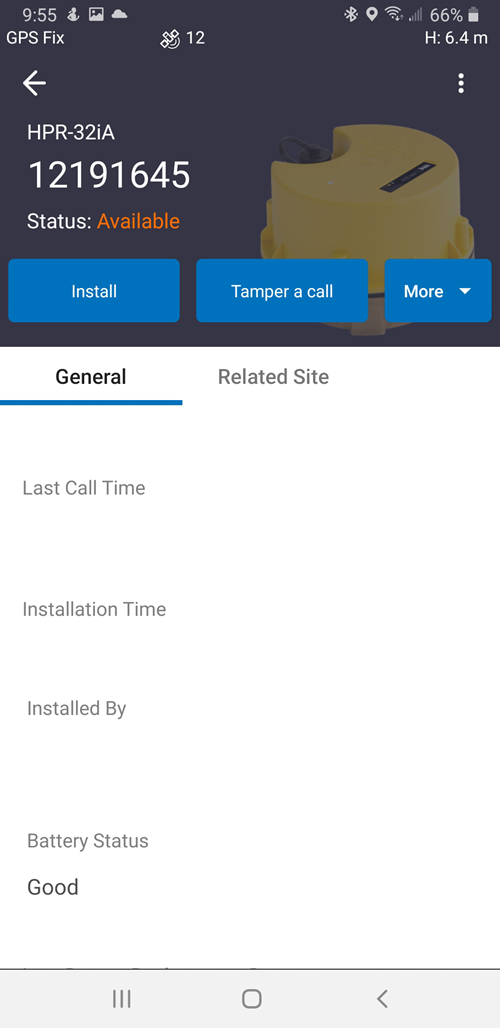
- Return to the work order and tap Complete when the work order is completed.
- Tap Trigger Sync from the side menu to sync the updated work order.