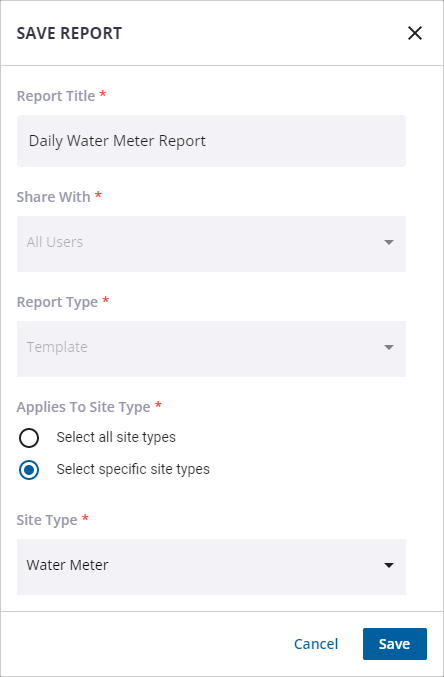Create Tabular Reports
Tabular reports provide requested data determined by the type of monitoring site and default measurements. You can create your own tabular reports based on the reports automatically created and found in the site details panel in the Reports section.
- Open a site.
- Navigate to the reports and open the tabular report you want to create a new report based on. See View Tabular Reports for more information on each tabular report automatically created.
- Click Settings.
![]()
The Settings panel opens. From here you can customize things such as the date, measurement, or decimal precision depending on the report you chose.
- Click Apply to apply and view the changes in the report.
- Click the save icon and click Save As.
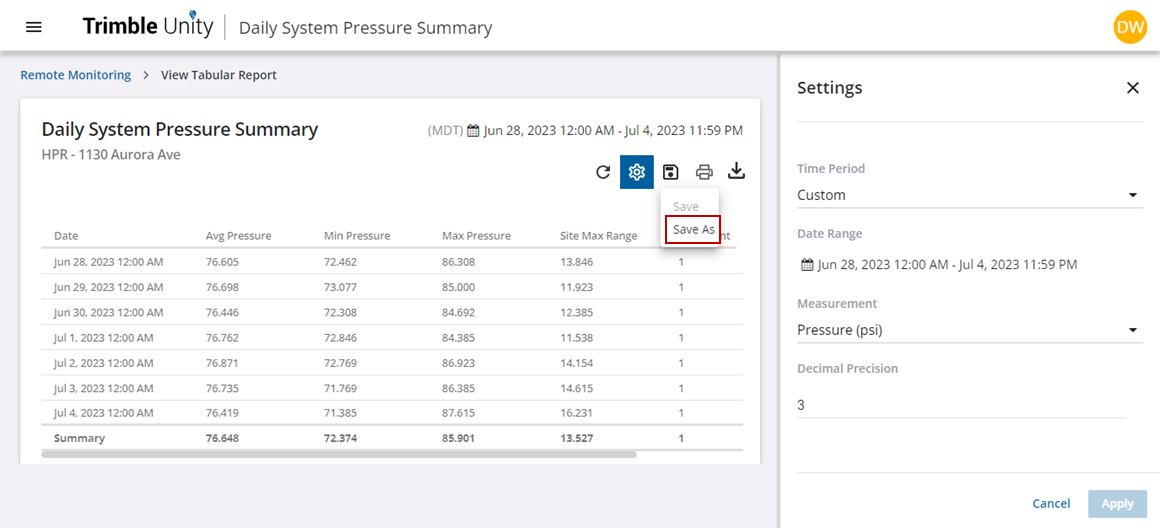
The Save Report panel opens. From here enter the title of the report and select if the custom report should appear on all site types or a specific site type. If you click Select specific site types, then a Site Type drop-down list appears and allows you to select which site type the custom tabular report will be available on.
 NOTE: The Share With and Report Type fields cannot be changed at this time. Therefore, all saved reports are available to all users and will be treated as a template report, which allows the report to be shared across the specified site types.
NOTE: The Share With and Report Type fields cannot be changed at this time. Therefore, all saved reports are available to all users and will be treated as a template report, which allows the report to be shared across the specified site types.