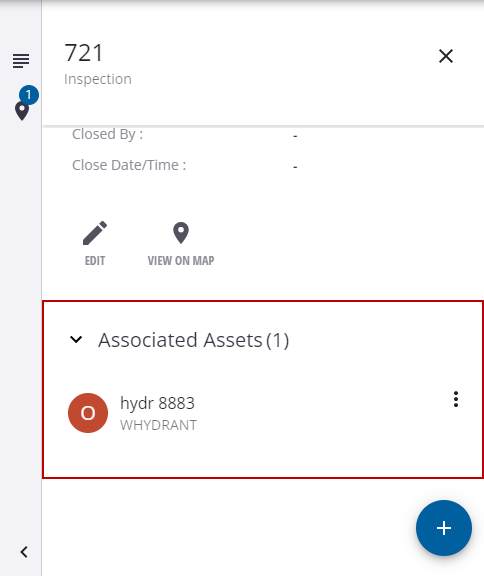View and Update Cityworks Work Orders and Inspections
Active Cityworks work orders and inspections can be viewed and updated in Unity RM. Any updates to those work activities in Cityworks are automatically reflected in Unity RM. In order for the work orders and inspections to appear in Unity RM, they must be associated to GIS assets that are configured in Unity RM.
The work orders and inspections can be filtered and selected from the list view or from the map.
- Click the Work Orders or Inspections tabs to view a list of work orders or inspections. See Identify and Find Work Orders and User-defined Filters for more information on searching and filtering work orders. The same functionality applies to inspections.
- Select a work order or inspection in the list or from the map to open it.
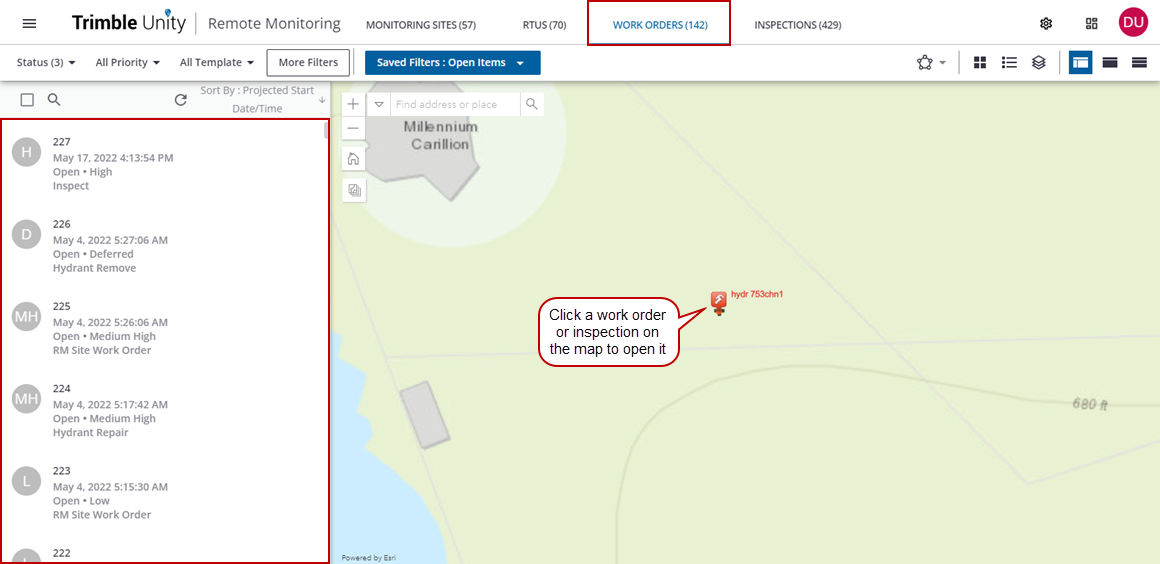
View or Update a Work Order
The work order details include general information about the priority, status, and type of work order.
- From the General section, click an action icon.
- Edit: Edit the priority of the work order.
- View on Map: Highlight the selected work order and center the map on its location.
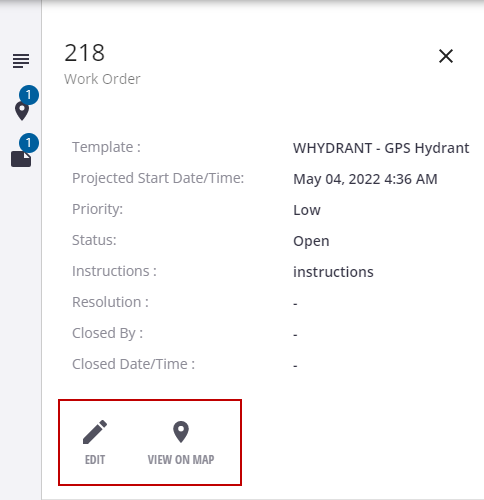
The Associated Assets section shows the asset attached to the work order.
- Click the asset to view its attributes.
- Click the more icon next to the asset to view it on the map.
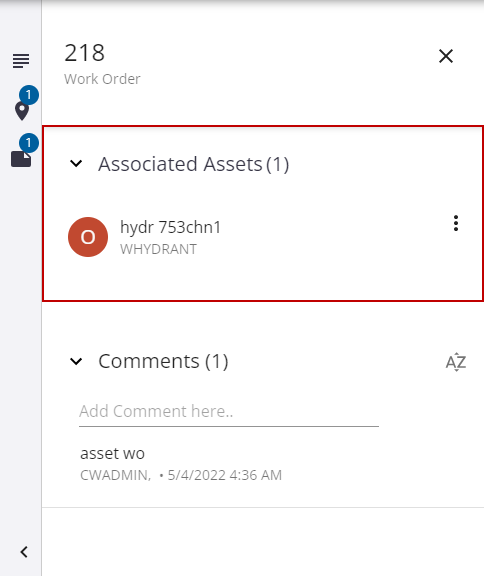
The Comments section shows comments added to the work order. This includes any comment added in Unity RM when the work order was created, as well as comments added to the work order in Cityworks.
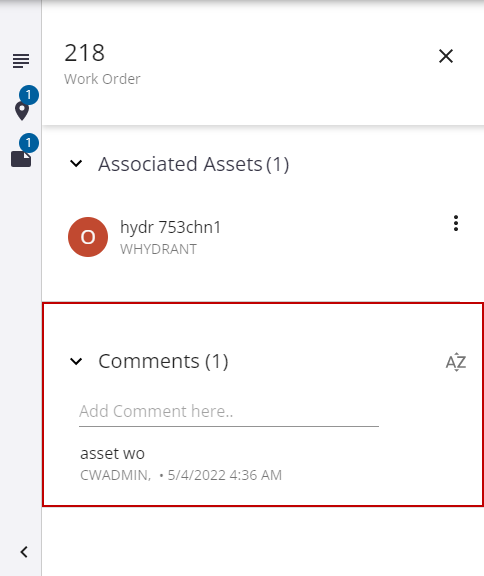
View or Update an Inspection
The inspection details include general information about the priority, status, and type of inspection.
- From the General section, click an action icon.
- Edit: Edit the priority of the inspection.
- View on Map: Highlight the selected inspection and center the map on its location.
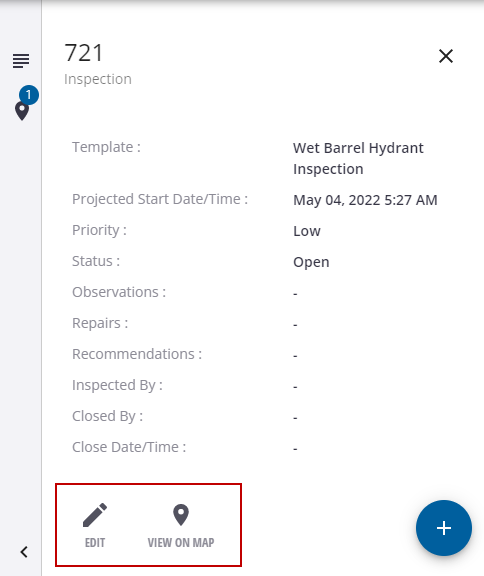
The Associated Assets section shows the asset attached to the inspection.
- Click the asset to view its attributes.
- Click the more icon next to the asset to view it on the map.