Identify and Find Work Orders
Work orders can be filtered and selected from the list view or from the map. See User-defined Filters for more information.
- Click the Work Orders tab to populate the list of work orders.
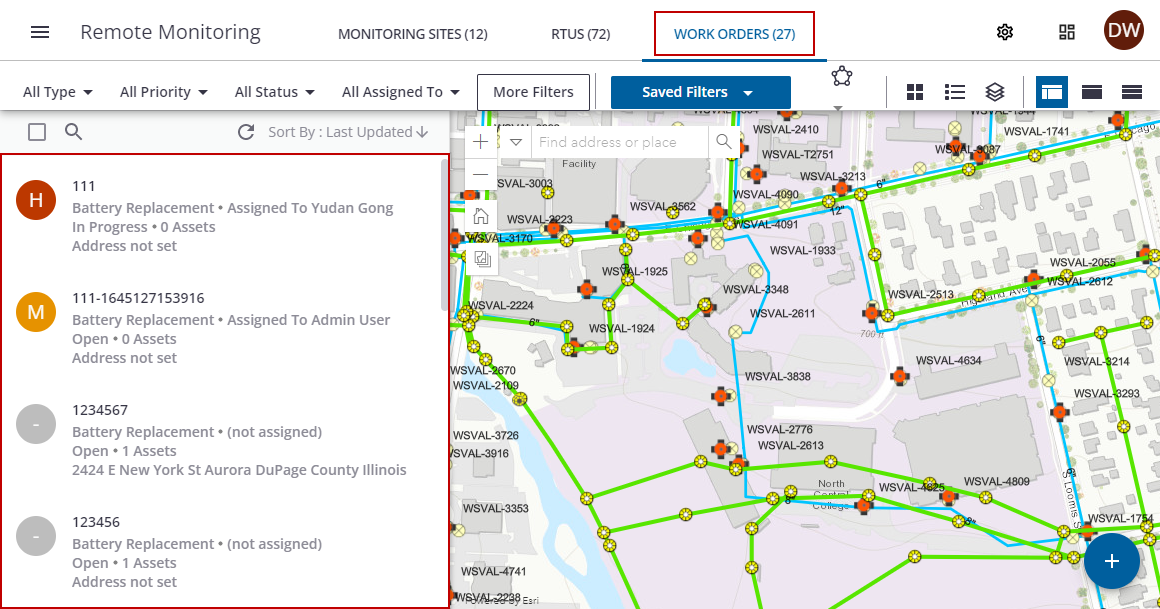
- Click the All Type drop-down list to select a work order type.
- Click Apply to apply the filter.
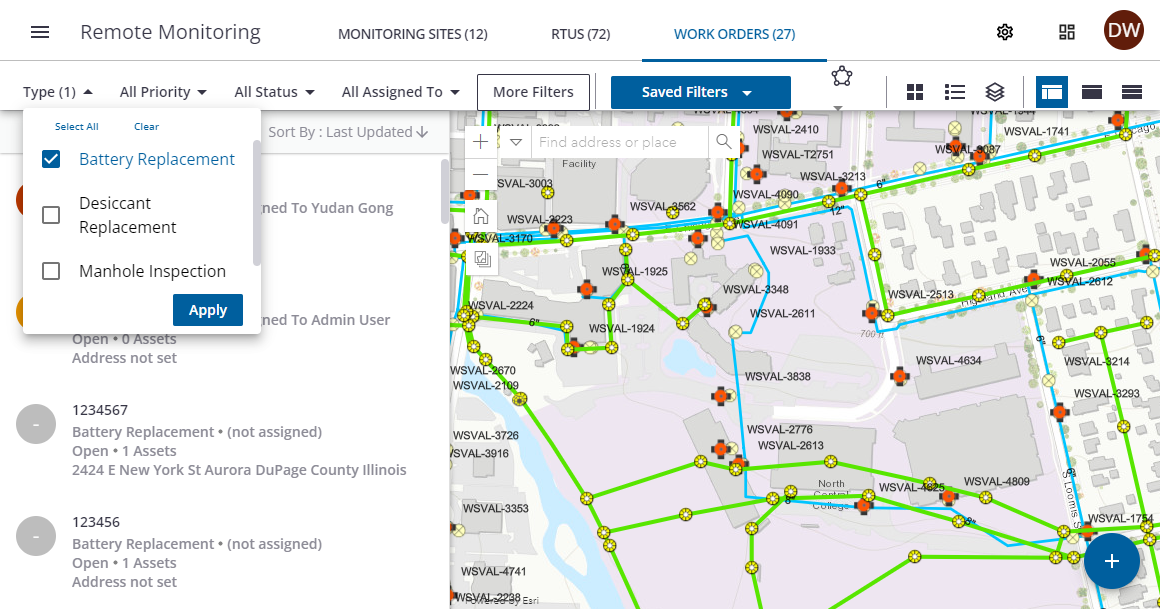
The list of work orders will update with the filter.
- Click the Priority drop-down list to select a work order priority.
- Click Apply to apply the filter.
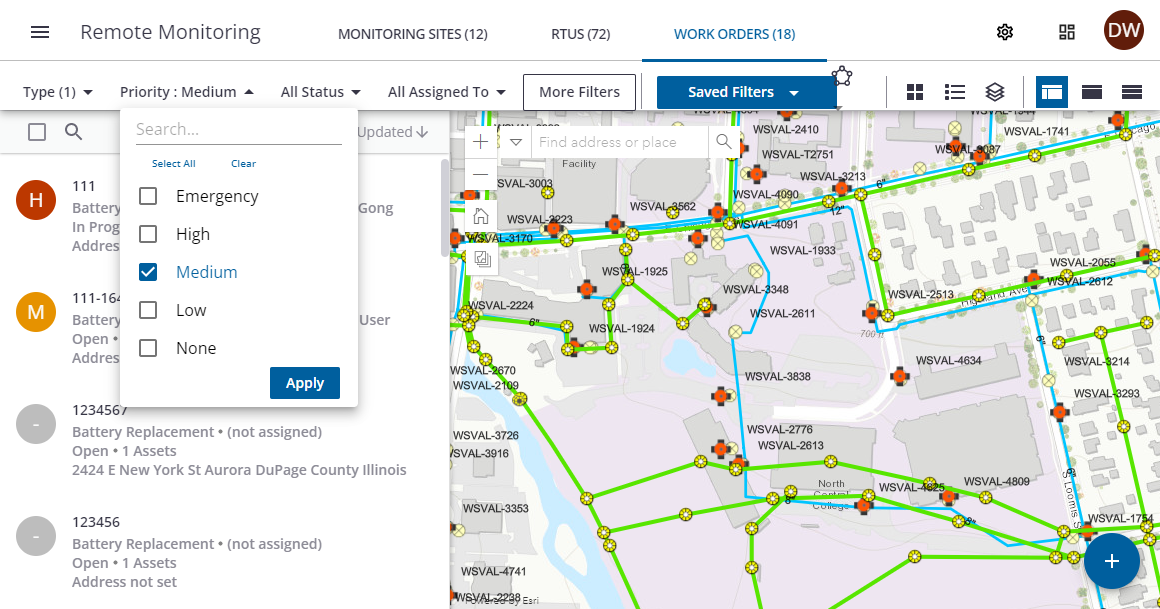
The list of work orders will update with the filter.
- Click the All Status drop-down list to select a work order status.
- Click Apply to apply the filter.
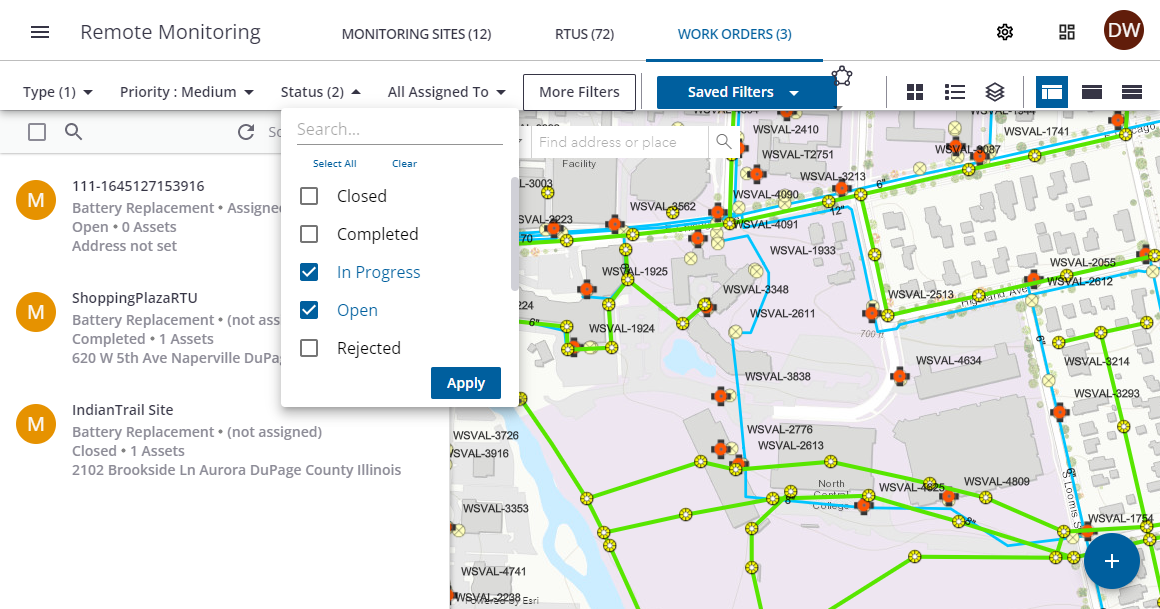
The list of work orders will update with the filter.
- Click the All Assigned To drop-down list to select the user that the work order is assigned to.
- Click Apply to apply the filter.
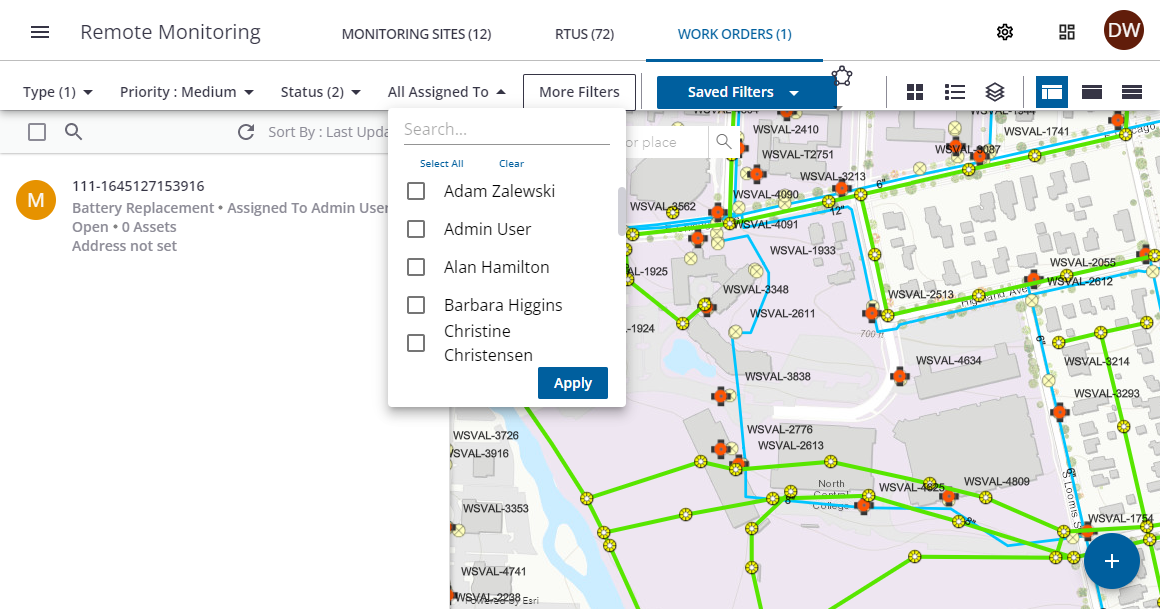
The list of work orders will update with the filter.
- Click More Filters to access additional filters.
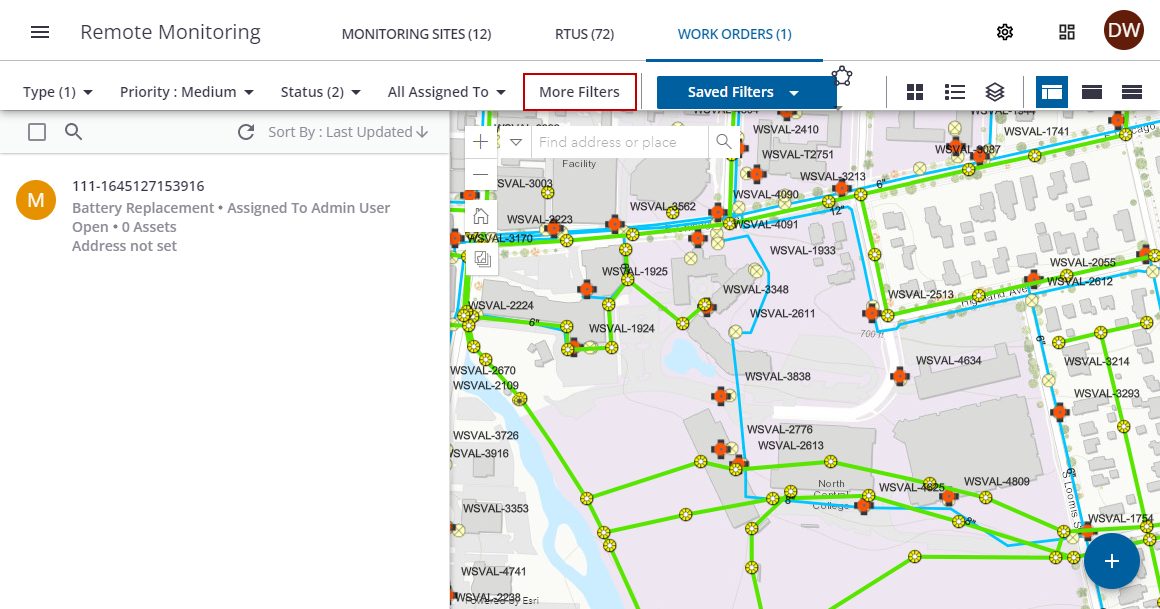
- Select the desired filters for external ID, address, creation date, reference ID, or last updated.
- Click Apply.
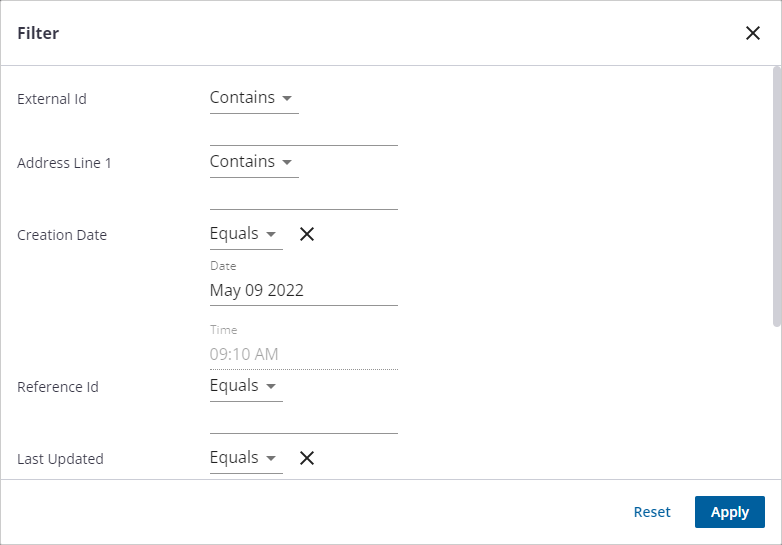
The list of work orders will update with the filter.
- Type the work order location in the search field to filter the list.
- Click Sort By to sort the list by Last Updated, Priority, External Id, or Creation Date.
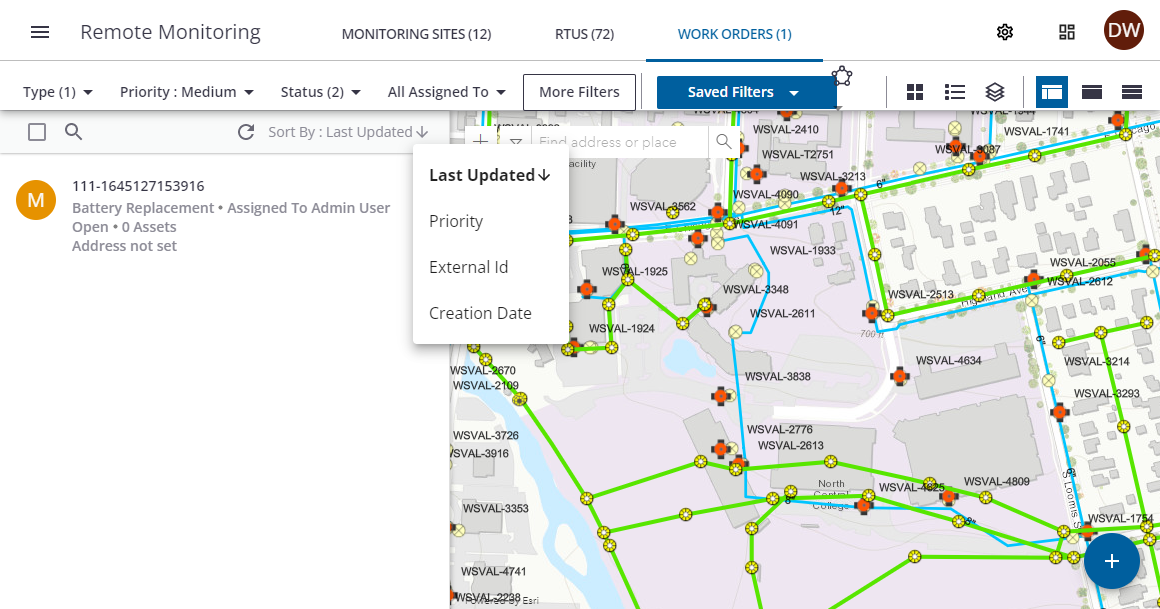
The list of work orders will update with the filter.
 TIP: You can select multiple work orders at once using the <Shift + click> shortcut. If you want to select multiple work orders in a row, click the first work order in the list you want to include, hold the Shift key on your keyboard, then scroll to the last work order you want to include. All work orders within the first and last clicks are selected.
TIP: You can select multiple work orders at once using the <Shift + click> shortcut. If you want to select multiple work orders in a row, click the first work order in the list you want to include, hold the Shift key on your keyboard, then scroll to the last work order you want to include. All work orders within the first and last clicks are selected.
- Click a work order on the map to zoom to the location on the map.
The work order details panel will open for the work order.
- Select the Draw Polygon tool to select multiple work orders in an area from the map.
The selected work orders display in the list.
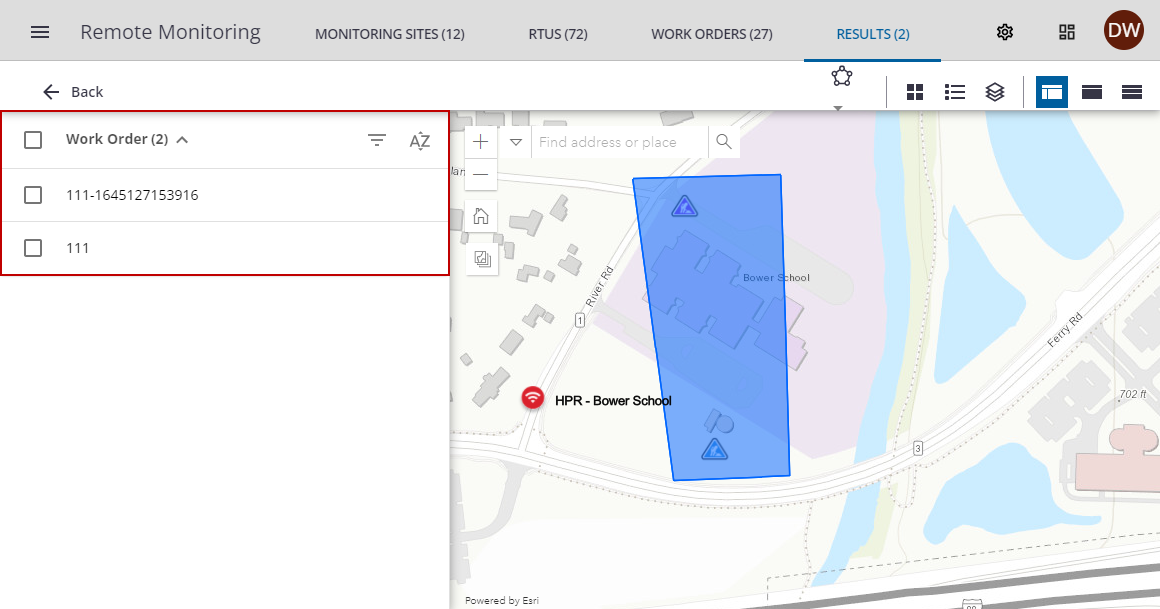
- Select the Draw Line tool to select multiple sites inline with each other from the map.
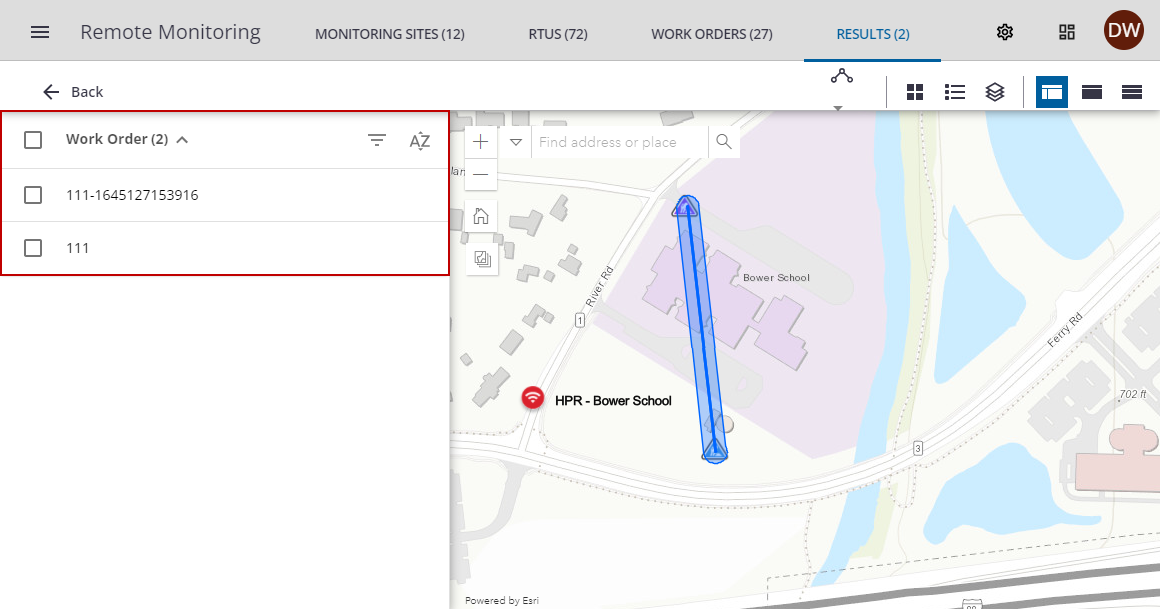
The selected work orders display in the list.