Create and Manage Permission Policies
If you need to manage user access permissions to sites and measurements within sites, you need to create monitoring site access permission policies that you can then apply to users. These policies enforce user access based on defined site groups and measurement types.
|
|
- Click the Remote Monitoring Configuration icon in the upper-right corner.

- In the Permission Policies panel, click Manage to manage existing permission policies or Create Policy to create a policy.
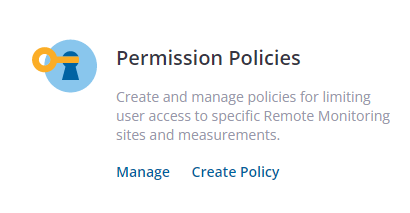
You can create a new permission policy from the app.
- Click Create Policy on the Permission Policies panel.
- On the Add Policy panel, select the type of policy you want to create and click Create.
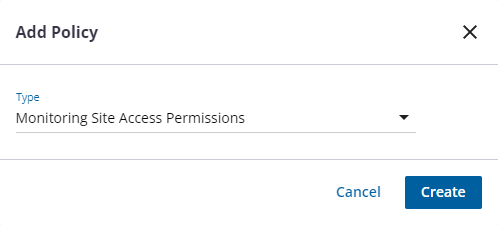
- In the General section, enter a name and description for the policy.
- In the Monitoring Site Permissions section, select the groups you want to give permissions to.
- Under Measurement Types in the Monitoring Site Permissions section, select the measurement types that users in this permission policy will be able to access. Note that a user who does not have access to a site's default measurement type will not be able to view the default measurement report. They also will not see when a site is in an alarm state from the site details.
 NOTE: A user who does not have access to a site's default measurement type will not be able to view the default measurement report. If a user does not have permission to view the measurement resulting in the alarm, they will also not see when a site is in an alarm state from the site details.
NOTE: A user who does not have access to a site's default measurement type will not be able to view the default measurement report. If a user does not have permission to view the measurement resulting in the alarm, they will also not see when a site is in an alarm state from the site details.
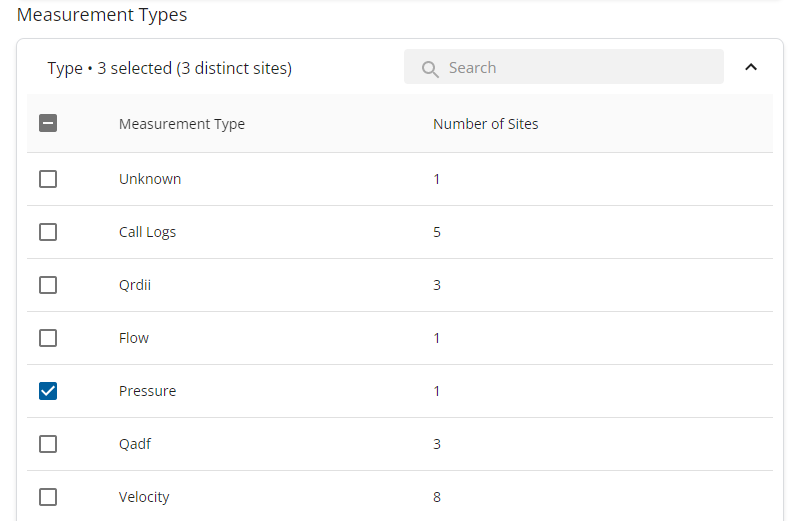
- Click Save to save your changes.
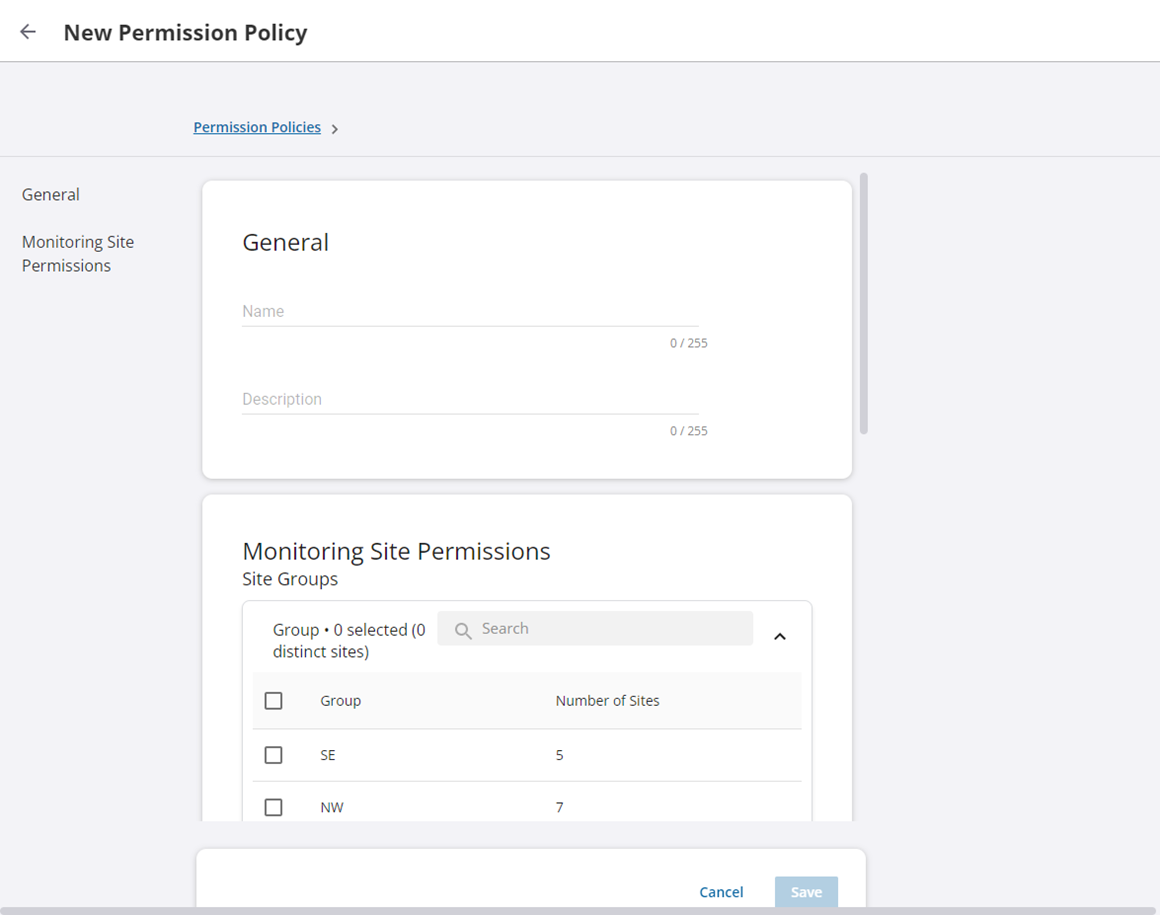
The new policy displays in the list of permission policies.
- Alternatively, you can click Add Policy on the Permission Policies page.

 IMPORTANT: When sites are added or removed from groups used in site access permission policies, this will automatically impact user access to these sites, based on their assigned permission policies.
IMPORTANT: When sites are added or removed from groups used in site access permission policies, this will automatically impact user access to these sites, based on their assigned permission policies.
You can manage existing permission policies from the app.
- Click Manage in the Permission Policies panel.
- From the list of permission policies, click the more icon and click Edit.

- In the General section, you can edit the name and description of the permission policy.
- In the Monitoring Site Permissions section, you can edit which site groups are given permissions.
- Click Save to save your changes.
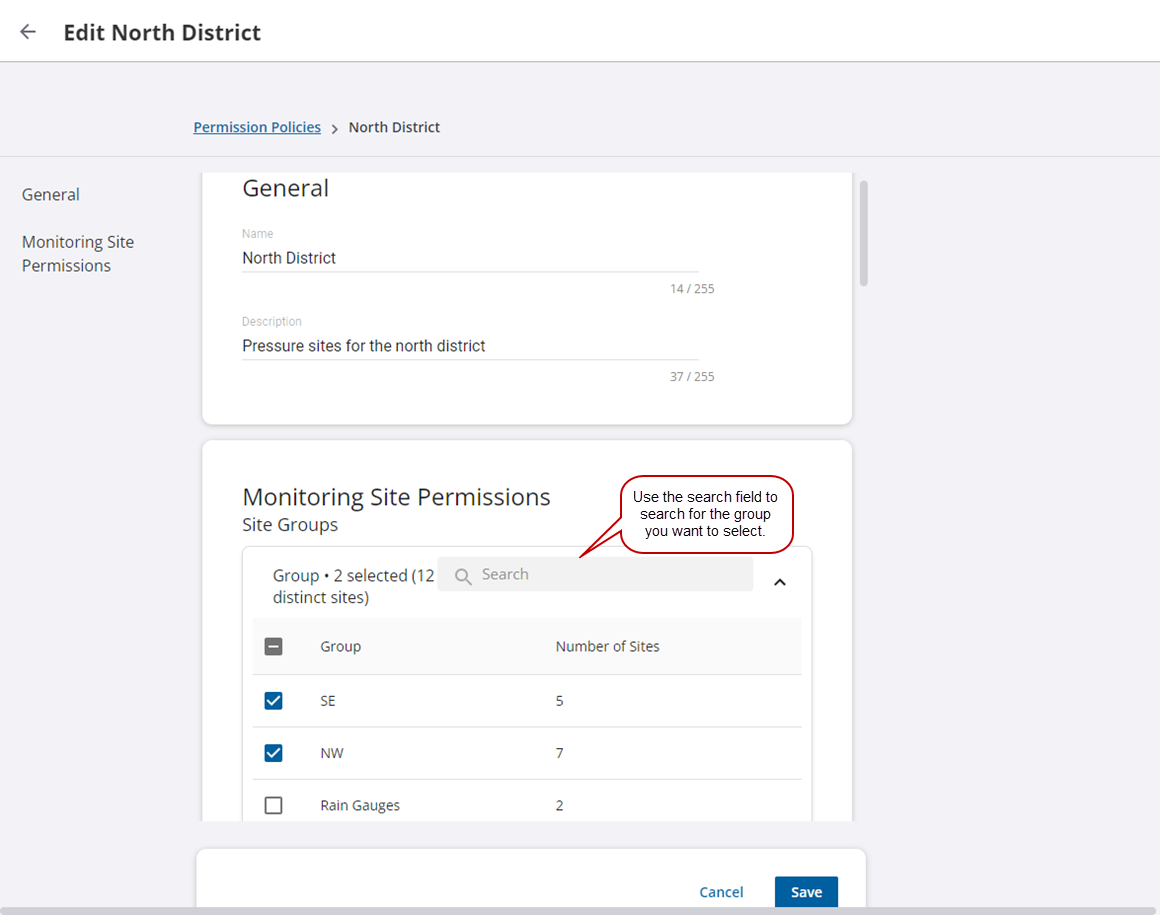
 IMPORTANT: When sites are added or removed from groups used in site access permission policies, this will automatically impact user access to these sites, based on their assigned permission policies.
IMPORTANT: When sites are added or removed from groups used in site access permission policies, this will automatically impact user access to these sites, based on their assigned permission policies.