Configure Groups
Admins can create groups that are used to filter the list of users when assigning work.
|
|
- Click the menu icon to open the menu.

- Click User Admin.
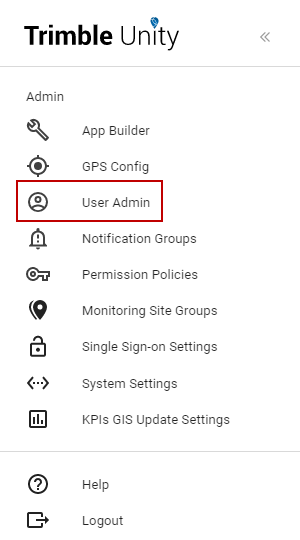
The User Admin page opens. From here you can manage users, groups, and organization units as well as view subscriptions.
- Click Groups.
Any existing groups appear in the list. Names of groups can be modified and existing groups can be removed. New groups can also be created.
- Click Create Group.
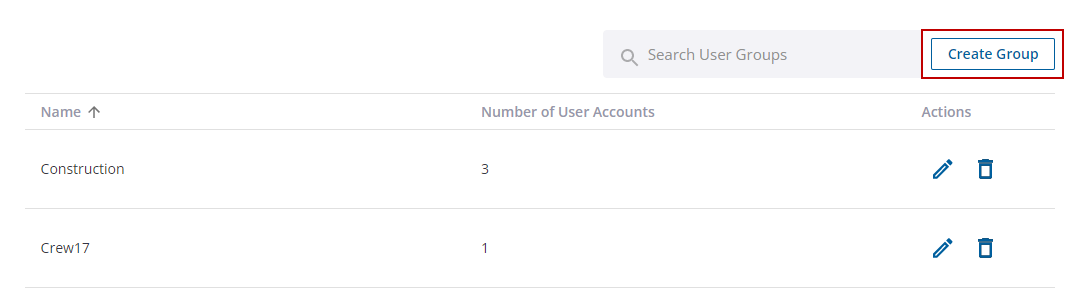
- Enter a group name in the Create Group panel and click Add.
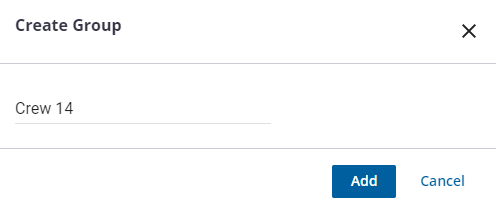
The new group appears in the list.
- Click the Update User Group icon to edit the name of the group.
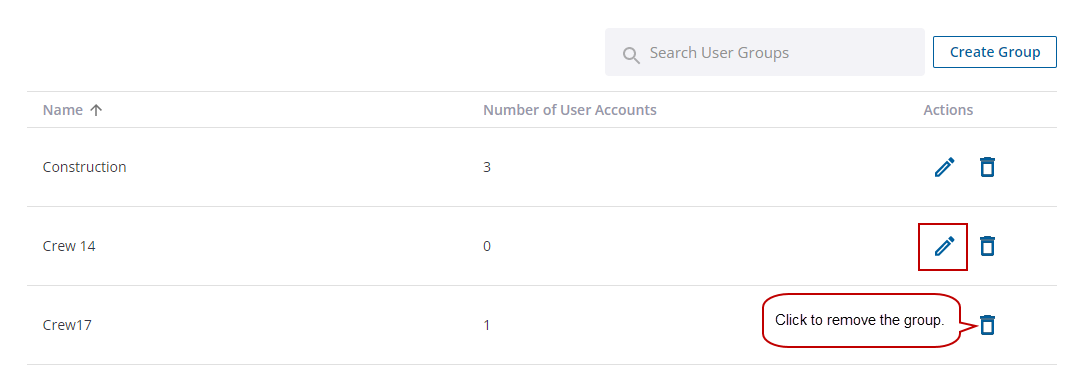
Once groups are configured, you can assign them to users. See Manage User Accounts for more information.