Use the DA2 and Catalyst with Trimble Unity Mobile
Trimble Unity Mobile now supports using the Trimble DA2 receiver and Catalyst to get high accuracy real time corrected data in the field. This is done in conjunction with the Trimble Mobile Manager app to configure the receiver and Catalyst subscription.
Refer to the Trimble Mobile Manager Help Portal for additional information on installing and configuration in the app. Below is what is required for the DA2 and Catalyst to work with Trimble Unity Mobile.
|
|
- Make sure the DA2 is connected to a power source and turned on.
- Open the Trimble Mobile Manager app and log in with your Trimble ID that is associated with your Catalyst subscription.
- Set the GNSS configuration. Trimble Unity Mobile requires the following settings:
- Frame: NAD83(2011) (EPOCH:2010)
- Geoid: EGM96 (Global)
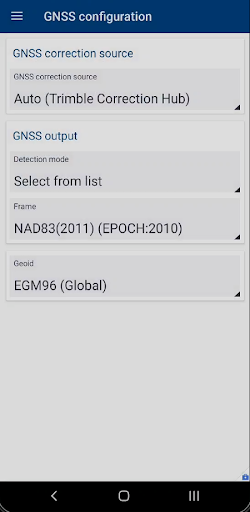
- Click Select Position Source to connect to a position source.
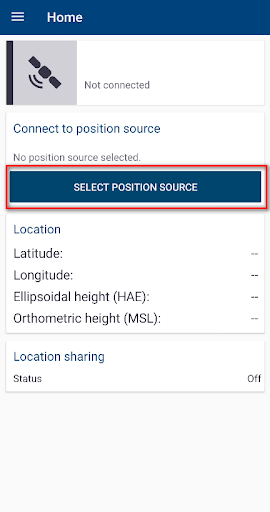
- Click List Connected Devices.
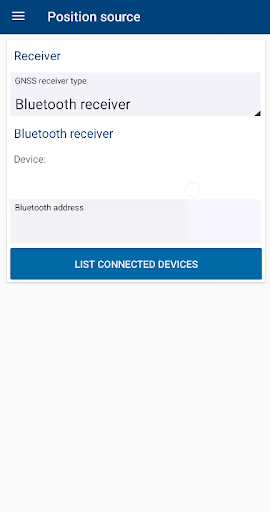
- Select the DA2.

- Once connected to the DA2, you can start a Catalyst On Demand session by clicking Start.
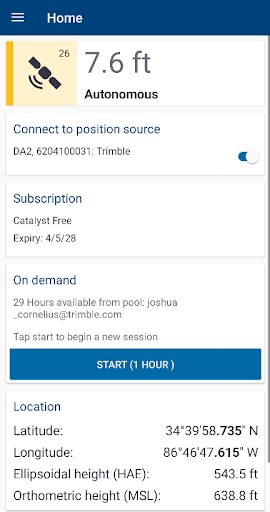
- Click Yes to start the session.
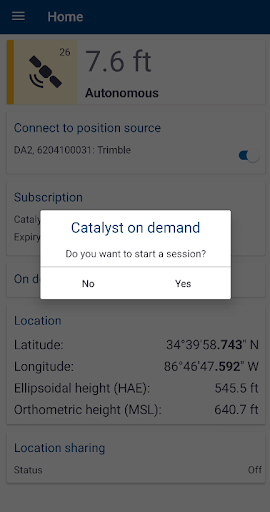
Once the On Demand session is started, you can see the remaining hours pool of Catalyst service left.
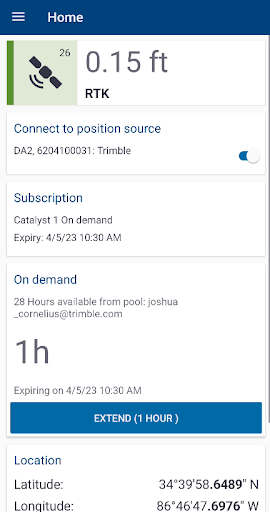
- Leave Trimble Mobile Manager running and open Trimble Unity Mobile and log in to the application.
- Tap the menu in the lower-right corner to open the settings.
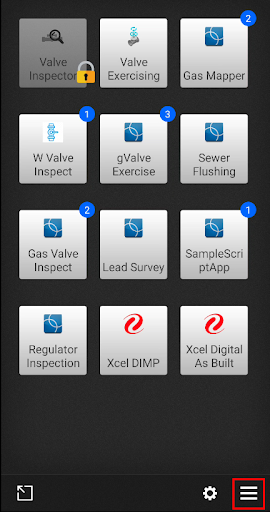
- Tap GPS to configure.

- Tap Positioning Configuration and select the configuration created for connecting to the DA2 via Trimble Mobile Manager. In this example, it is called TMM.
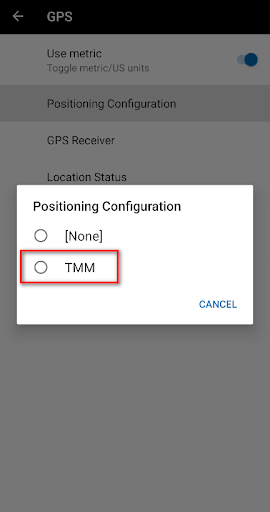
Once configured, the selected Positioning Configuration is shown in the GPS settings.
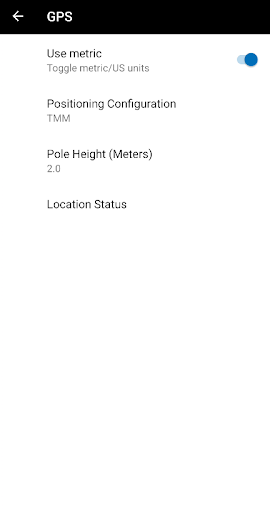
 NOTE: This Positioning Configuration needs to be created from the Trimble Unity Web portal first. A new Connection Type called External: TMM has been created and should be used when connected to the DA2 via Trimble Mobile Manager. See Configure the GPS Profile in Trimble Unity for more information.
NOTE: This Positioning Configuration needs to be created from the Trimble Unity Web portal first. A new Connection Type called External: TMM has been created and should be used when connected to the DA2 via Trimble Mobile Manager. See Configure the GPS Profile in Trimble Unity for more information.
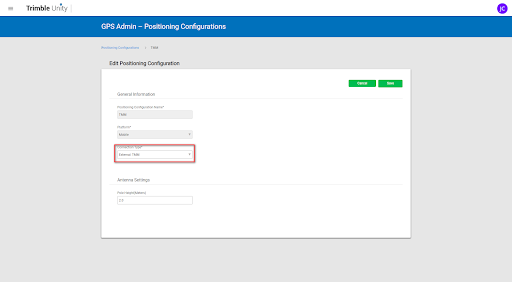
- In the mobile app, tap Location Status to see the high accuracy data being passed from Trimble Mobile Manager into the Unity Mobile application.
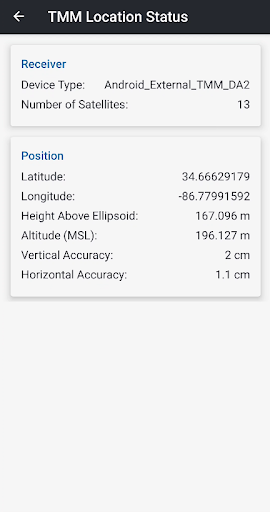
You can now collect asset or inspection locations using this high accuracy data from Trimble Mobile Manager and Catalyst.
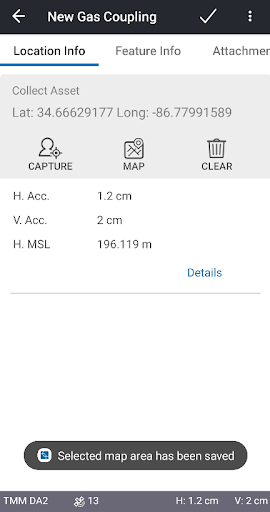
Note the device type is specified as External_TMM_DA2 in the meta data, which means that it is using the location data from the DA2 via Trimble Mobile Manager.
