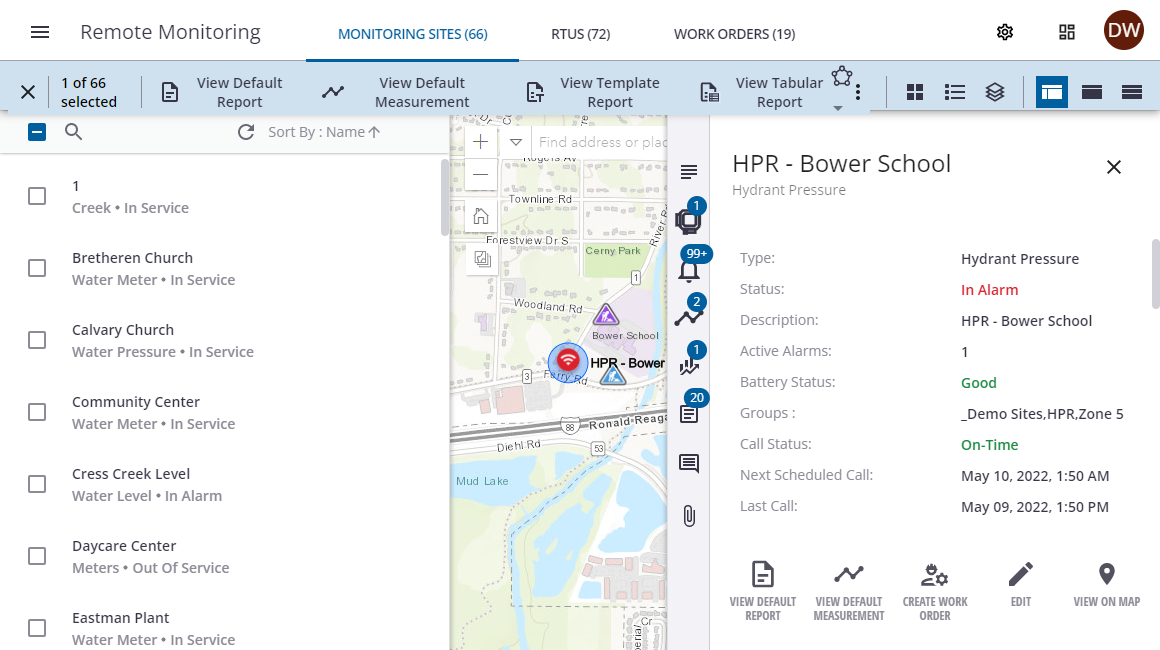Monitor RTU Humidity Levels
Humidity levels for RTUs can be monitored through Trimble Unity Remote Monitoring.
- Click Dashboard in the upper-right corner to open the System Health Dashboard.
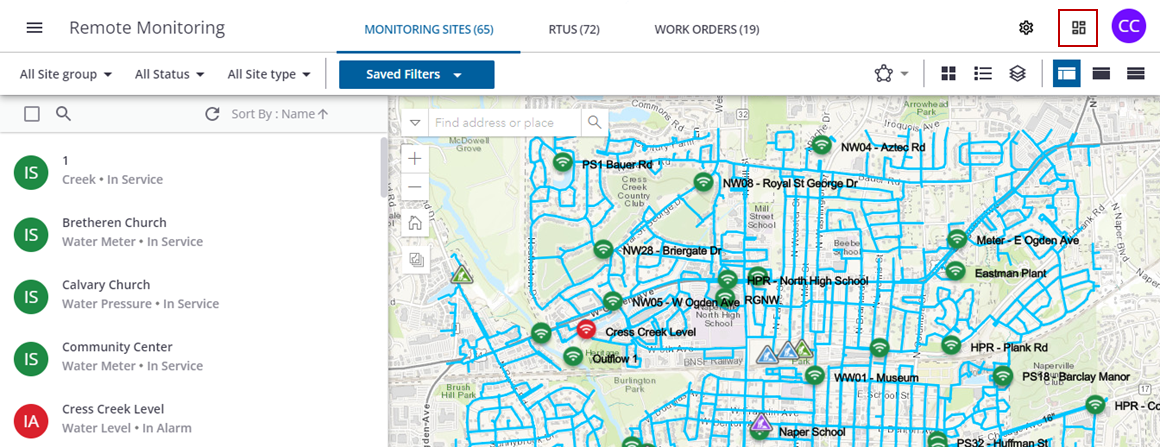
- On the Humidity Sensor Status widget, click a segment of the circle chart to see the RTUs with the specific humidity levels.
- Alternatively, click Humidity Sensor Status to open the full list of RTUs and their humidity status.
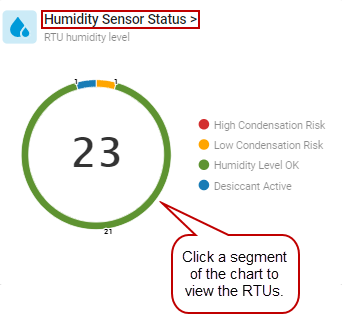
- Click the check box next to one or more RTUs.
The action toolbar displays at the top of the list.
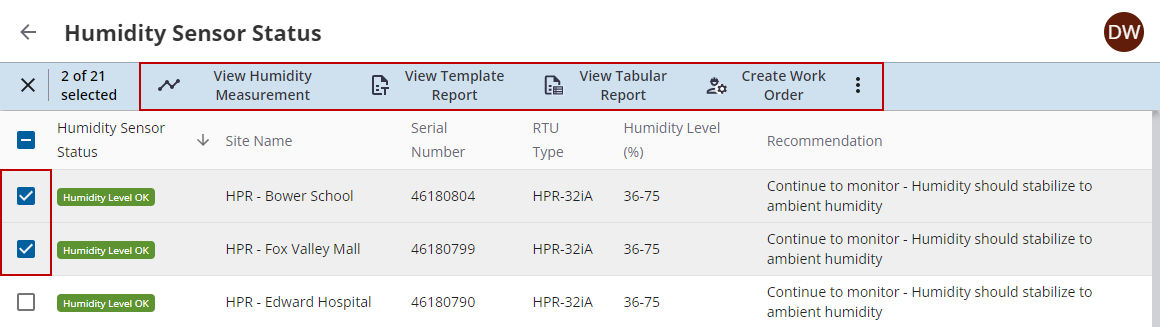
- From the toolbar, click View Humidity Measurement to open the telemetry report for the site(s).
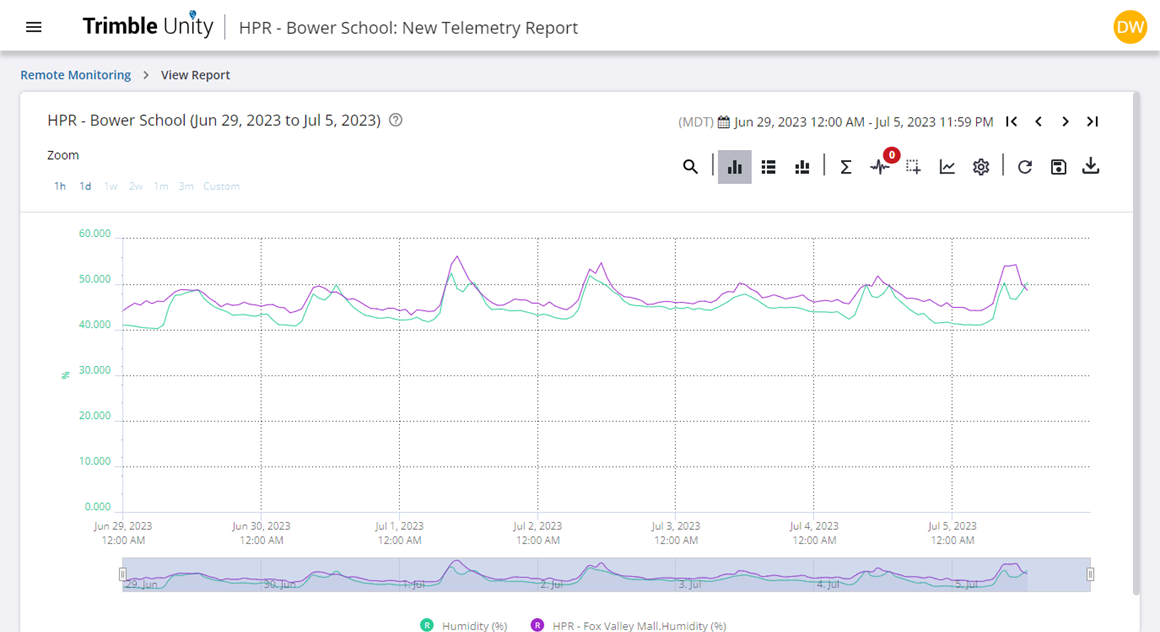
- From the toolbar, click View Template Report.
- Choose a report from the drop-down list and click View to view the template report.
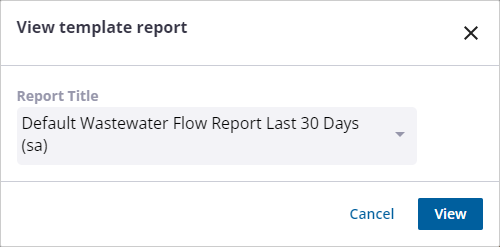
- From the toolbar, click View Tabular Report.
- Choose a report from the drop-down list and click View to view the tabular report.
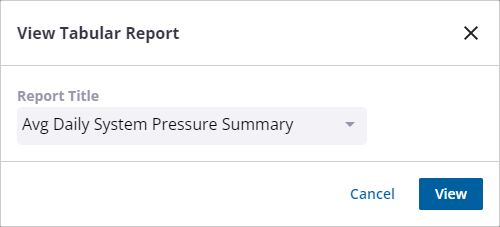
- From the toolbar, click Create Work Order to create a work order for the RTU.
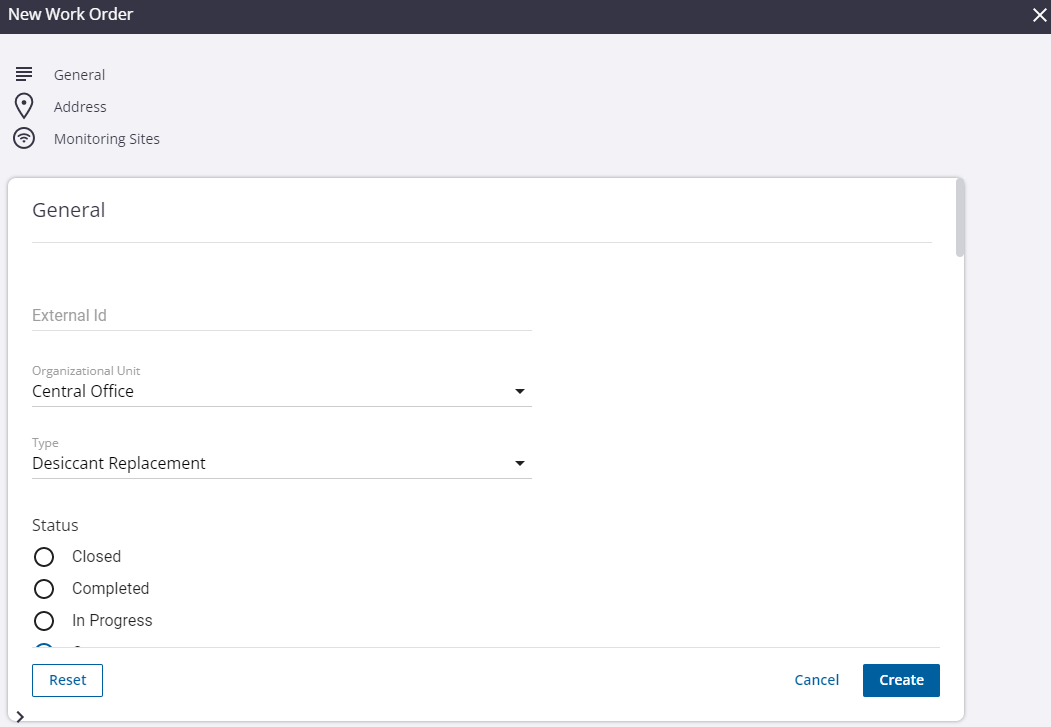
- From the toolbar, click the more icon to view the RTU on the map.
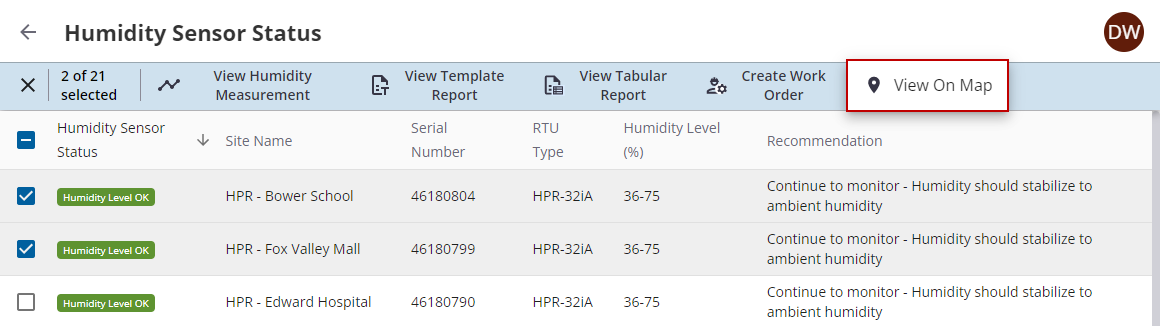
The site is highlighted on the map and the site details display.