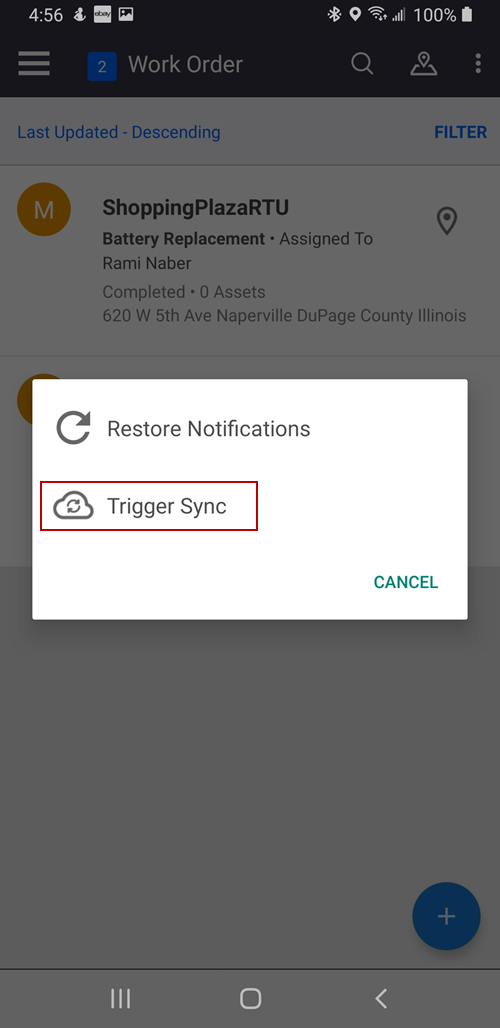Create a Battery Replacement Work Order
A battery replacement work order can be created in the Trimble Unity web app and can be tracked and completed in the field using the Trimble Unity mobile app.
- Open the System Health Dashboard.
- Click a segment on the Battery Status widget to view the devices for that category, such as devices with low battery.
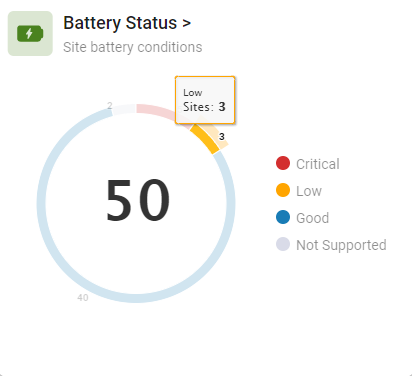
- Select the device to create a work order for and click Create Work Order. You can select multiple devices.
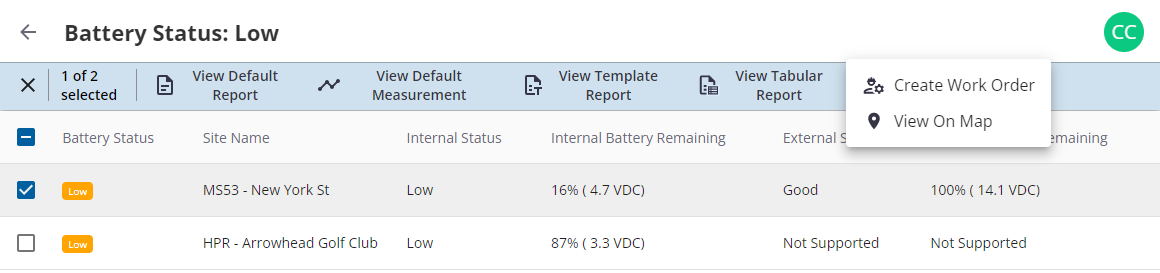
- In the General section, enter the general information about the work order such as Priority, Assigned To, and Notes.
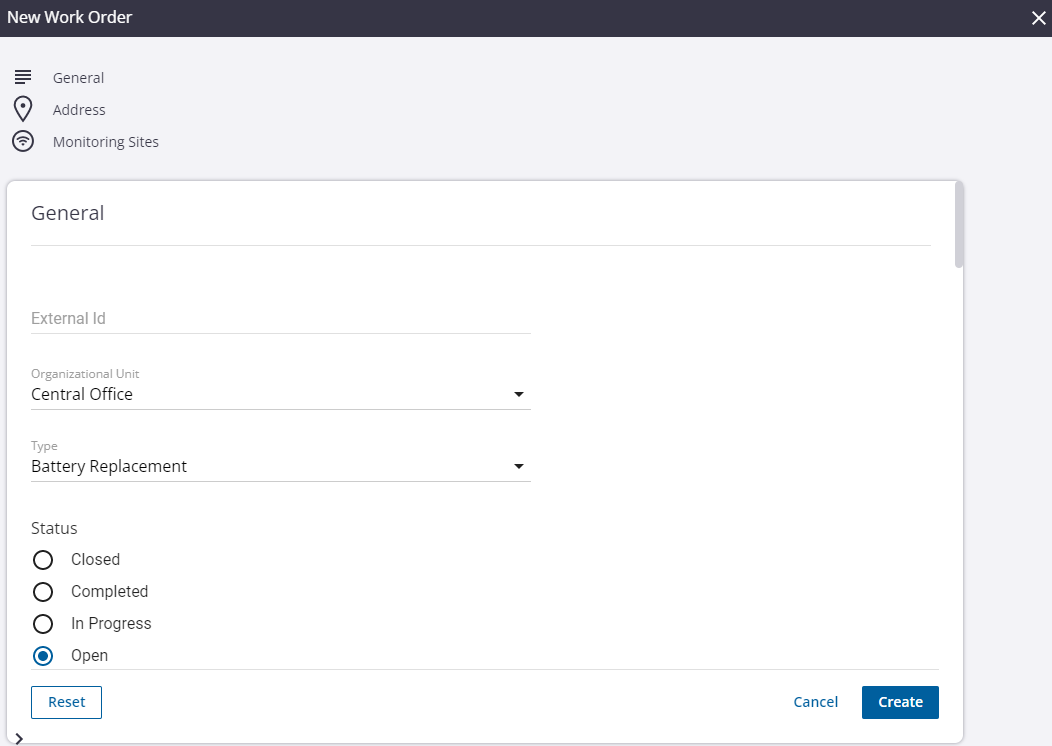
The Address section shows the location of the work order. This is automatically populated based on the location of the monitoring site.
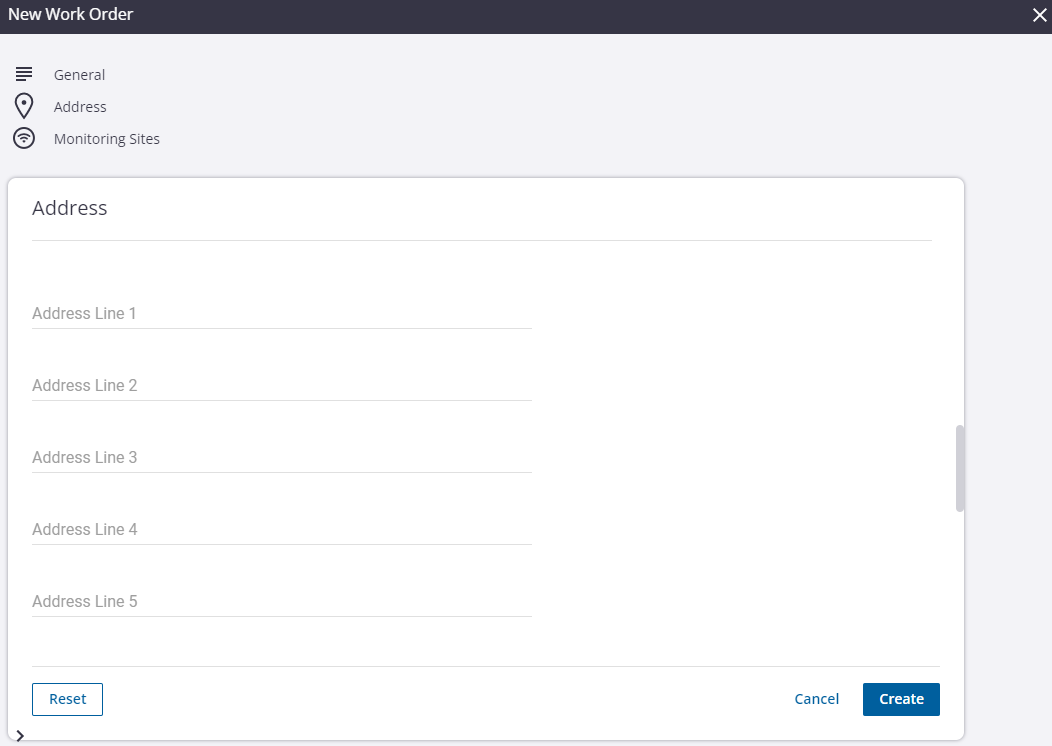
The Monitoring Sites section shows the monitoring sites associated to the work order.
- Click Add to add additional monitoring sites to this work order.
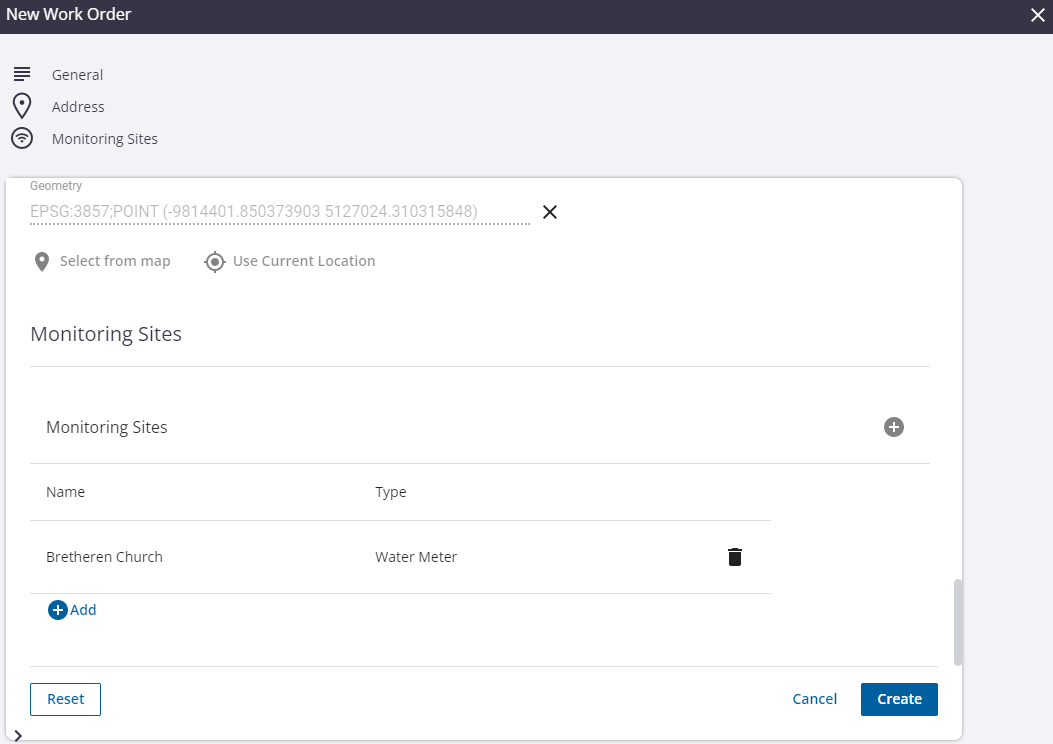
- Click Create.
A confirmation message appears at the bottom of the page indicating that the work order was successfully created.
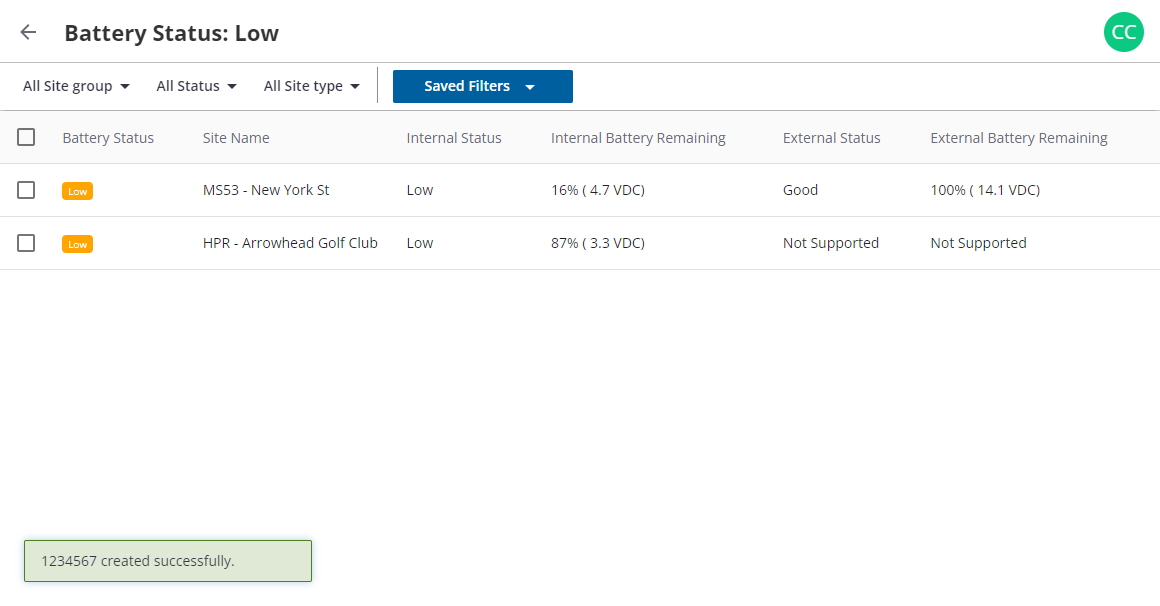
- Tap to open the side menu, then tap Work Order.
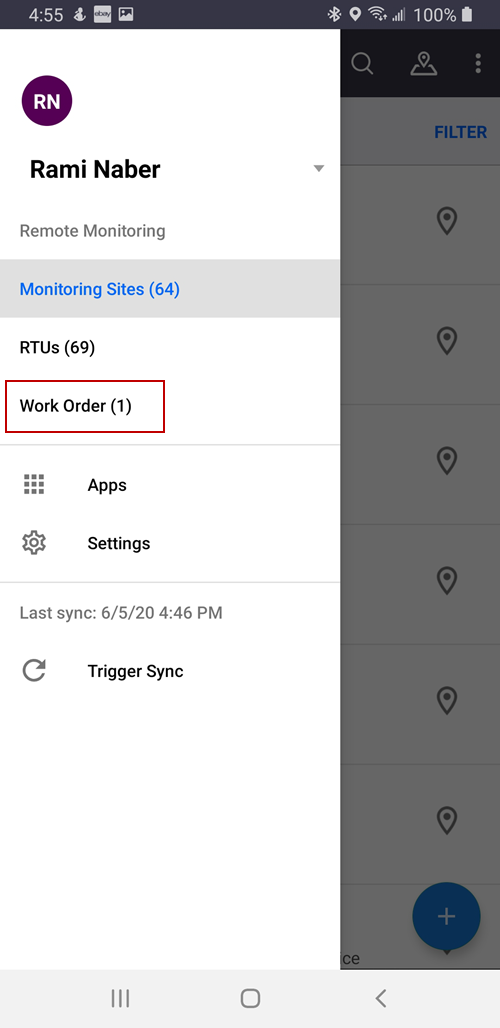
- Tap Trigger Sync to update the list of work orders assigned to you.
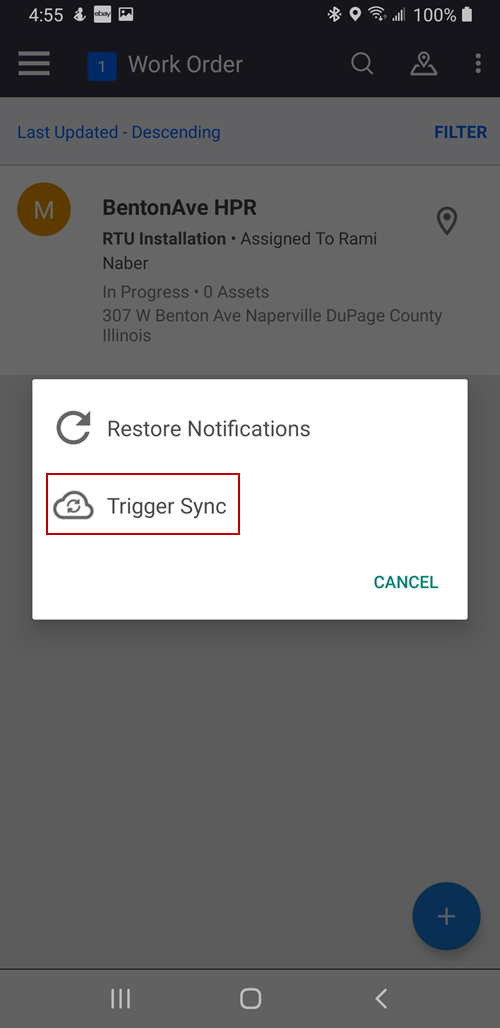
The Sync Successful message shows the number of new work orders assigned to you.
- Tap Dismiss.
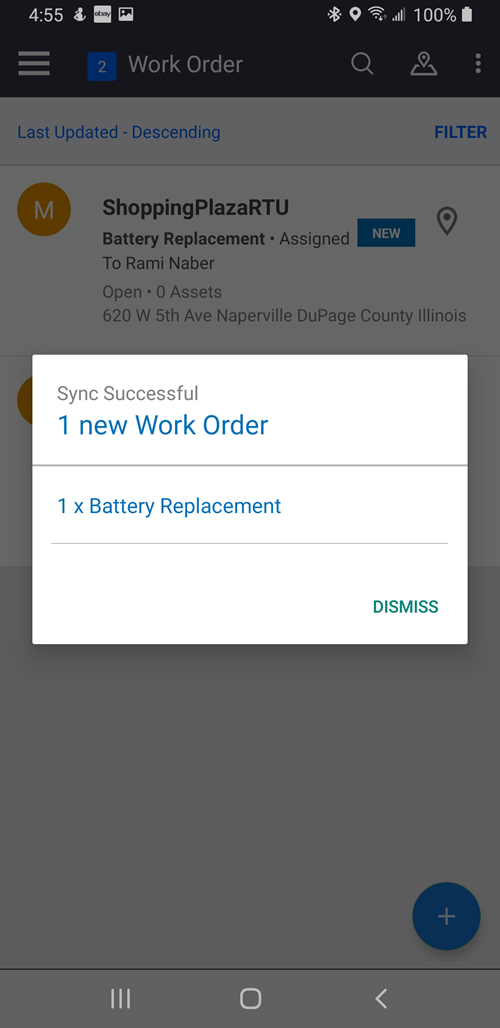
- Tap the new work order from the list.
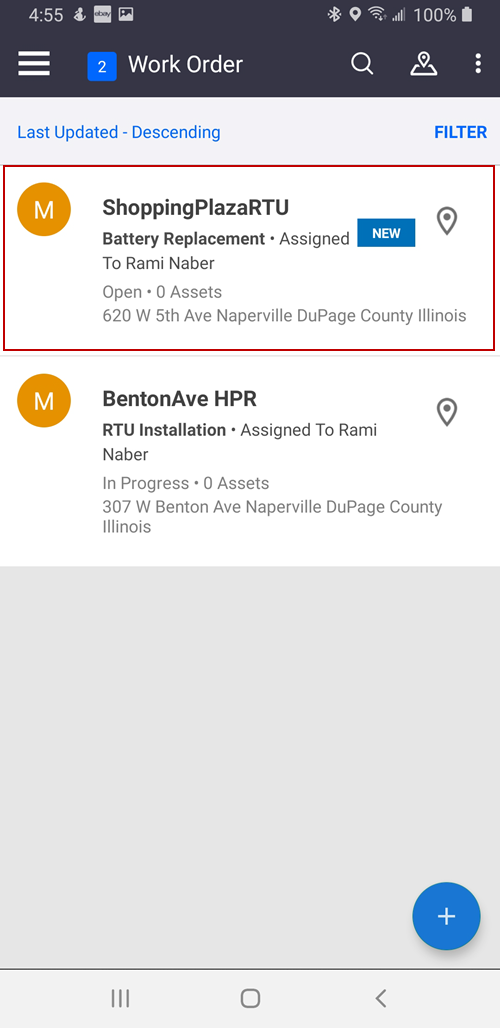
- Tap the more icon in the upper-right corner to get driving directions to the site.
- Tap In Progress to start working on the battery replacement.
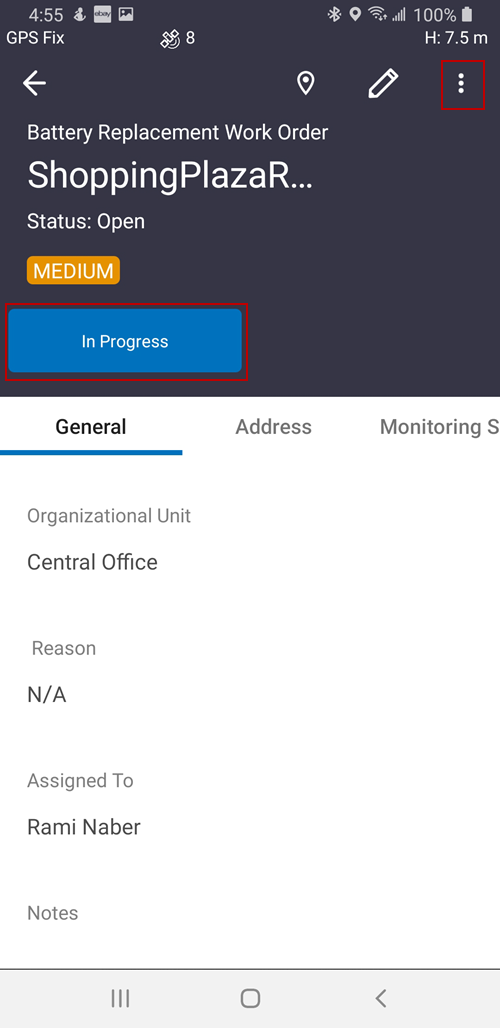
- Tap the map pin icon to see the work order on the map.
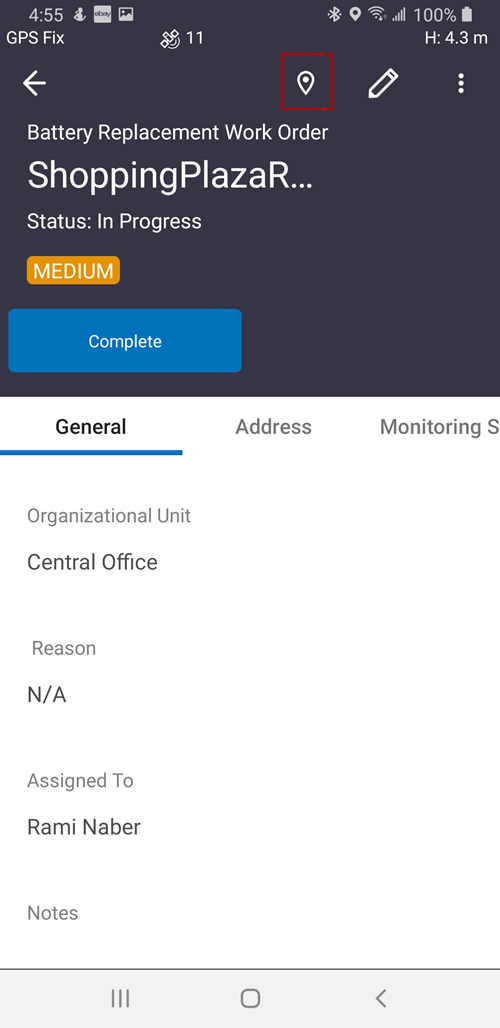
The work order icon is blue, showing it is in progress.
- Tap the arrow to return to the work order.
![]()
- Tap the Monitoring Sites tab, then tap Replace Battery on the selected monitoring site.
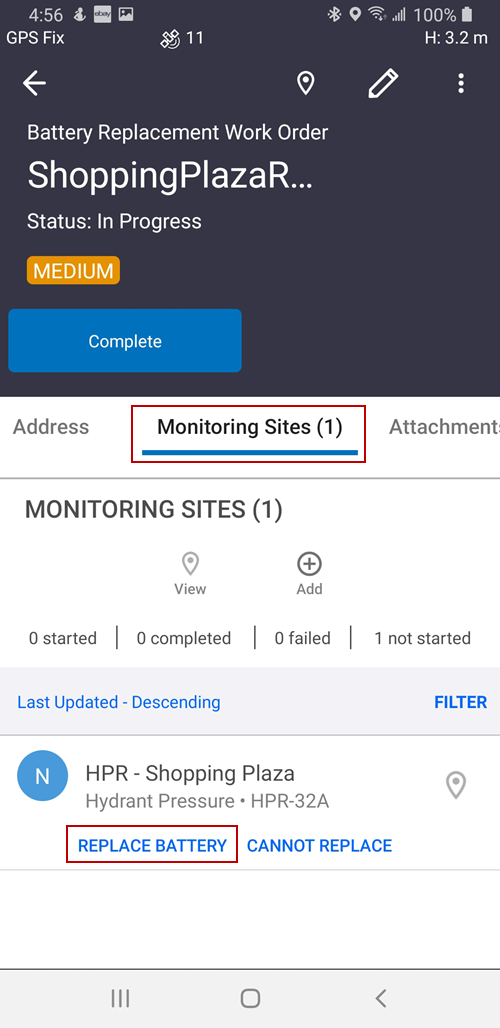
- On the New Battery Replacement screen on the General tab, confirm the information in the default fields.
- Tap Capture to capture the location of the monitoring site, tap Map to select the location on the map, or Clear the location information.
- Tap the check mark to confirm the battery replacement.
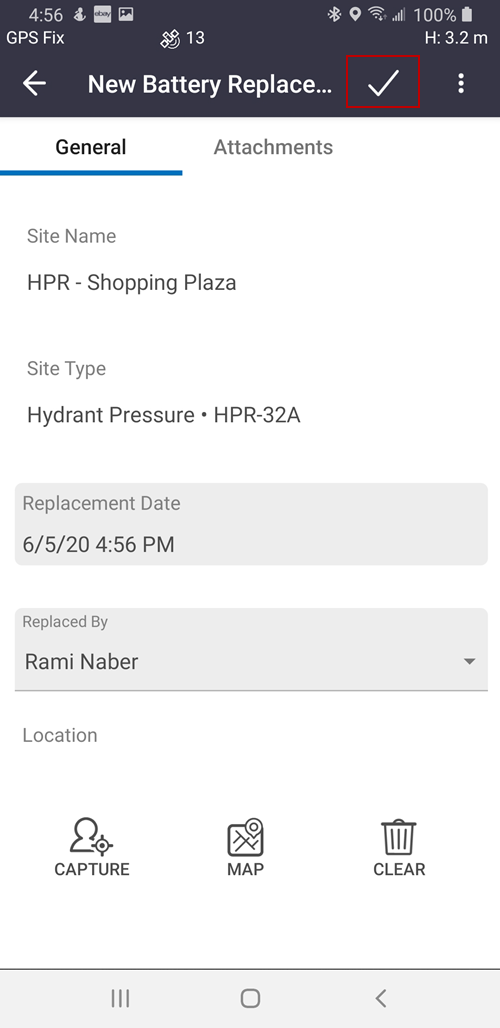
- Tap Complete when the battery has been replaced to complete the work order.
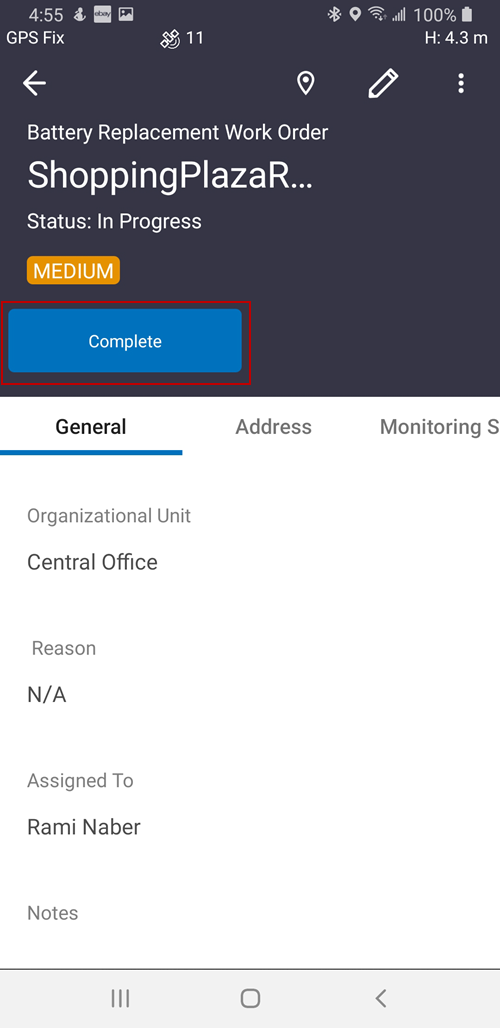
The work order is updated to show it is completed.
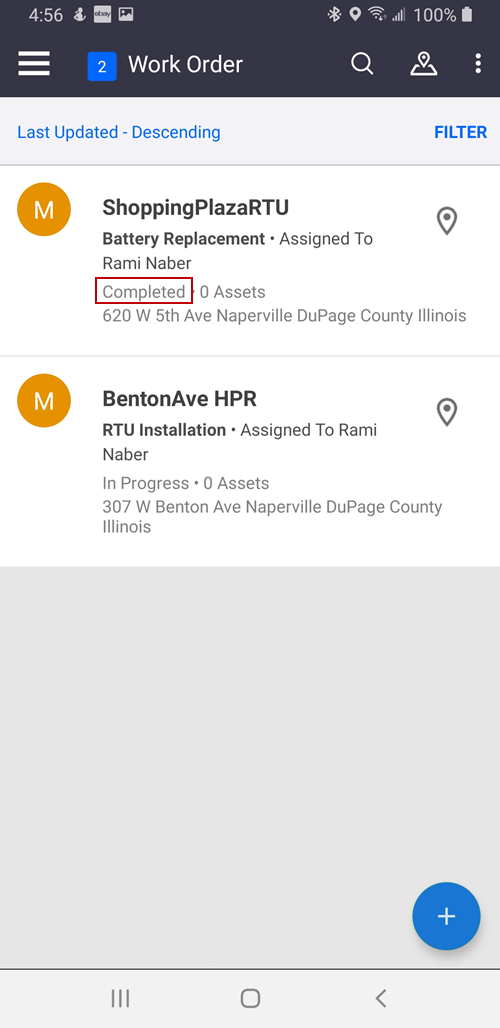
- Tap Trigger Sync using the more icon in the upper-right corner or from the side menu to send the work order updates to the server.