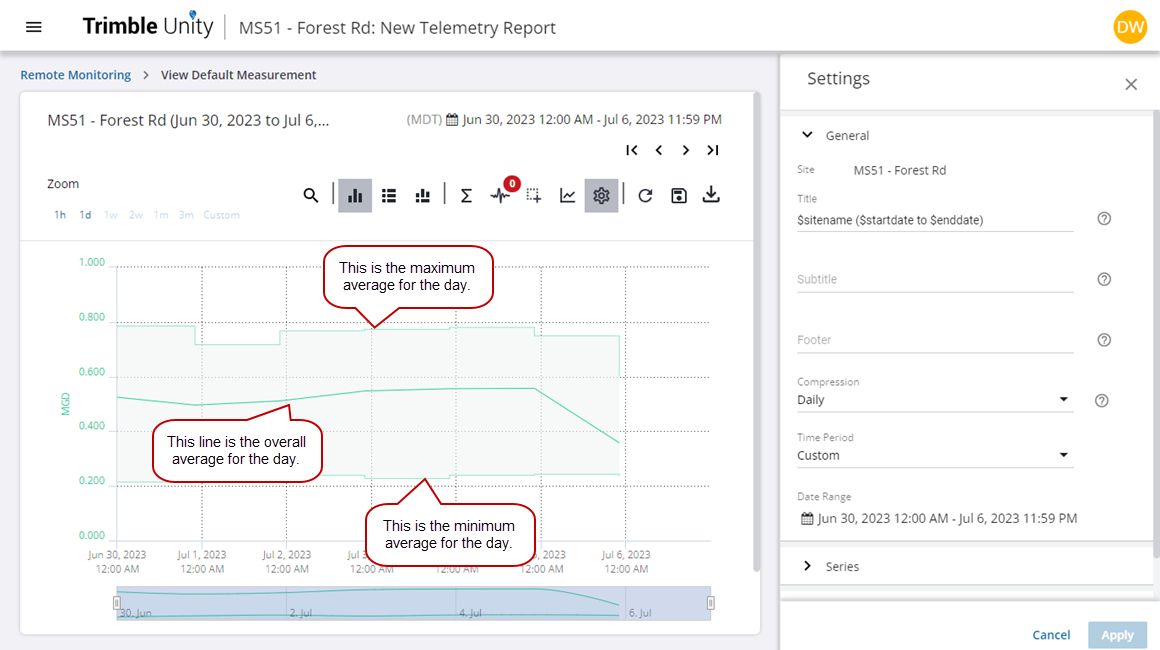General Tab
The fields on this tab control general report settings.
- Click the arrow to expand the General tab.
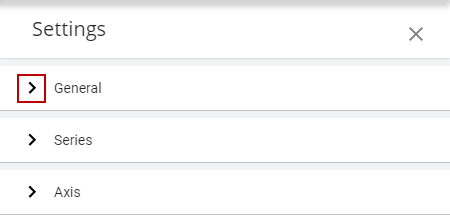
- Click to add or update the Title, Subtitle, and Footer fields.
 TIP: Hover your mouse over the question mark icon to the right of these fields for a list of parameters and values.
TIP: Hover your mouse over the question mark icon to the right of these fields for a list of parameters and values.
- Click the Compression drop-down list to select a compression rate.
|
An RTU connected to a water meter is configured to record water flow every five minutes. When the compression is set to Default, the graph reflects the five-minute intervals based on the recording interval.
When the compression is set to Daily, for example, Trimble Unity will take all five-minute data points and average them based on the daily compression interval. The graph will show all 288 (24 hours X 60 minutes / 5 minutes) data points as one daily value.
|
|
If a flow measurement is captured every 15 minutes and the compression is set to Default, no minimum and maximum values are shown.
However, when the compression is set to Daily, for example, Trimble Unity will take all 15-minute data points, display the average maximum and minimum values for each day, and display a line showing the overall average for each day (between the minimum and maximum values) based on the daily compression interval.
|
- Click the Time Period drop-down list to select a different relative time period.
- Click in the Date Range field to update the start and end dates and times to a custom period.
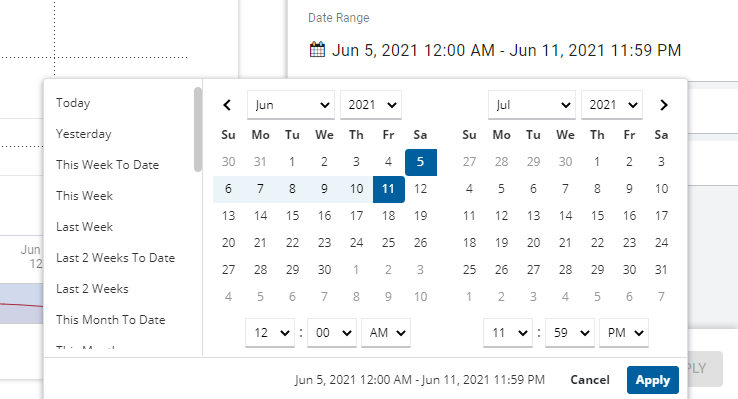
- Once all changes or updates are made, click Apply.
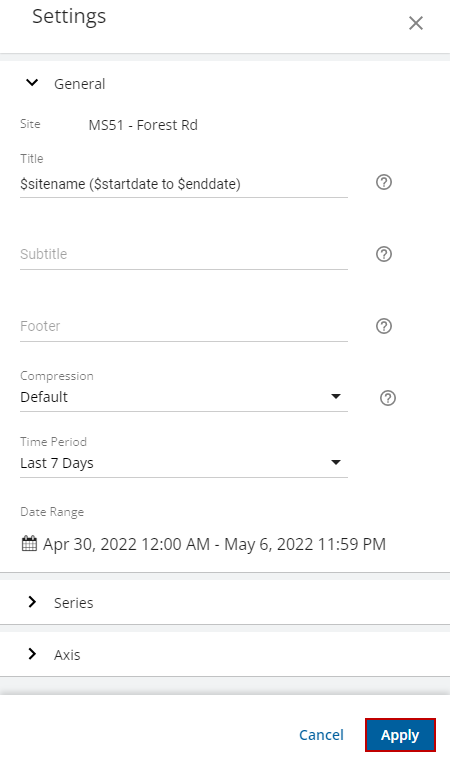
The telemetry report will update with the new changes. The following is a list of the fields displayed in the General tab:
|
Field Name |
Description |
|---|---|
|
Site |
The name of the site as configured in Unity RM. |
|
Title |
Title customizable field that displays information at the top of the page; default information displays site name and start and end date of the data. |
|
Subtitle |
Title customizable field that displays information below the title; default behavior is to display nothing in this field. |
|
Footer |
Title customizable field that displays information at the bottom of the page; default behavior is to display nothing in this field. |
|
Compression |
Permits compressing the synchronous data to up the daily compression, i.e. 15 minutes data can be compressed to 30 minutes, hourly, or up to the daily. |
|
Time Period |
Predefined list of time periods to choose from for the report. |
|
From Date/Time |
Report start date/time. When this field is set manually the time period and report date/time range becomes custom. |
|
To Date/Time |
Report end date/time. When this field is set manually the time period and report date/time range becomes custom. |
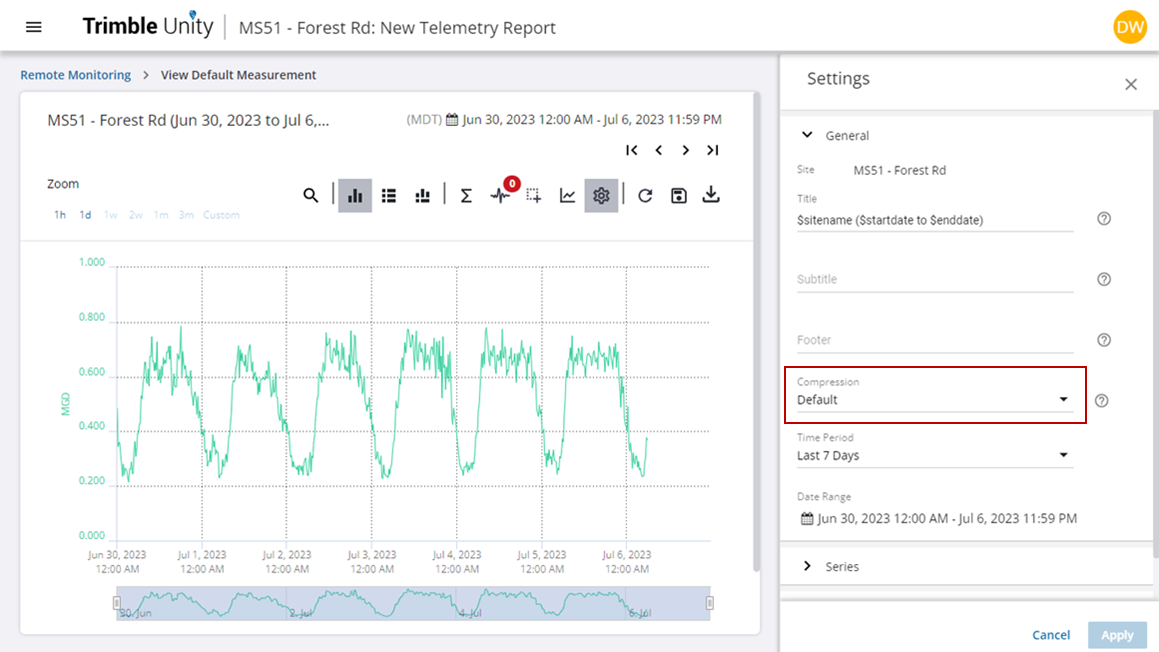
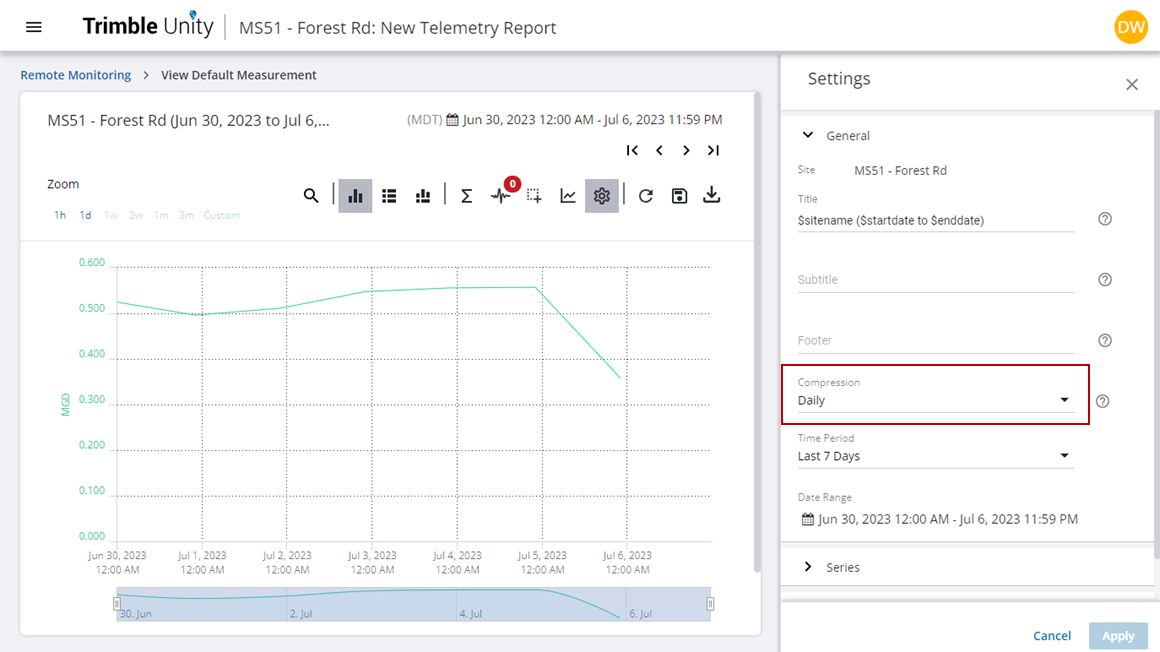
 NOTE: When the Min Max Visibility icon is enabled for a measurement, the minimum and maximum values are shown based on the compression interval and displays the maximum average, minimum average, and overall average values. For example, a flow measurement may be captured less frequently and the captured information is saved as the average for that measurement.
NOTE: When the Min Max Visibility icon is enabled for a measurement, the minimum and maximum values are shown based on the compression interval and displays the maximum average, minimum average, and overall average values. For example, a flow measurement may be captured less frequently and the captured information is saved as the average for that measurement.