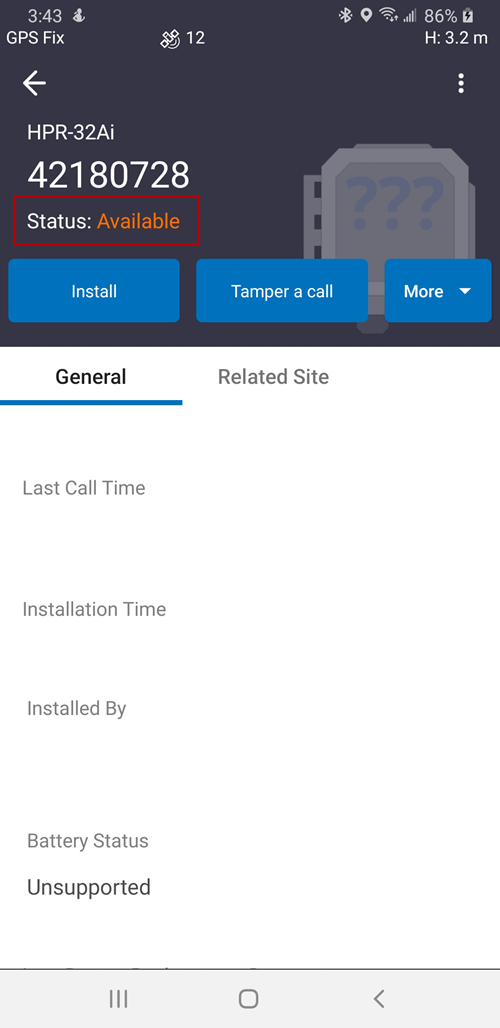Add a New RTU to the RTU List
A new RTU can be added to the RTU list. This can be done manually using the tamper cable or magnet for supported RTUs, or using via Bluetooth using the Trimble Unity mobile app.
Add an RTU to the RTU List via a Manual Tamper
- Tap RTUs from the menu to open the RTU list.
- Tap the plus icon in the bottom-right corner of the screen.
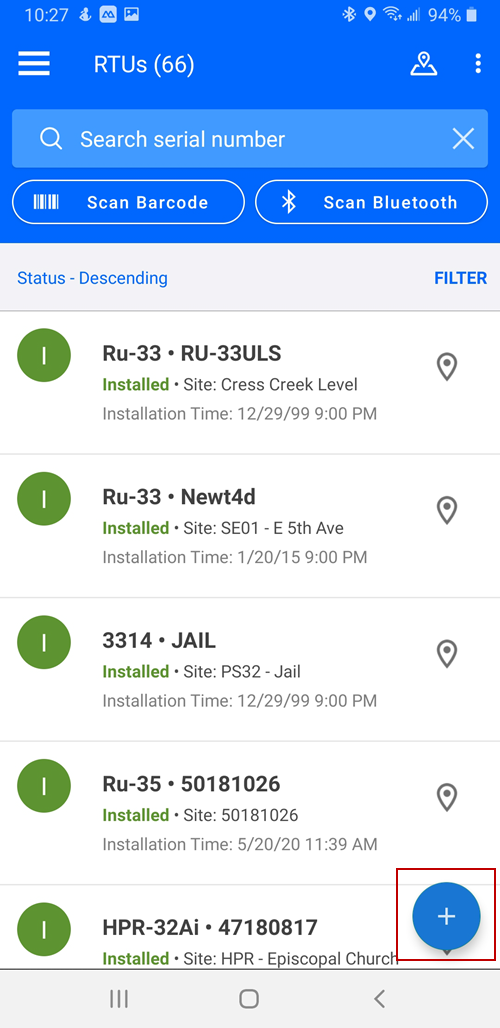
- Tap Tampering a call manually.
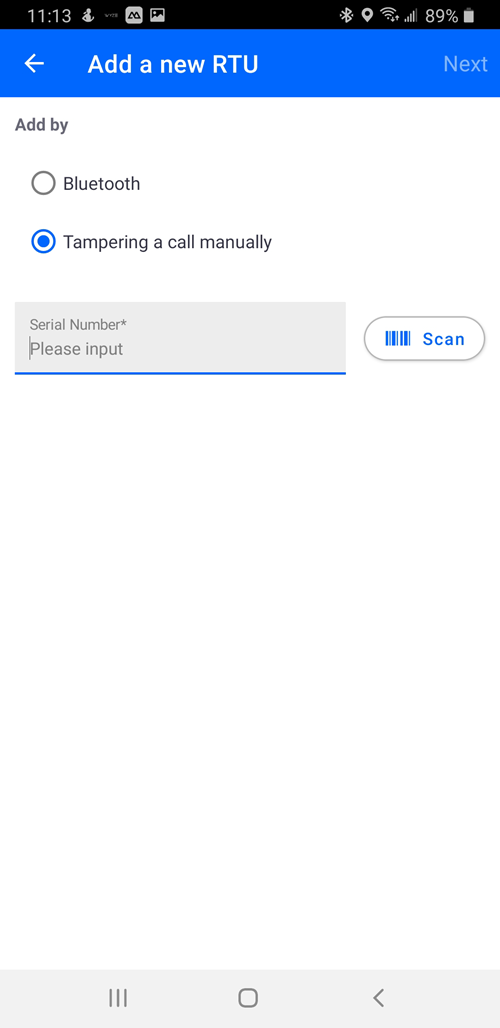
- Enter the Serial Number in the field, or Scan the barcode on the RTU.

The serial number populates.
- Tap Next.
- Select the Enable Dormant Mode after calling check box if you are not installing the device right after adding it. This will preserve the RTU battery.
- Tap Next.
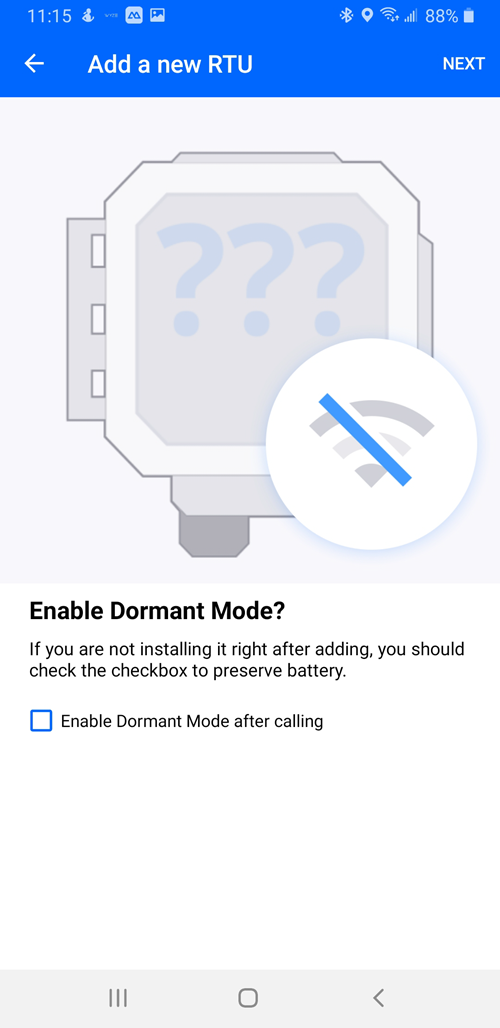
- Using the magnet, button, or cable provided with the RTU, follow the instructions on the hardware user guide to manually tamper the RTU.
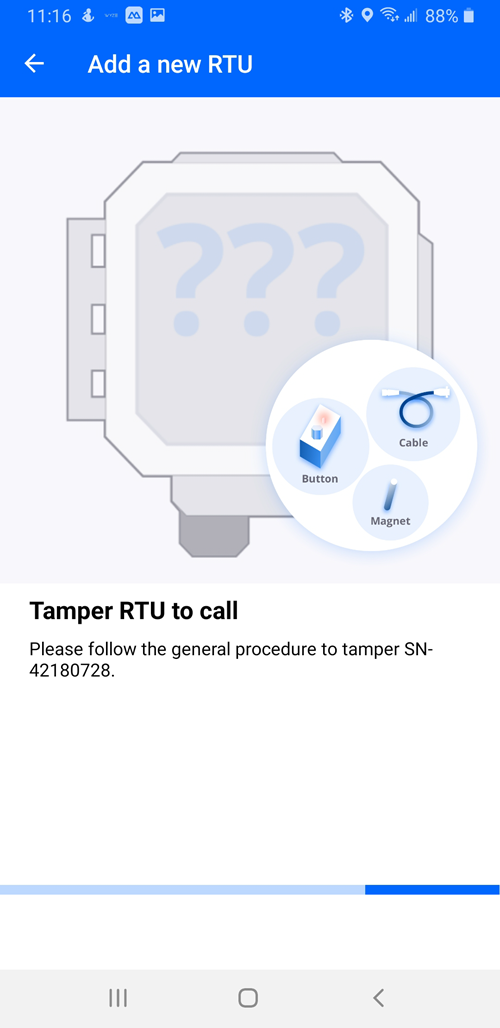
Once the tamper call has connected, the Verifying communication screen displays the progress of the call.
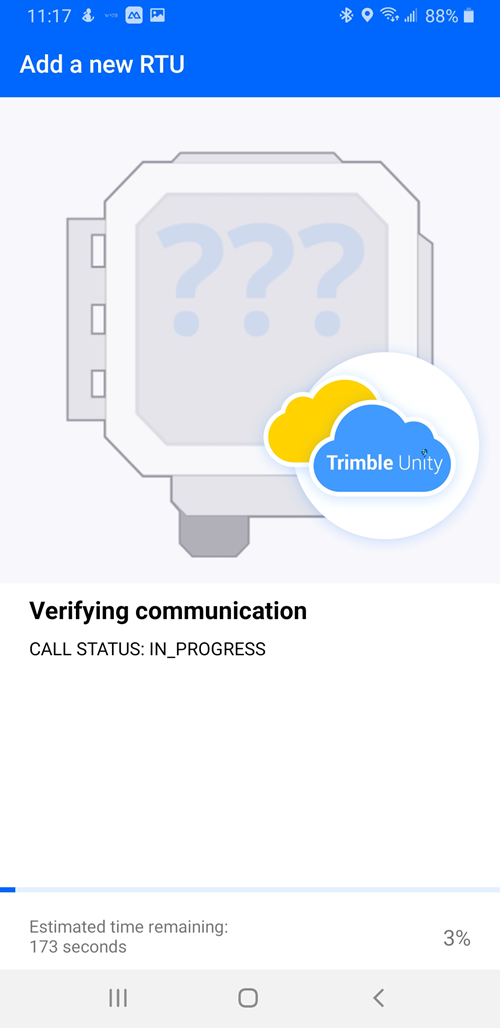
The Communication Verified message displays.
- Click Done.
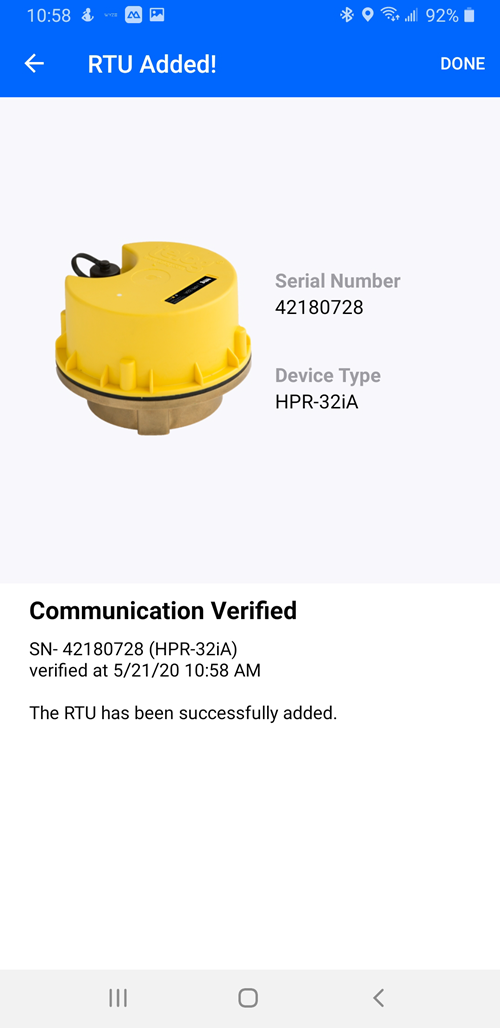
The Retrieving Remote Monitoring Sites message displays.
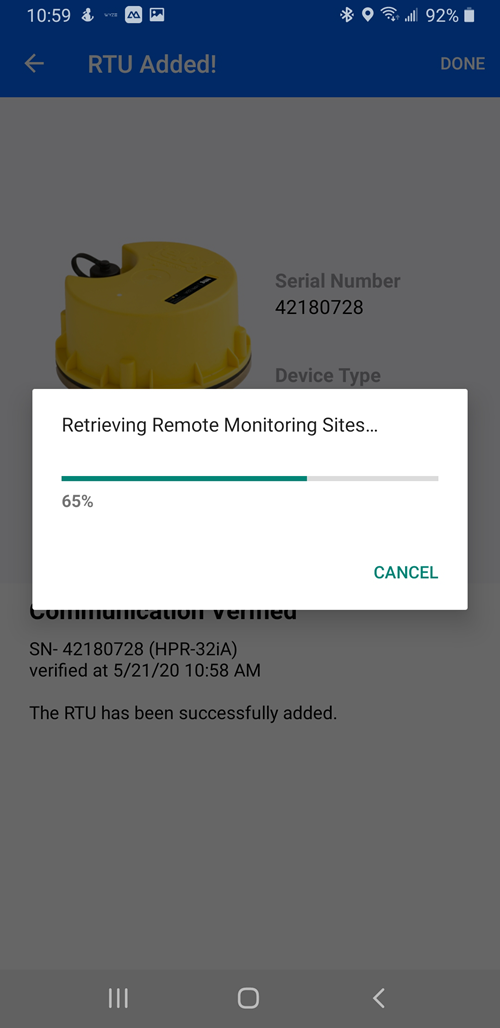
The Trimble Unity app will synchronize and retrieve updates and will then add the device to the RTU list.
Add an RTU to the RTU List via Bluetooth
- Tap RTUs from the menu to open the RTU list.
- Tap the plus icon in the bottom-right corner of the screen.
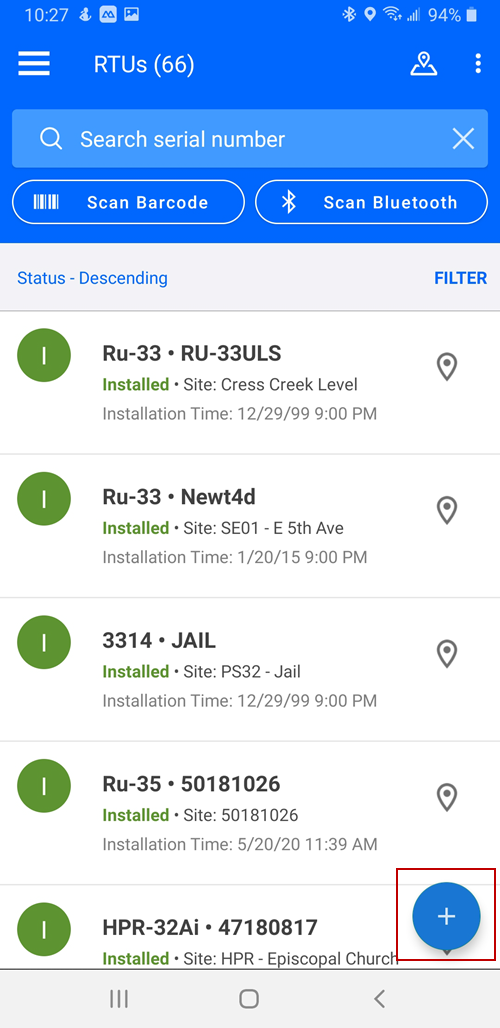
Add an RTU using Bluetooth (for RTUs with Bluetooth capability)
- Tap Bluetooth.
- Enter the Serial Number or Scan the barcode of the specific RTU.
- Tap Next.
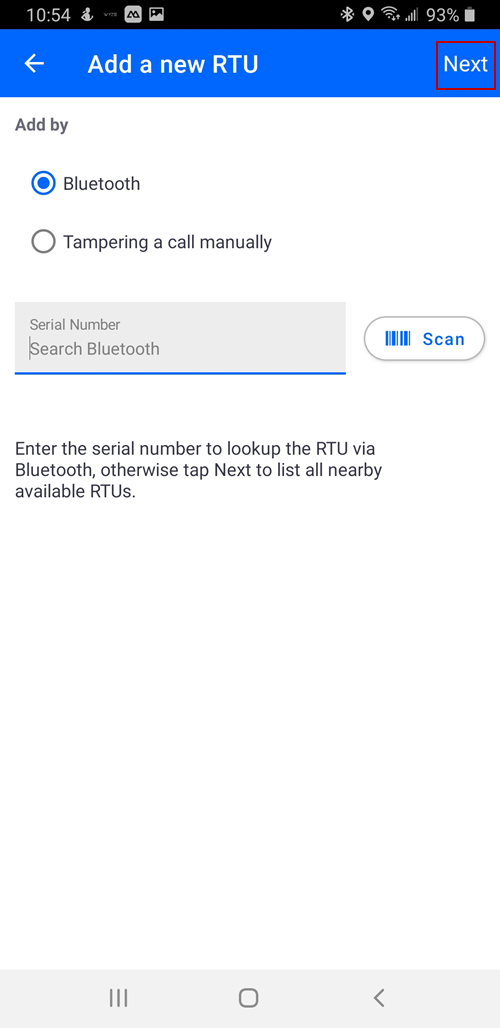
The mobile app will scan for devices by Bluetooth.
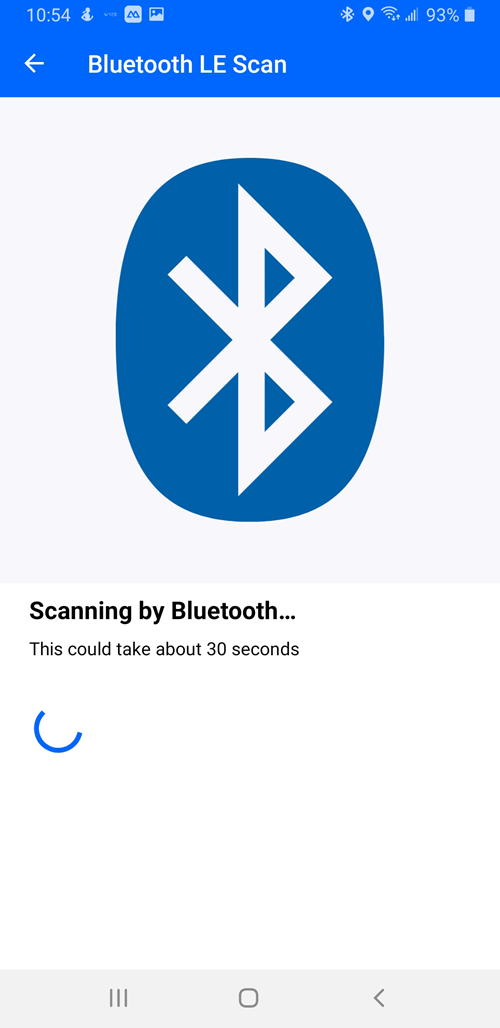
Any devices with Bluetooth capabilities will load.
- Tap the device you want to add.
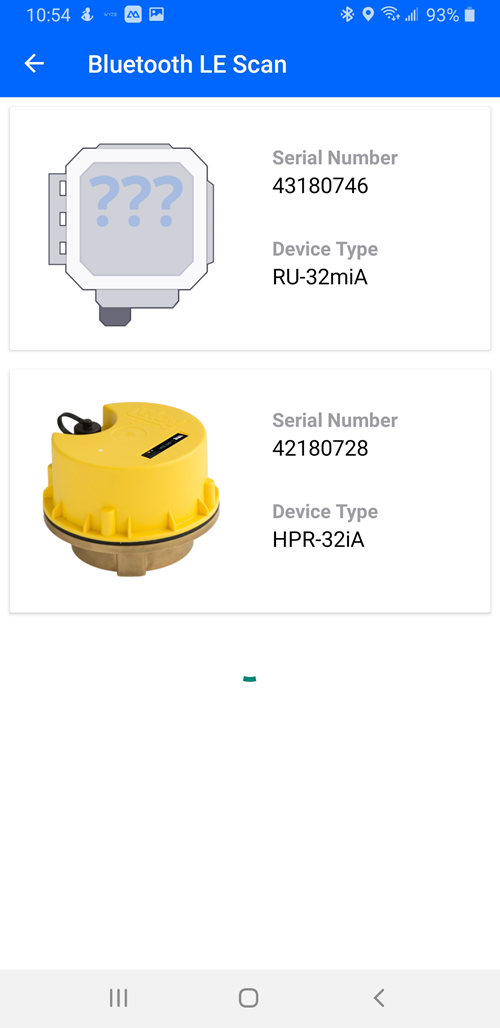
- For Telog Enterprise users, enter the destination the unit will call in to.
- Tap Next.
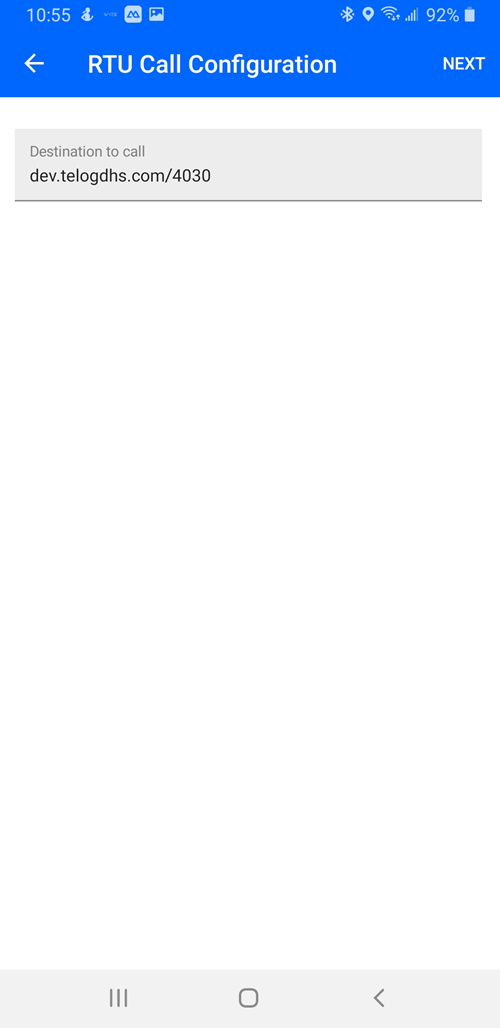
- Tap Confirm once you make sure the picture, serial number, and type matches the RTU you are trying to tamper.
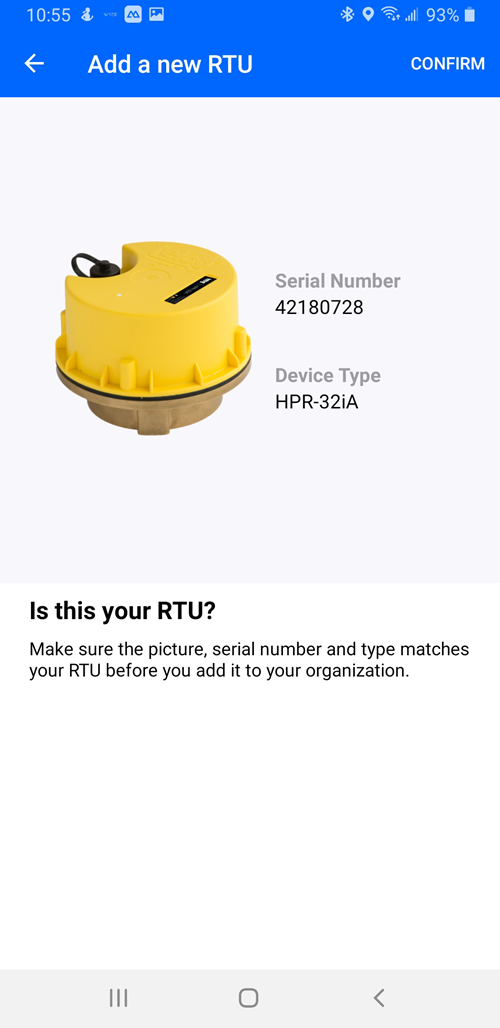
- Select the Enable Dormant Mode after calling check box if you are not installing the RTU right then. This will preserve the battery of the RTU.
- Tap Next.
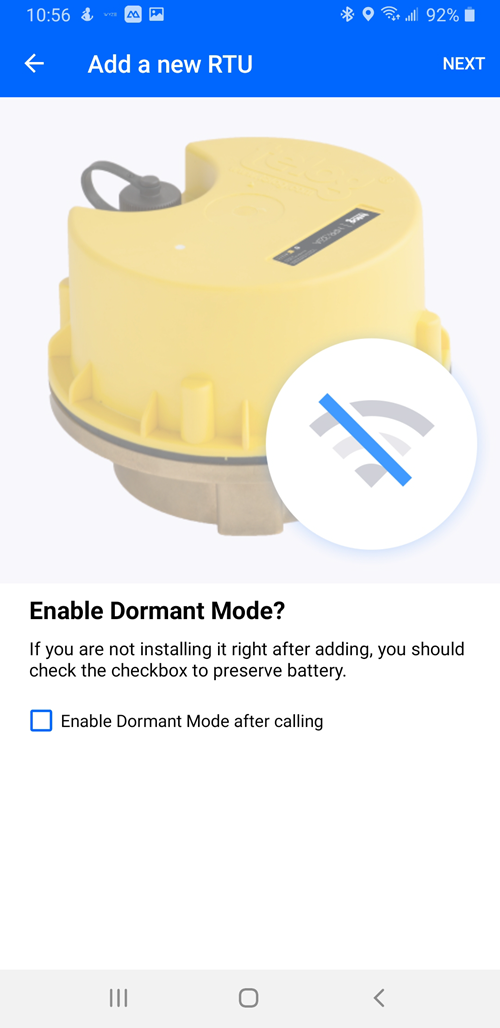
The Verifying communication screen loads.
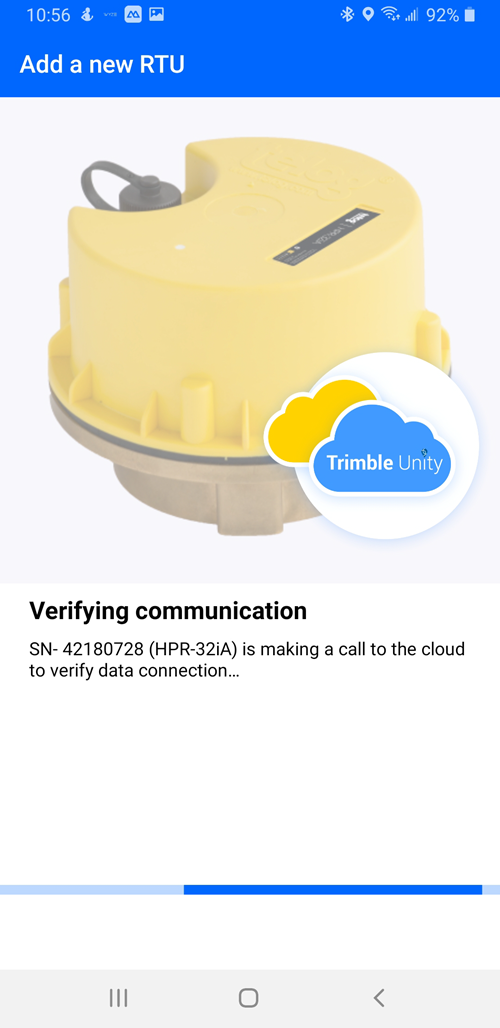
- If communication is not verified, tap Retry.
On the Communication Verified screen, the message will say The RTU has been successfully added.
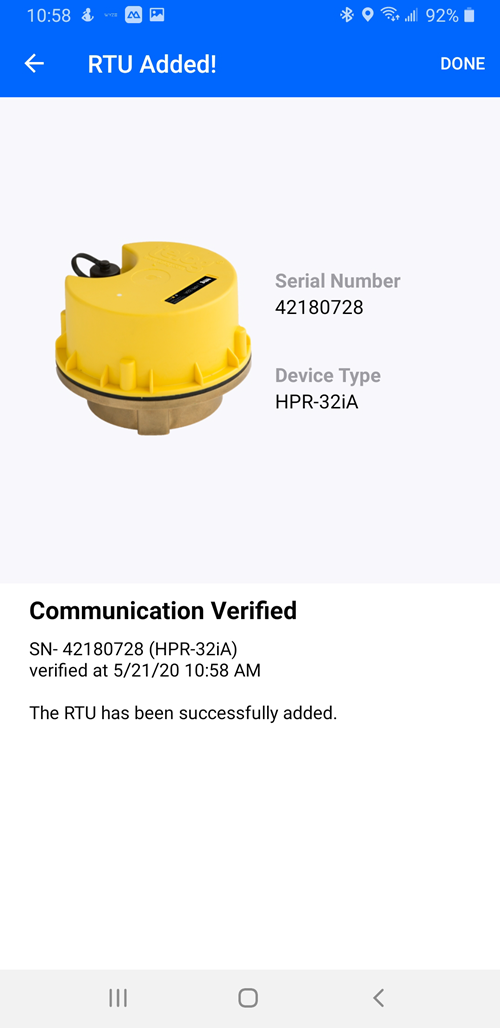
- Tap Done to retrieve the remote monitoring sites.
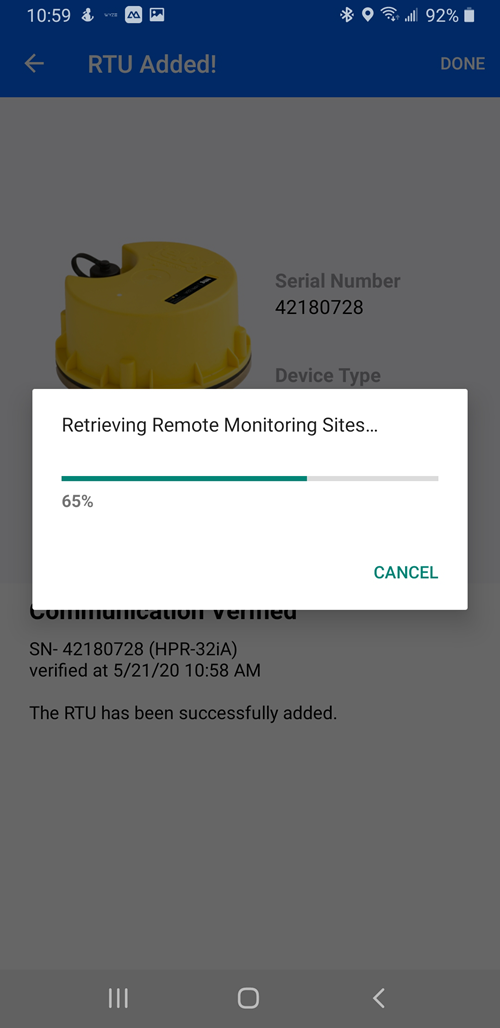
The RTU is added to the RTU list and the status set to Available.