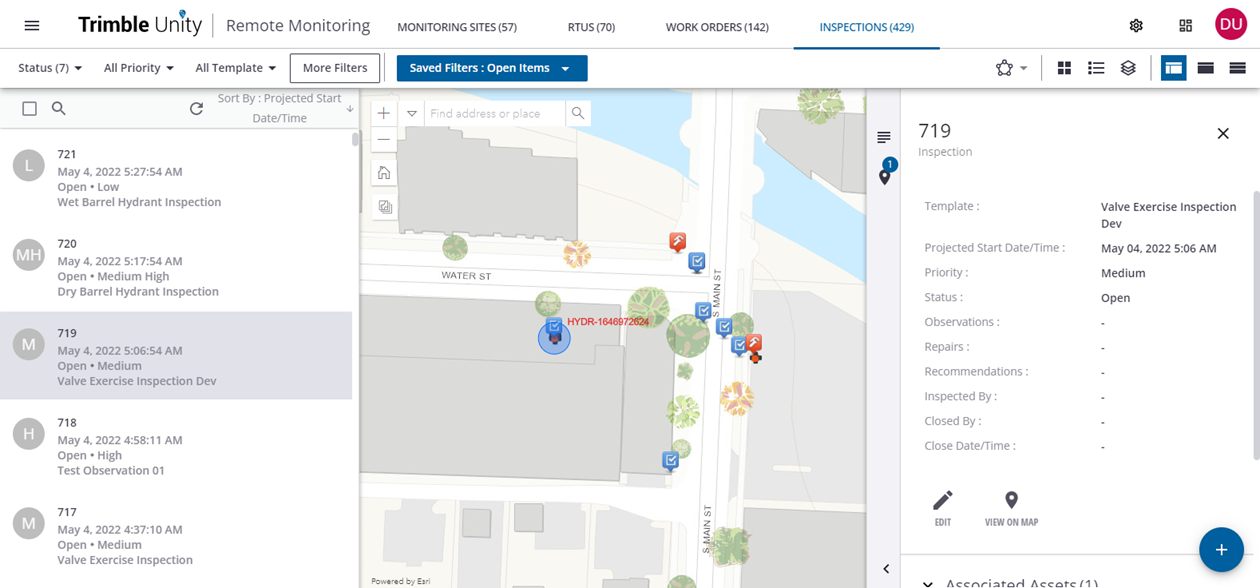Create Cityworks Work Orders or Inspections
Cityworks work orders and inspections can be created manually from Unity RM on selected assets. Any updates to those work activities in Cityworks are automatically reflected in Unity RM.
- Select an asset on the map.
- In the results list, select the desired asset and click Create Work Order or Create Inspection. Note that these options are displayed based on the available templates in Cityworks that support the selected asset type.

Create Work Order
- In the General section, enter the general details of the work order:
- Projected Start Date: Select the projected date for the work order to begin.
- Projected Start Time: Select the projected time for the work order to begin.
- Priority: Select the priority for this work order. The priorities are pulled in from Cityworks.
- Template: Select the work order template for the type of work being done. The templates are pulled in from Cityworks.
- Comments: Enter comments that will be included on the work order.
- Instructions: Enter instructions for the work order.
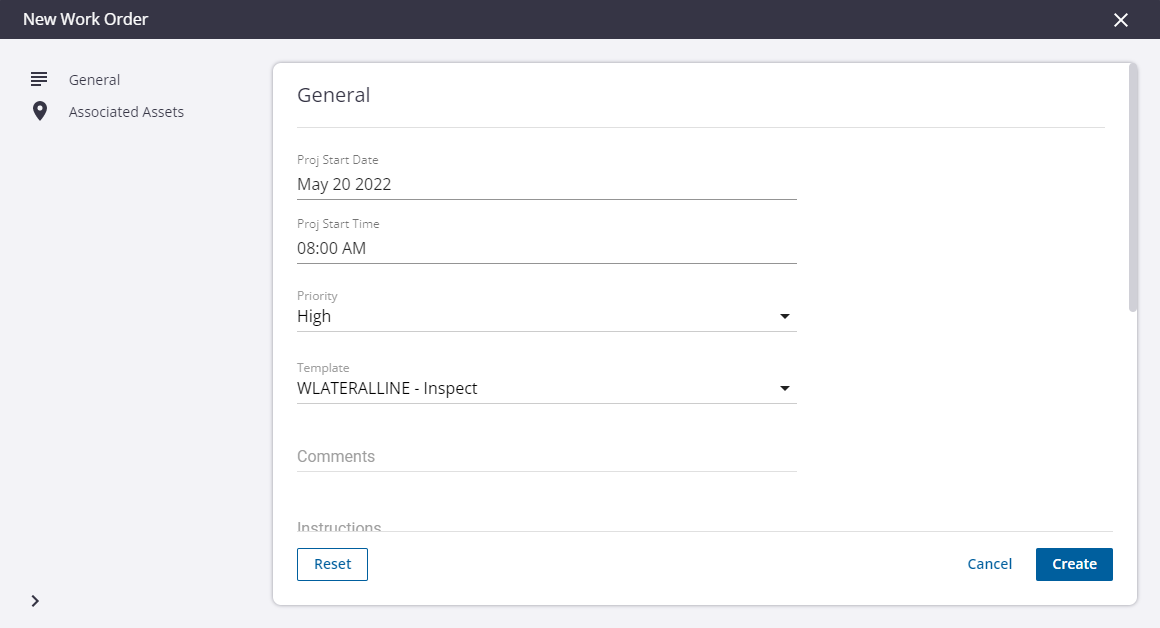
The Associated Assets section shows the asset you selected on the map. The work order will be attached to this asset.
- Click the plus icon to add another asset to the work order, or click the delete icon to remove an asset from the work order.
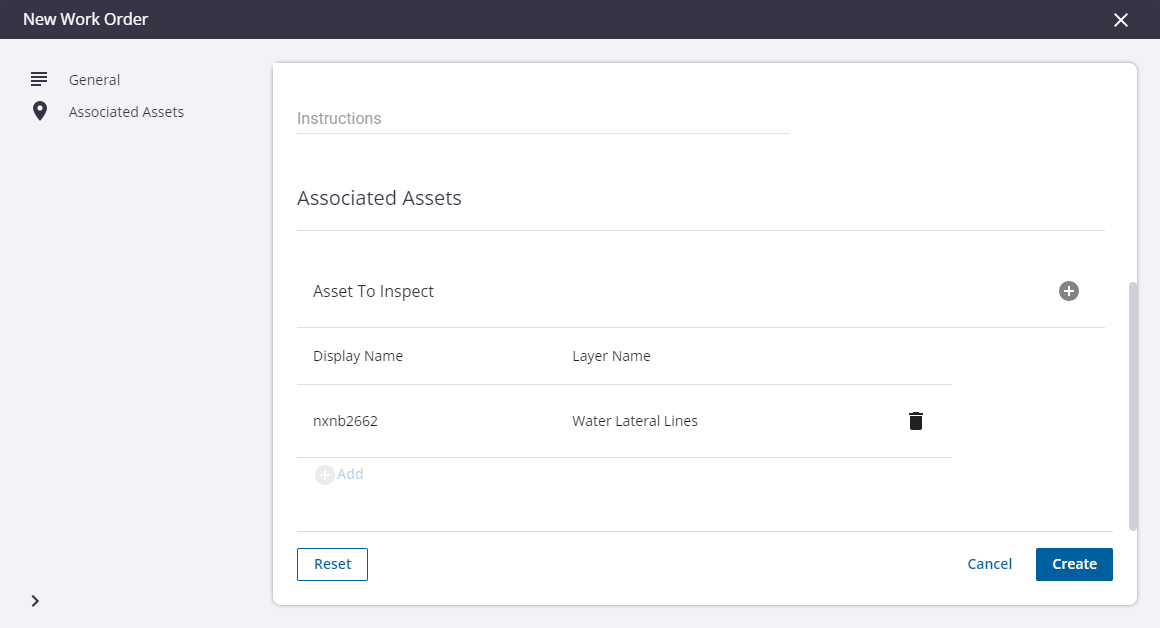
- Click Create.
The work order details are shown and a work order map pin appears at the location of the work order. The work order is visible in both Unity RM and Cityworks.
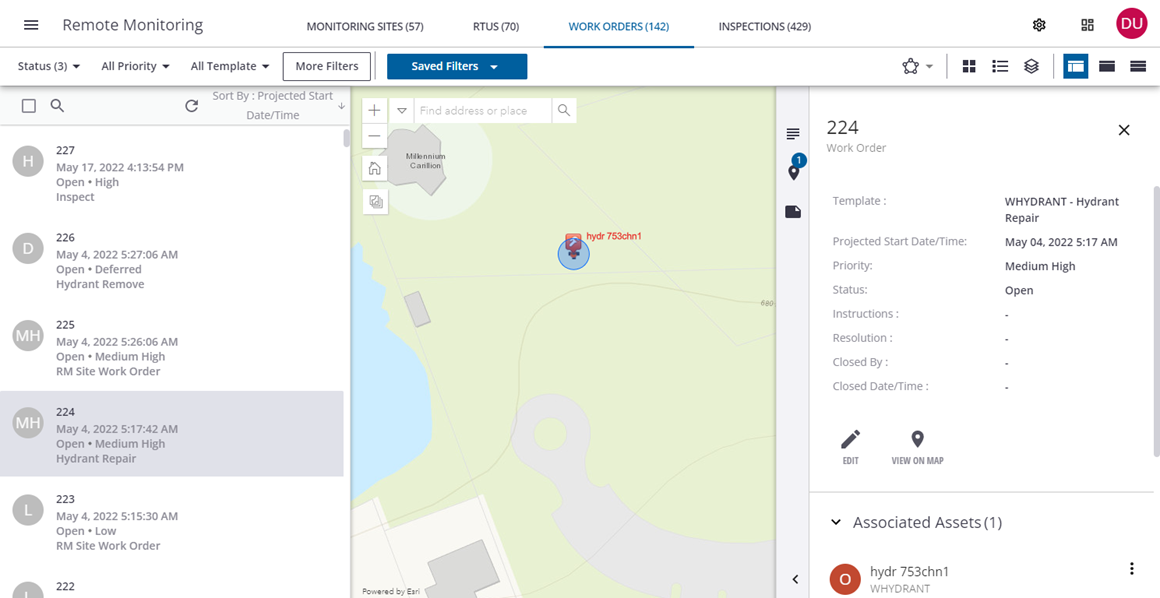
Create Inspection
- In the General section, enter the general details of the inspection:
- Projected Start Date: Select the projected date for the inspection to begin.
- Projected Start Time: Select the projected time for the inspection to begin.
- Priority: Select the priority for this inspection. The priorities are pulled in from Cityworks.
- Recommendations: Enter any recommendations regarding the asset.
- Template: Select the inspection template for the type of work being done. The templates are pulled in from Cityworks.
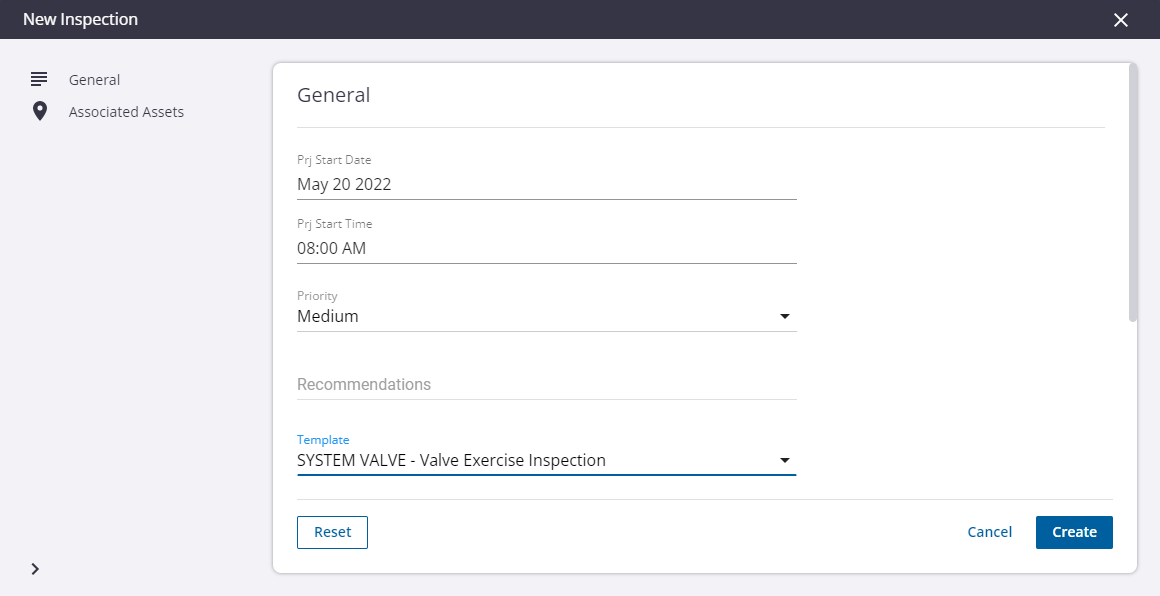
The Associated Assets section shows the asset you selected on the map. The inspection will be attached to this asset.
- Click the delete icon to remove an asset from the inspection.
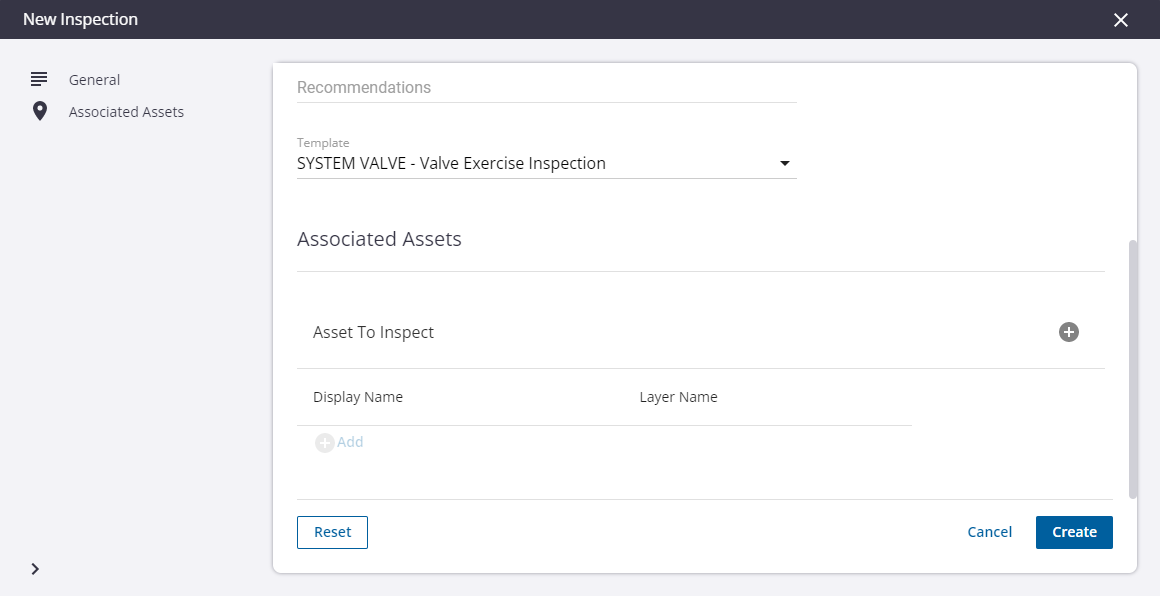
- Click Create.
The inspection details are shown and an inspection map pin appears at the location of the inspection. The inspection is visible in both Unity RM and Cityworks.