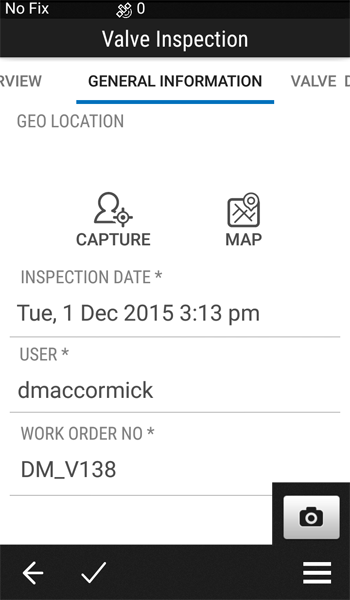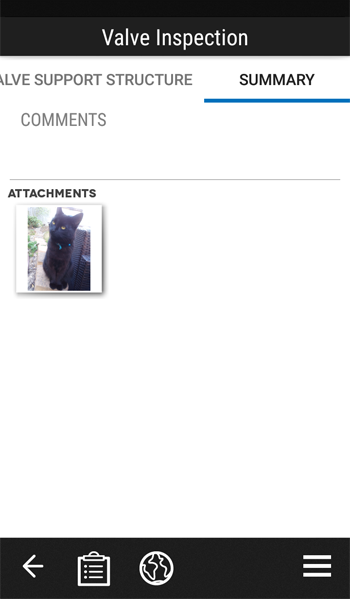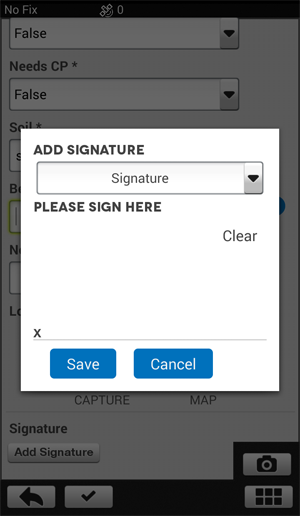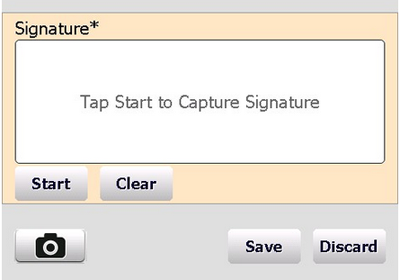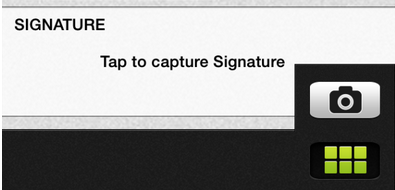Capturing photos and signatures
The ability to capture photos and signatures as part of a data collection form is available across Android, iOS, and Windows Mobile. However, it is implemented slightly differently between the operating systems.
| Operating system | Description |
|---|---|
| Android |
Photos are available in the menu option for all forms. To capture a photo, select the menu option and then take the photo.
|
|
In the COMMENTS field, add a comment if necessary. The photo you take appears in the ATTACHMENTS field and is sent back to the office once the work order is complete and the mobile device is synced with Trimble Unity cloud.
|
|
|
To capture a signature, tap Add Signature. The following screen appears:
Sign your signature on the screen using a stylus or your finger and then tap Save. |
|
| Windows Mobile |
In Windows Mobile, the Photo Capture button is in the form rather than on the menu. Similarly, the capture signature function is implemented as a signature field directly on the form.
|
| iOS |
For iOS, the Photo capture option is a menu option, as per Android. However, the signature capture is a field on the form, as per Windows Mobile.
|